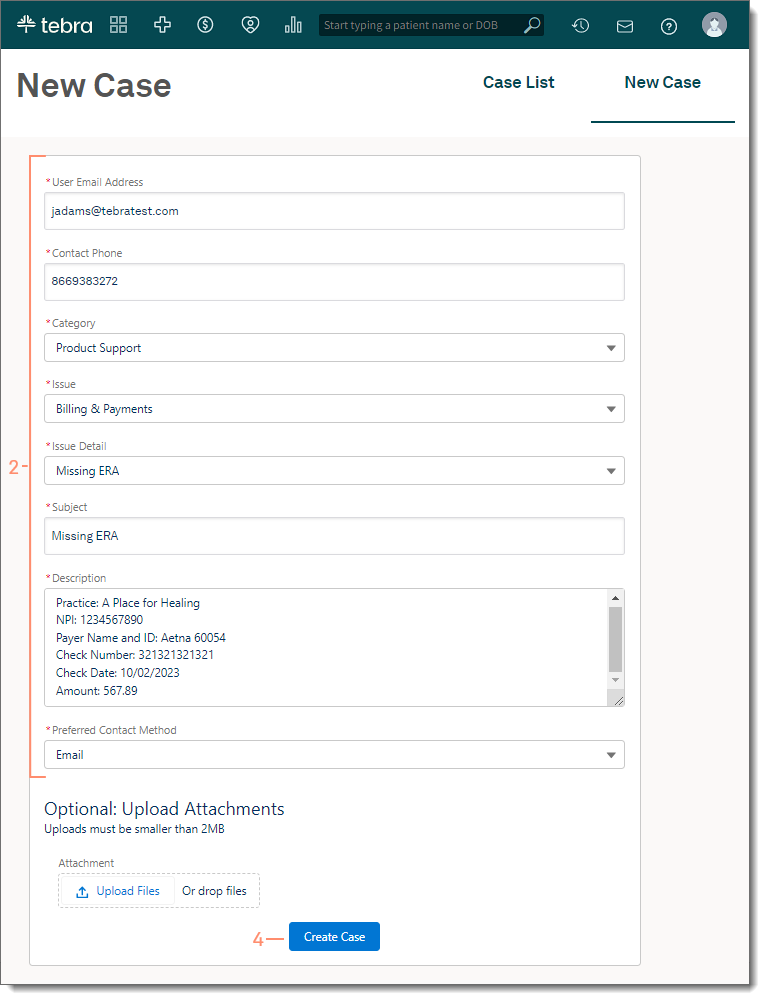Missing Electronic Remittance Advice (ERA)
- Last updated
-
-
Save as PDF
Updated: 03/20/2025 | Views: 6358
Payer delays, enrollment related issues, or technical issues at the clearinghouse are possible causes that may prevent an electronic remittance advice (ERA) to successfully route to your Tebra account. Use the Customer Care Center to submit a missing ERA case.
 Important Notes:
Important Notes:
- Customer Care is unable to research a missing ERA with a check more than 90 days old or less than five days old from the current date.
- If the check is more than 90 days old, contact the payer directly and request a paper remittance advise to post manually.
- If the check is less than five days old, allow five days from the check date for the ERA to process through the clearinghouse and Tebra before submitting a missing ERA case.
- All of the following information is required to research a missing ERA:
- Practice Name
- National Provider Identifier (NPI) (that is enrolled with the payer for ERA services)
- Payer Name and ID
- Check Number, Date, and Amount
Submit Missing Electronic Remittance Advice (ERA) Case
- There are two ways to submit a Missing ERA case when logged into the Desktop Application (PM):
- Click Help > Customer Care. The New Case page opens in a browser.
- From the Find Clearinghouse Report window: Click Customer Care Portal. The web platform login page opens. Enter the Email Address and Password then click Sign In. The New Case page opens.
- If there a multiple practices, click the appropriate practice name to open. The New Case page opens.
- Enter the New Case information.
- User Email Address and Contact Phone: Automatically populates with the user's email address and phone number from their user account. If necessary, edit the primary contact information for this case.
- Category: Select Product Support from the drop-down menu.
- Issue: Select Billing & Payments from the drop-down menu.
- Issue Detail: Select Missing ERA from the drop-down menu.
- Subject: Enter "Missing ERA" as the subject for the case.
- Description: To prevent delay, include all of the following details.
- Practice Name
- National Provider Identifier (NPI) (that is enrolled with the payer for ERA services)
- Payer Name and ID
Note: The payer's ID can be found under the Insurance # column of the Insurance Companies window.
- Check Number, Date, and Amount
- Preferred Contact Method: By default, Email is selected. If applicable, select a different option.
- Review the Description information is correct. Any invalid information may cause further delay in resolution.
- Click Create Case when finished. A confirmation message displays and the Missing ERA case is sent to the Customer Care team. The progress of the case can be tracked under the Case List tab.
|
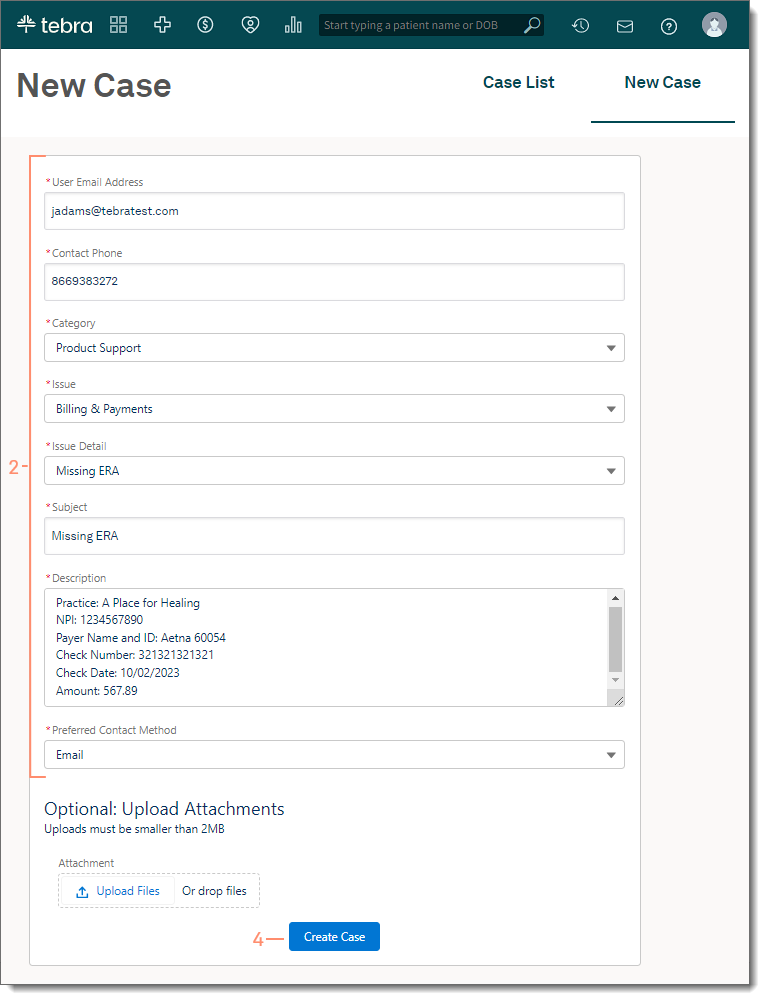 |
![]() Important Notes:
Important Notes: