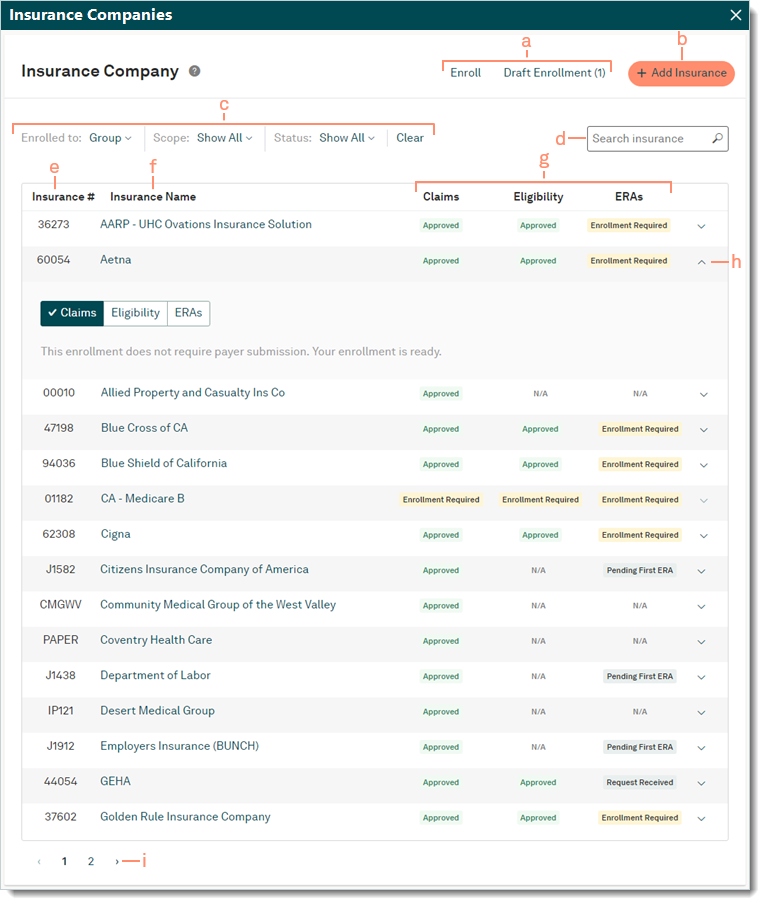Navigate Enrollments Dashboard
- Last updated
-
-
Save as PDF
Updated: 09/30/2025 | Views: 10384
The Insurance Companies window also known as the Enrollments Dashboard provides visibility into insurance information as it applies to your practice. Here, you can view insurances for the practice or an individual provider, add new insurances, enroll for available electronic services and view statuses of existing enrollments.
Note: For self-service enrollments customers, review the TriZetto Enrollment Portal Guide or watch the Navigate TriZetto Enrollment Dashboard video.
Navigate Enrollments Dashboard
- Click Settings > Insurance > Insurance Companies. The Insurance Companies window also known as the Enrollments Dashboard opens.
- Enroll: Click to enroll for available electronic services with one or more insurance companies.
- Draft Enrollment: Click to edit, continue, or delete a previously saved but unfinished enrollment request.
- + Add Insurance: Click to add one or more insurance companies to the account.
- Filter the enrolled insurance(s) view:
- Enrolled to: Click the drop-down and select Group Enrollments or Providers to view a specific provider.
- Scope: Click the drop-down and select Show All, All Practices, or Practice Specific.
- Status: Click the drop-down and select a specific status and relevant type (e.g. All, Claims, Eligibility, ERA).
- Clear: Click to clear selected filter(s).
- Search insurance: Find an insurance company by name or payer ID and select it from the search results or select to show all search results to narrow down the list.
- Insurance #: The ID number used by the clearinghouse to route electronic claims to the insurance company.
- Insurance Name: Alphabetically displays the names of insurance companies added to the practice.
- Claims, Eligibility, ERAs: Displays the status of electronic services offered by the insurance company.
- Track Enrollment: Click the arrow to expand or collapse additional details.
- Pagination: Click the arrows to navigate forward or back. Each page displays up to 15 insurance companies.
|
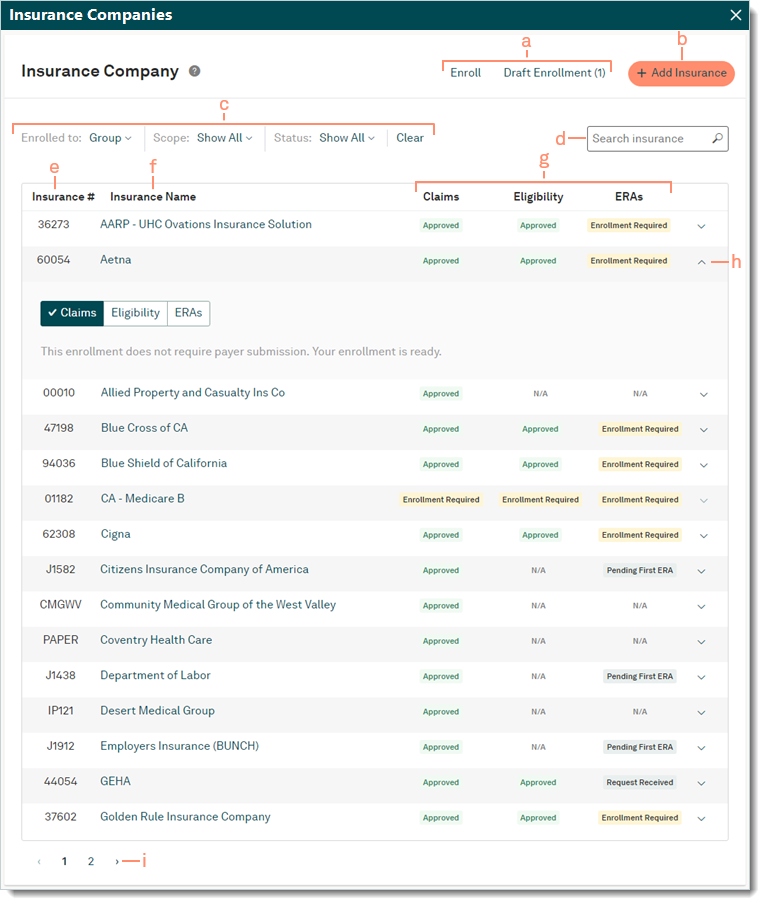 |