Rejected by Jopari. Status Message: A6 - Acknowledgement/Rejected for Missing Information - The claim/encounter is missing the information specified in the Status details and has been rejected.; 148 - Entity's social security number. Note: This code requires use of an Entity Code
|
Rejection Message Rejected by Jopari. Status Message: A6 - Acknowledgement/Rejected for Missing Information - The claim/encounter is missing the information specified in the Status details and has been rejected.; 148 - Entity's social security number. Note: This code requires use of an Entity Code. |
|
|
Rejection Details This rejection indicates that the claim failed Jopari's validation. Either the social security number entered for the patient is invalid or the case condition does not match the insurance program. |
|
|
Resolution Verify the condition in the patient case for the claim matches with the insurance program. If the condition is related to "Employment", the insurance program will need to be WC - Workers Compensation Health Claim. If the condition is related to an "Auto Accident", the insurance program will need to be AM - Automobile Medical. If the practice submits claims for both Workers Compensation Health Claim and Automobile Medical, please ensure that separate insurance companies and insurance plans are created for each. One specifically for Workers Compensation and one specifically for Automobile Medical. |
|
|
Follow the instructions below to verify the patient social security:
|
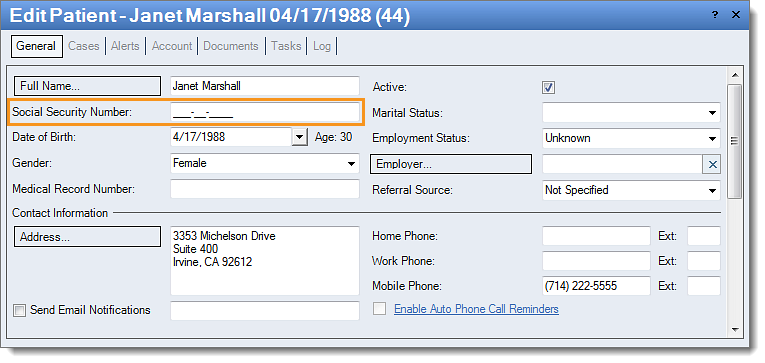 |
|
Follow the instructions below to verify the condition:
|
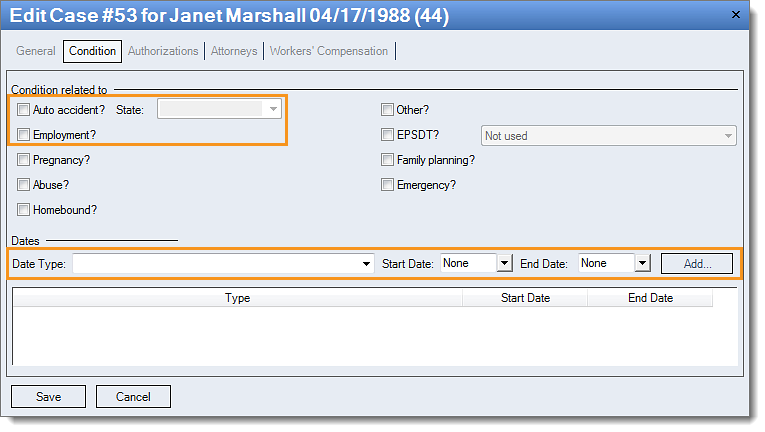 |
|
Then follow these instructions to verify the insurance program:
Then, rebill and resubmit all affected claims. |
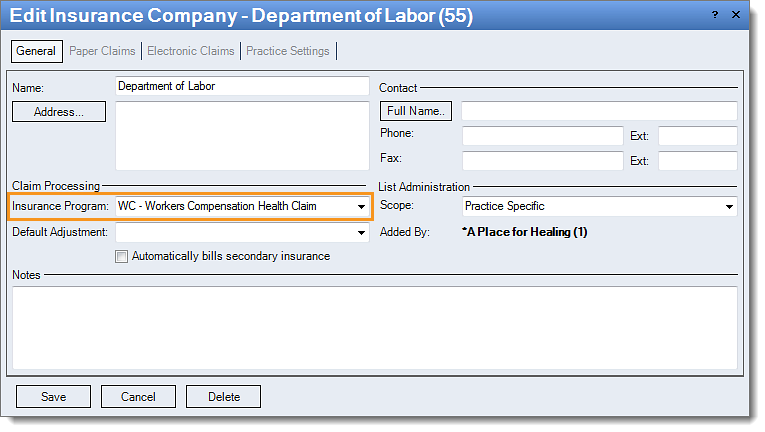 |