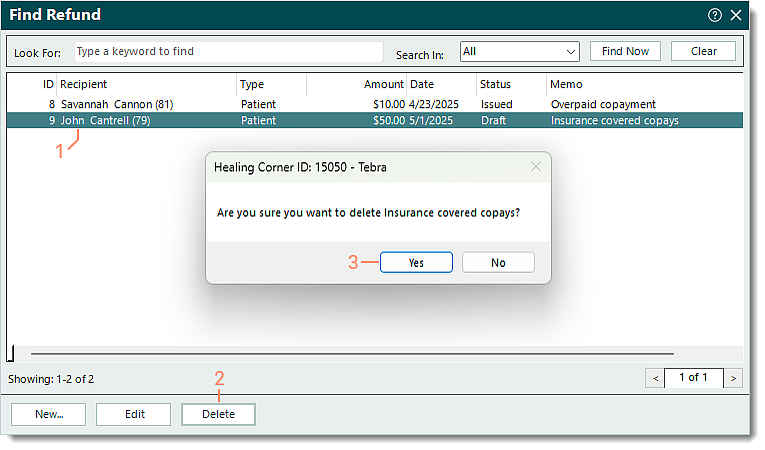Updated: 04/29/2025 | Views: 9845
After creating new refunds, you can find, edit, or delete them as necessary to help accurately track refund statuses and manage Payment records associated with them.
You always begin with finding the refund before editing or deleting a refund.
Find Refund
- On the top menu bar, click Encounters > Find Refunds. The Find Refund window opens.
 Tip: To narrow down the list when there are numerous refunds, use the Look For search bar to enter all or part of a keyword for the refund. Then, click Find Now. Tip: To narrow down the list when there are numerous refunds, use the Look For search bar to enter all or part of a keyword for the refund. Then, click Find Now.
|
 |
Edit Refund
- Find the refund then double click to open. The Edit Refund window opens.
- Make the necessary changes.
- To edit the refund amount for the associated Payment record, double click the field under the Amount to Refund column and enter the refund amount.
- To add a Payment record to the refund, click Add.
- To remove a Payment record added to the refund, click to select it. Then, click Delete.
- Click Save.
|
 |
Delete Refund
- Find the refund then click to select it.
- Click Delete. A confirmation pop-up appears.
- Click Yes to confirm the deletion. The refund is deleted.
|
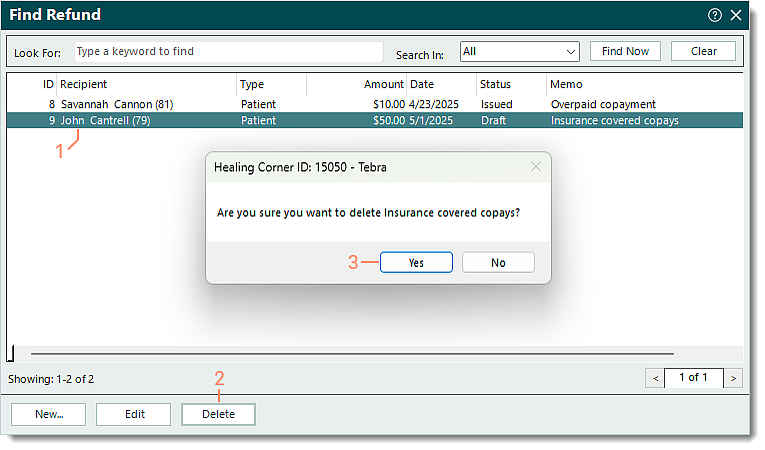 |