Release Notes February 2023
Views: 2837
On February 23, 2023, your Kareo account will be upgraded to the latest version.
Billing
Patient Portal: Itemized Charge Receipt
Practices that have activated Patient Portal can now allow their patients to securely download itemized receipts through the Patient Portal.
Enable Receipt on Patient Portal
|
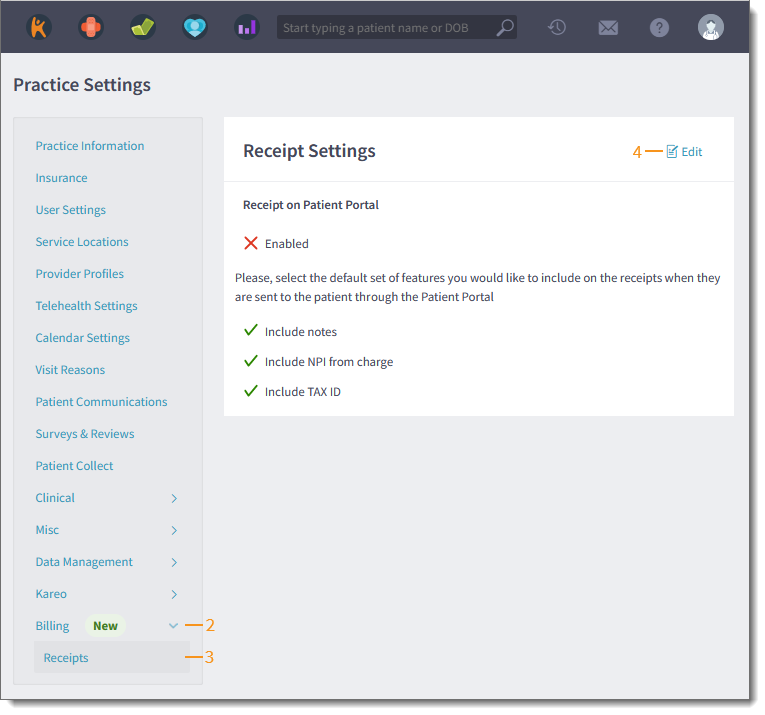 |
|
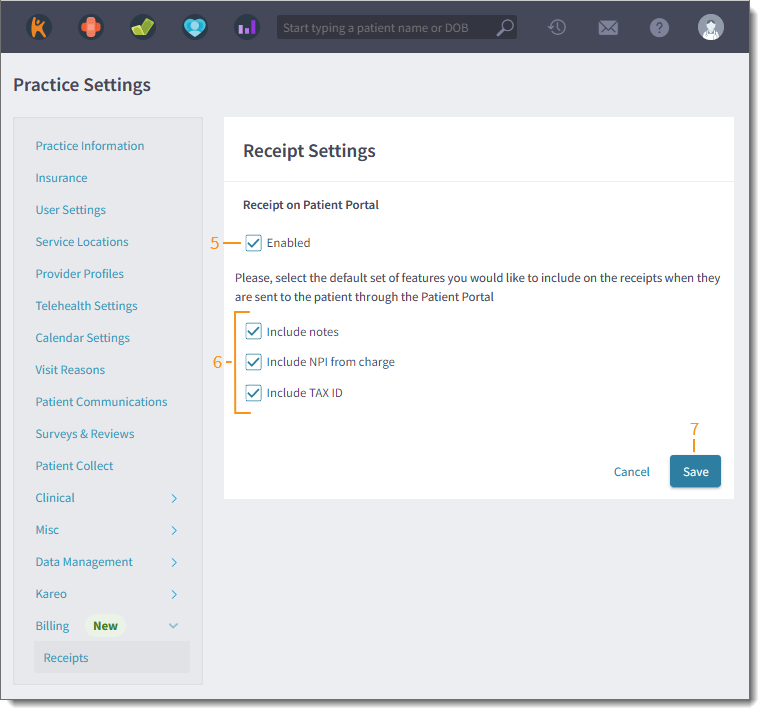 |
| Patient Experience: Navigate Itemized Charge Receipts Once the practice has enabled the Receipt on Patient Portal setting, patients with activated Patient Portal accounts can securely view and download itemized receipts for their visits.
|
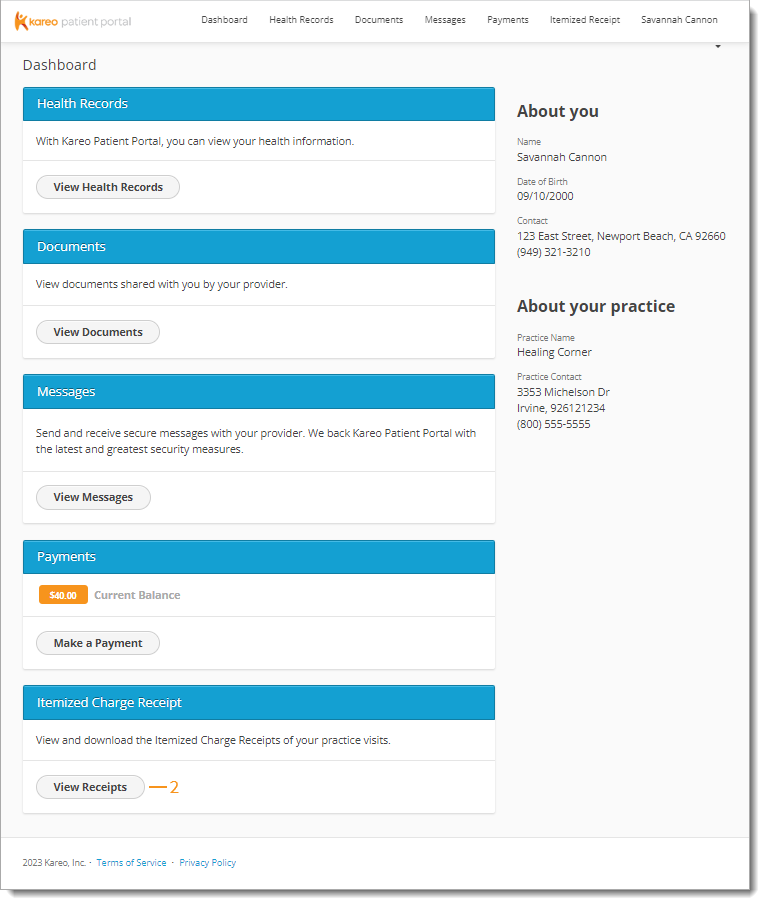 |
|
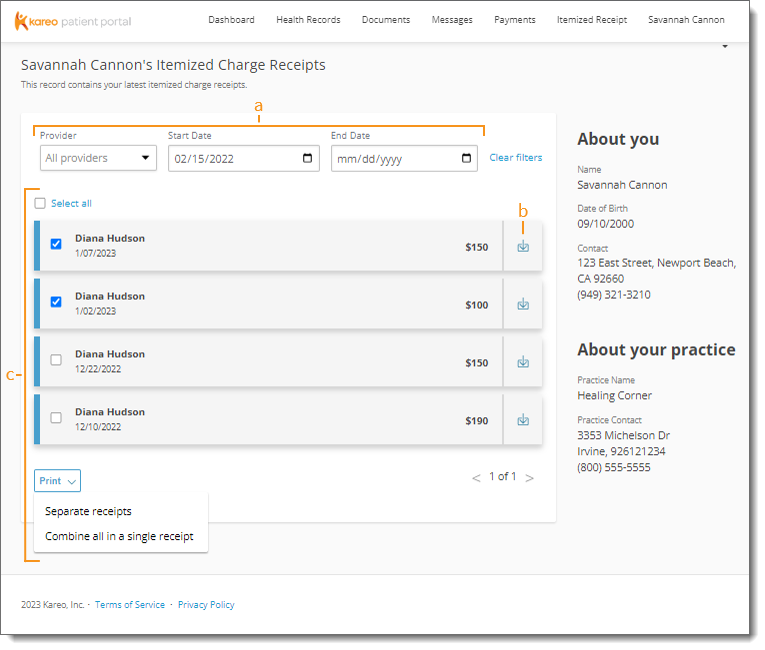 |
Billing General Improvements
- Kareo has audited and updated occurrence codes for Institutional (UB-04) claims billing.
- Two-Factor Authentication is now available upon customer request to add an additional layer of protection to their account. Review the Two-Factor Authentication FAQs to learn more.
Billing Resolved Issues
- Fixed an issue where 2023 Medicare Rates were not populating on the fee schedule
Clinical
Clinical General Improvements
- Clinical note templates have been updated to streamline the documentation process and ensure content continues to meet current medical standards. The update includes new items, alphabetical reorganization of certain items, and the deletion of outdated template content or details. The following content has been deleted from clinical note templates:
- From the Plan section: ordering-related menu items that are covered by existing pertinent workflows (labs, imaging, procedures, immunizations, and medications menu items)
- From the Subjective section: history-related menu items that are already being captured in the history section of the patient chart (Medical Hx specific to visit, Family Hx specific to visit, Lifestyle/Environment factors, OB/Gyn Hx specific to visit, Smoking status, etc.)
- Updated CDC recommendations to the 2023 immunization schedule.
Clinical Resolved Issues
- Fixed an issue where users received an error message when attempting to send referrals via eFax
- Fixed an issue where users were unable to SALT a note
- Fixed an issue where users were unable to select the current date's appointment in a note
- Fixed an issue where the incorrect unit of measurement of rpm is displayed for BMI
- Fixed an issue where users were unable to link an appointment after SALTing a note or changing the note type
- Fixed an issue where the patient's primary address was not sent via eLab
Platform
Patient Portal: Itemized Charge Receipt
Practices that have activated Patient Portal can now allow their patients to securely download itemized receipts through the Patient Portal.
Enable Receipt on Patient Portal
|
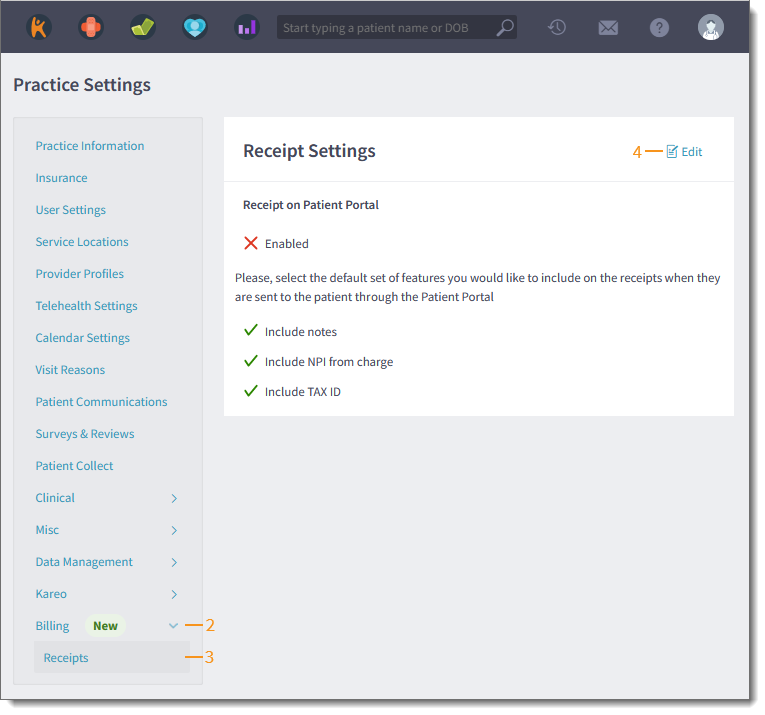 |
|
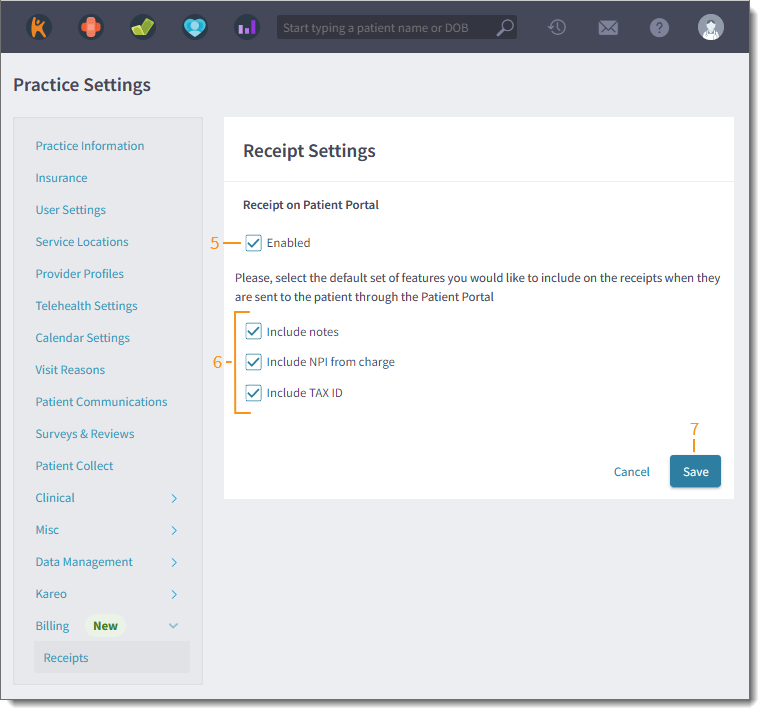 |
| Patient Experience: Navigate Itemized Charge Receipts Once the practice has enabled the Receipt on Patient Portal setting, patients with activated Patient Portal accounts can securely view and download itemized receipts for their visits.
|
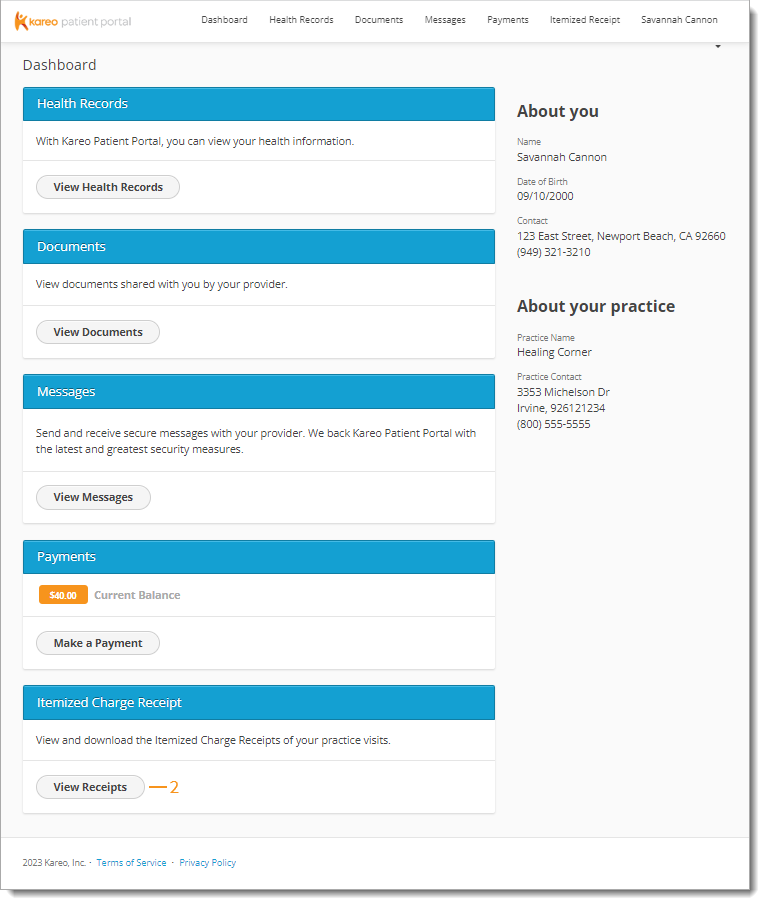 |
|
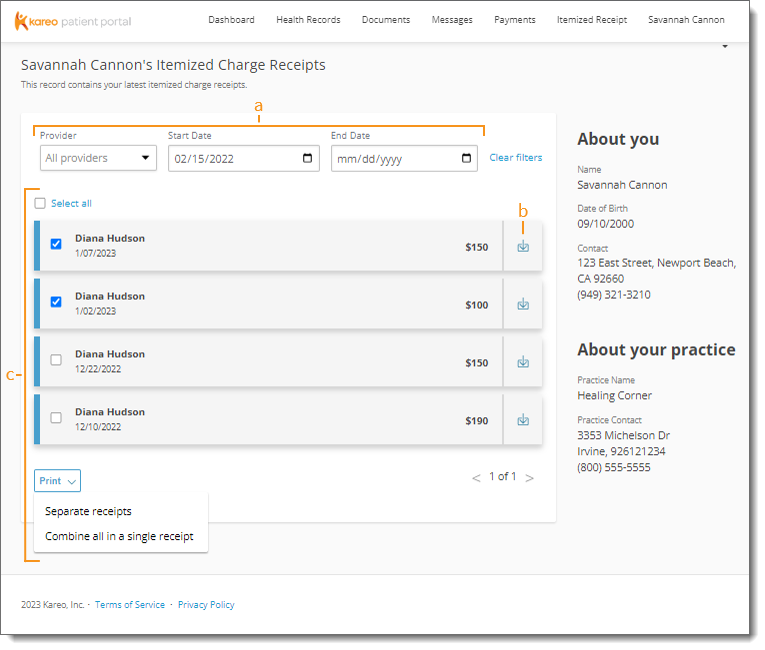 |
Platform General Improvements
- Two-Factor Authentication is now available upon customer request to add an additional layer of protection to their account. Review the Two-Factor Authentication FAQs to learn more.
Platform Resolved Issues
- Fixed an issue where the insured party's date of birth incorrectly printed on the patient's facesheet
- Fixed an issue where users received an error message when attempting to print a patient's facesheet or demographics
- Fixed an issue where users experienced latency and various errors while navigating Kareo
- Fixed an issue where appointments failed to load on the dashboard
- Fixed an issue where users received an error message or latency when attempting to access Kareo
- Fixed an issue where patients received appointment reminders outside of business hours
- Fixed an issue where appointment reminders were not sent after the practice confirmed an online appointment request
- Fixed an issue where users were unable to reset their password