Share Custom Note Type
A custom note type that was created and saved without publishing can be published at a later time, making it accessible to all users in the practice. Users with the System Admin role can publish a note type, regardless of who created it. Providers can publish note types they created.
Note: Published notes cannot be unpublished, however, they can be deactivated.
Access Note Types
|
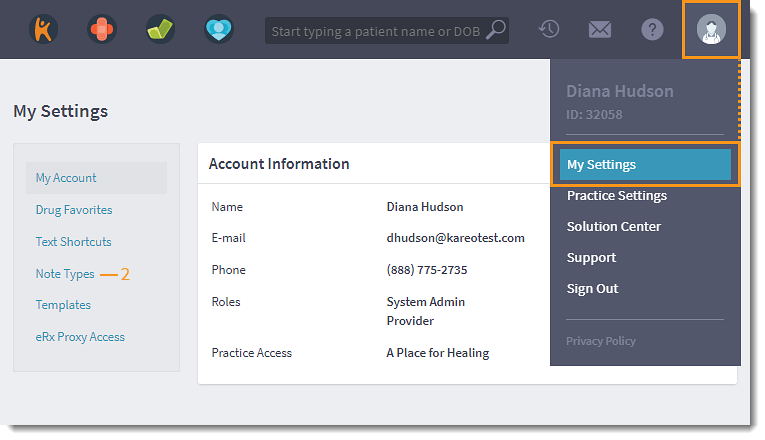 |
Publish Custom Note Type
|
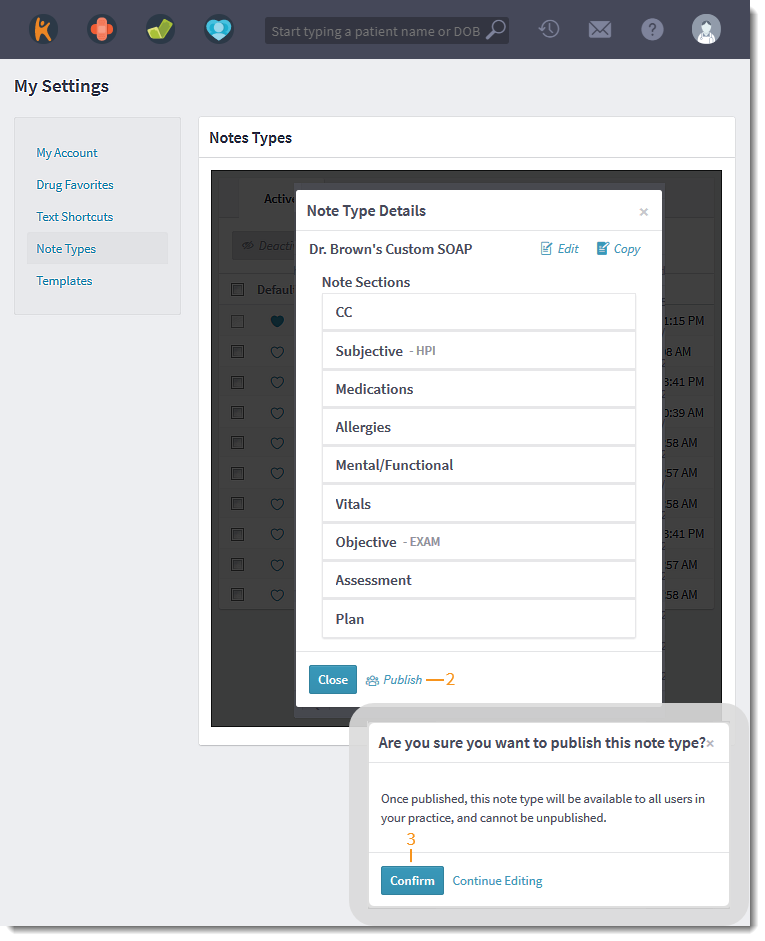 |
| A green confirmation displays and a group icon displays next to the note name to indicate the custom note is shared. | 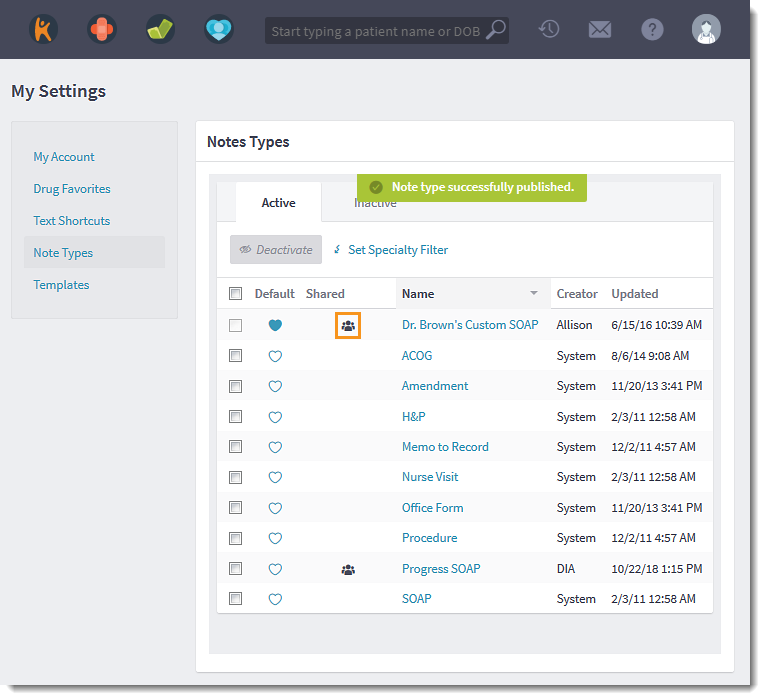 |