Deactivate or Activate Template
Deactivate templates that are not currently used by the practice to shorten the active template list within a note - making it more efficient when searching. Deactivated templates are moved from the active list to the inactive list. If applicable, the deactivated templates can be activated to make the template available within the note.
Access Templates
|
 |
Deactivate Template
|
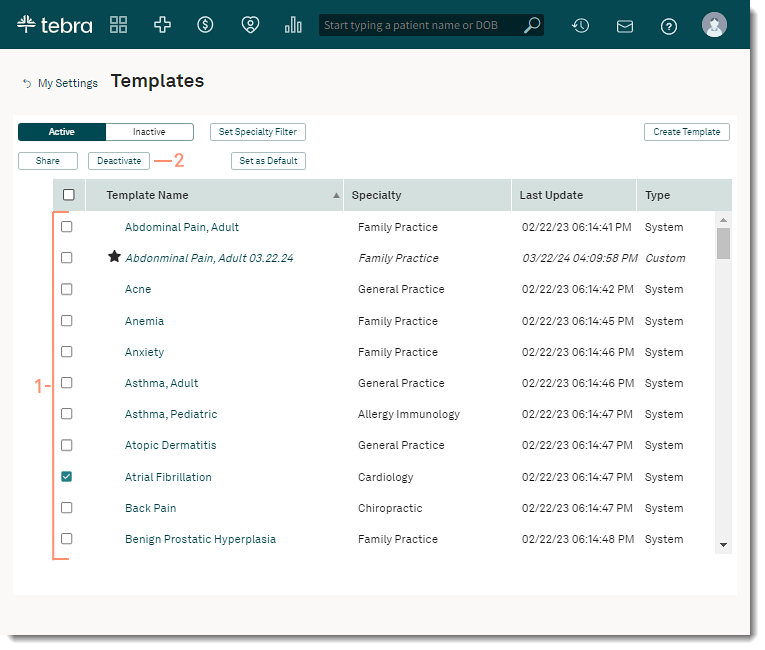 |
Activate Template
|
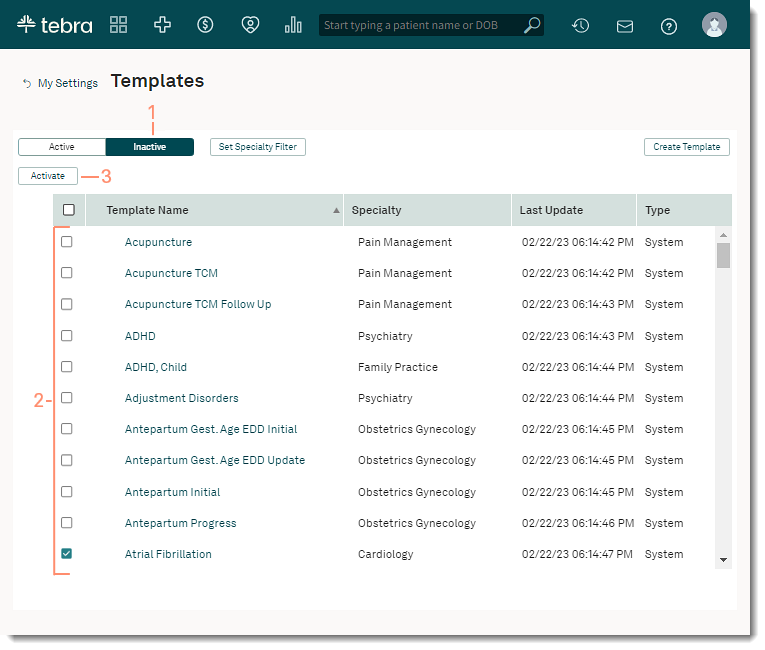 |
