Unlock Patient Note
With Clinical, you can create various notes to document all aspects of a patient's visit. When a user is accessing a saved note, a lock icon displays for other users to indicate the note is inaccessible. This will prevent the user's documentation progress from being overridden. The lock icon is removed when the user saves the note.
A lock icon also displays when the note was not properly saved (e.g., the browser window was closed without saving the note). To allow other users to access the note, the user must open and save the note to remove the lock icon.
View Locked By UserFind out which user locked the patient's note.
|
 |
Unlock NoteThe following steps must be completed by the user who locked the note.
|
 |
|
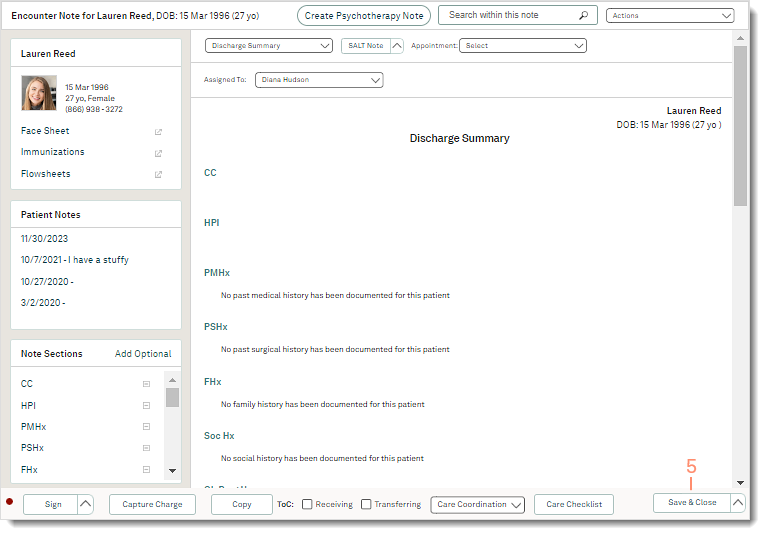 |
