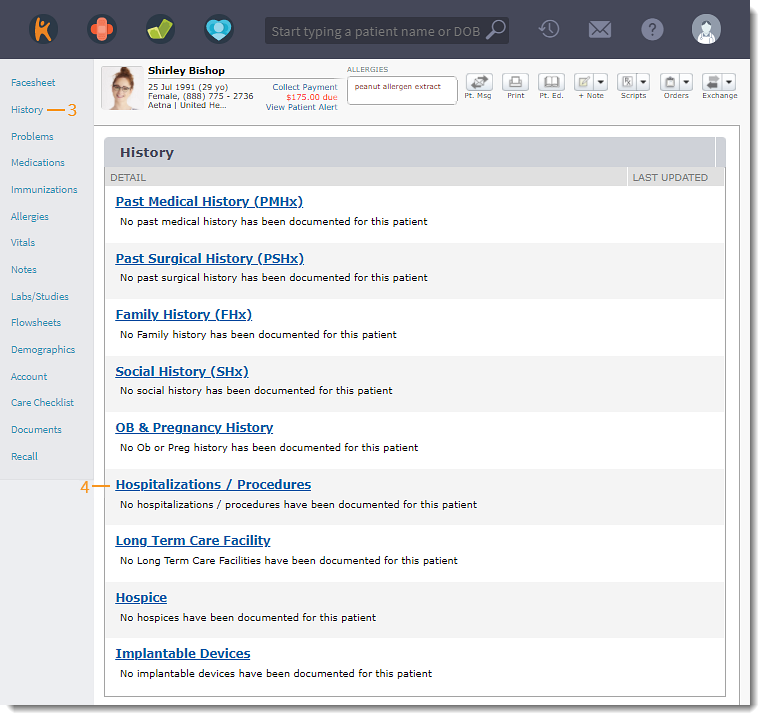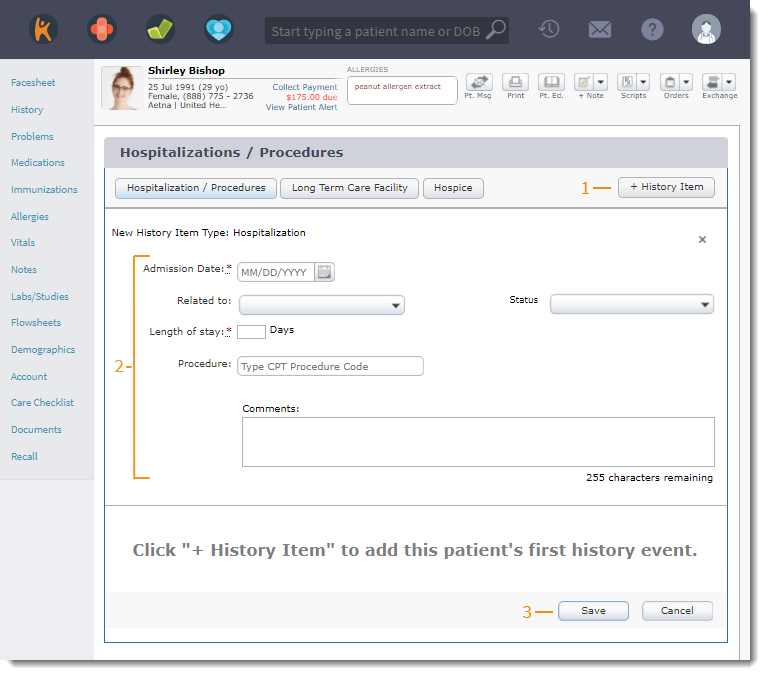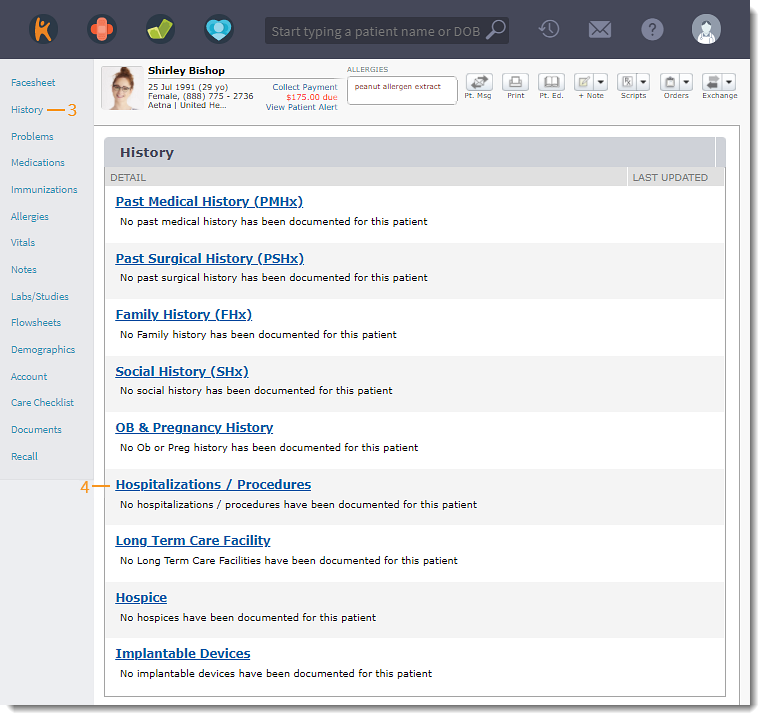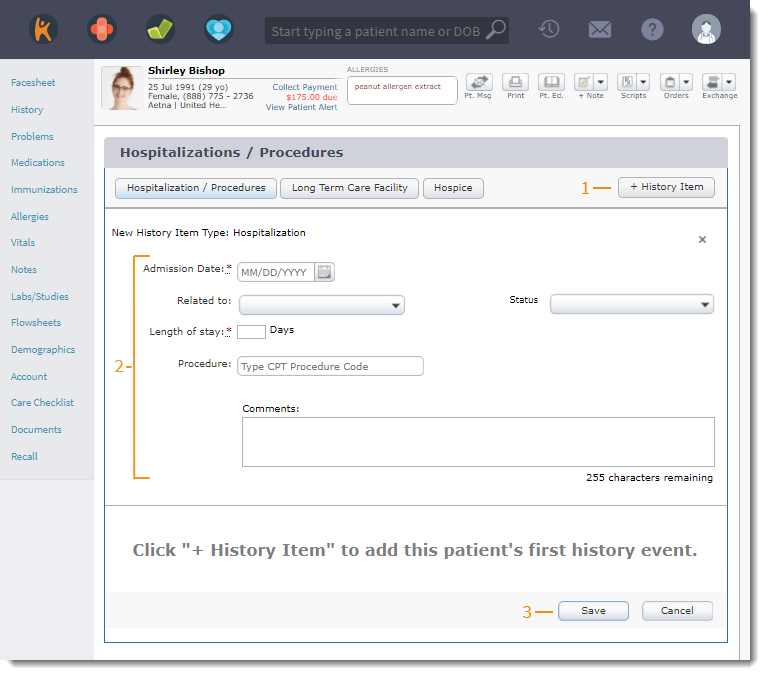Document Hospitalization or Procedure History
- Last updated
-
-
Save as PDF
Updated: 06/09/2023 | Views: 1917
Document the patient's hospitalization or procedure.
Access Hospitalizations / Procedures
- Enter the first 2–3 letters of the patient's name or date of birth (mm/dd/yyyy) in the top navigation bar search box.
- Click to select the patient from the auto-populated results. The patient's Facesheet page opens.
- Click History. The History page opens.
- Click Hospitalizations / Procedure. The Hospitalizations / Procedure page opens.
|
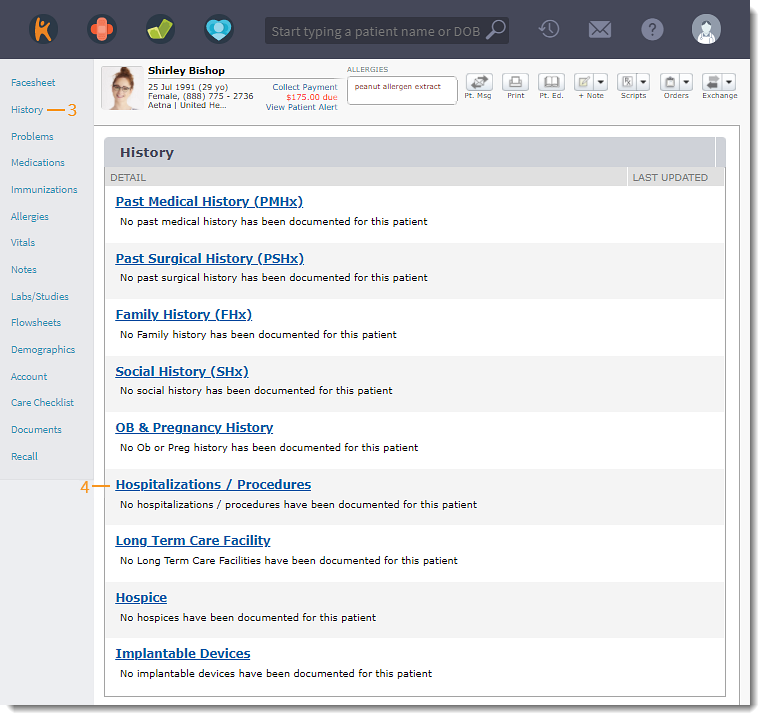 |
Add Hospitalizations / Procedures
- Click +History Item to add a hospitalization or procedure.
- Add Details:
- Select the Admission Date.
- If the hospitalization or procedure is Related To the patient's problems, select the problem from the drop-down list.
- Enter the Length of stay.
- To add a procedure, enter the first 3 numbers of the Procedure Code. Select the procedure from the results list.
- Select the Status of the procedure. Available options: Completed, Active, Aborted, Canceled, or Scheduled.
- Add Comments, if necessary.
- Click Save when finished.
|
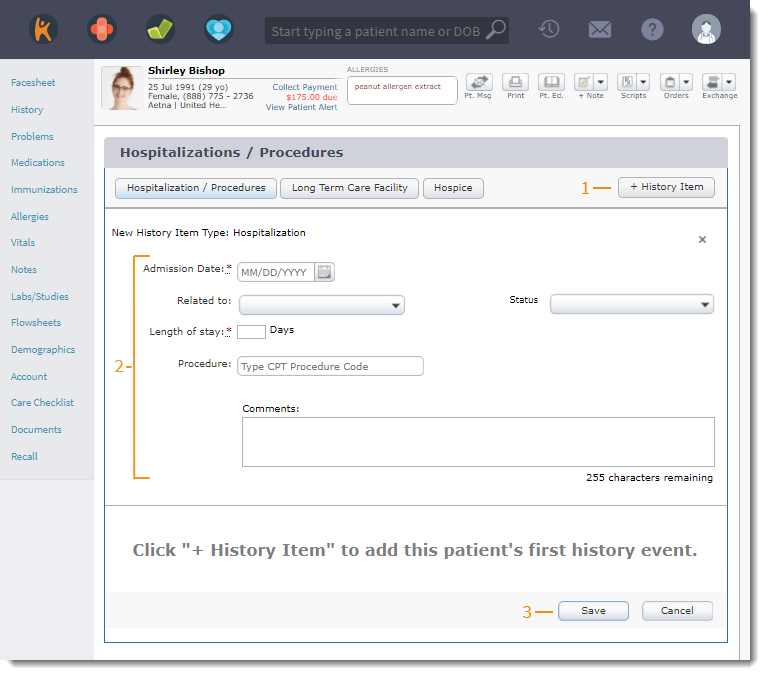 |