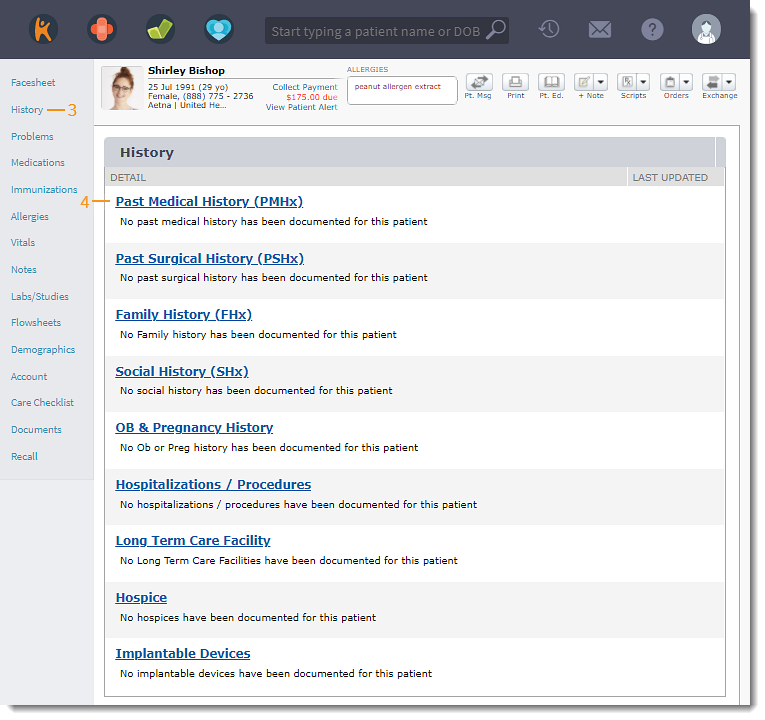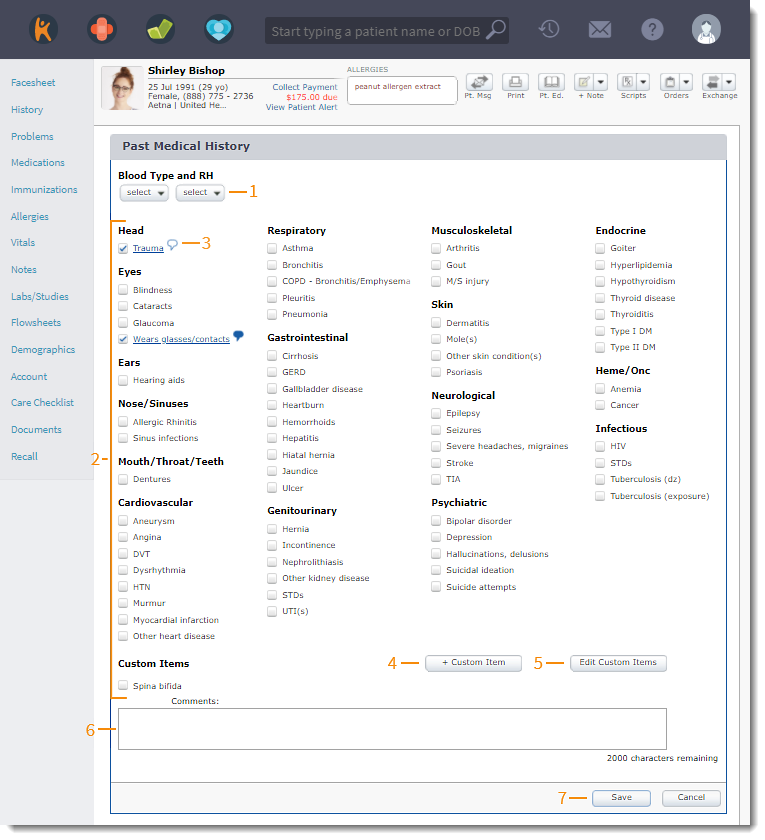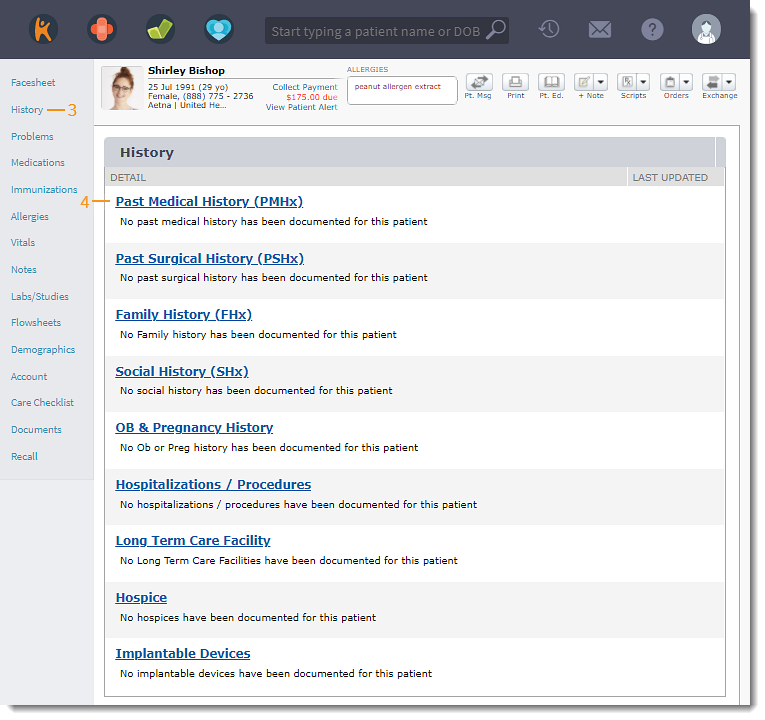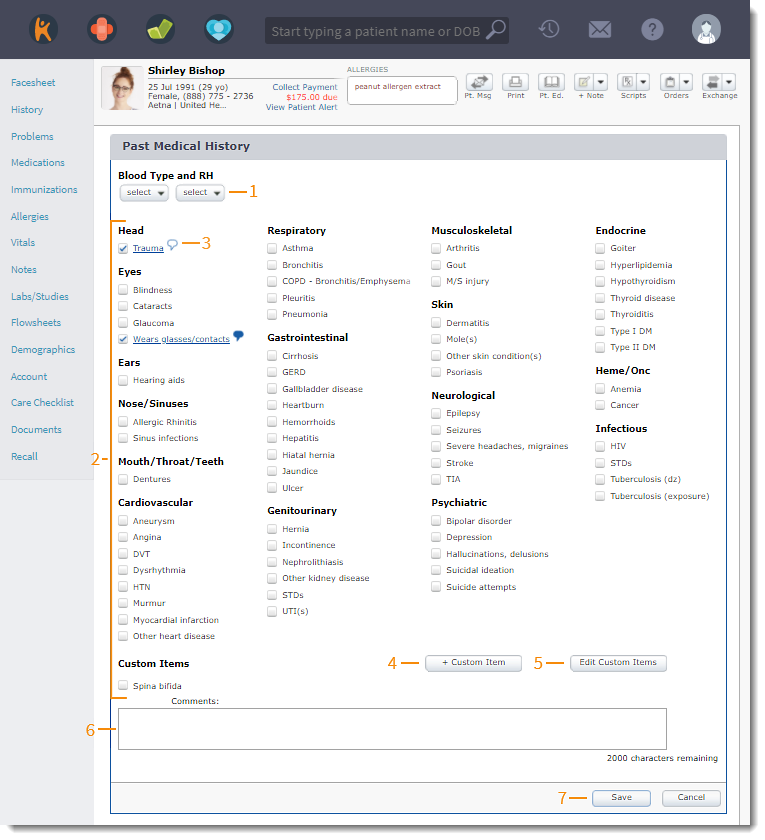Updated: 06/09/2023 | Views: 3233
Document the patient's blood type and prior medical condition(s) under Past Medical History.
Access Past Medical History
- Enter the first 2–3 letters of the patient's name or date of birth (mm/dd/yyyy) in the top navigation bar search box.
- Click to select the patient from the auto-populated results. The patient's Facesheet page opens.
- Click History. The History page opens.
- Click Past Medical History (PMHx). The Past Medical History page opens.
|
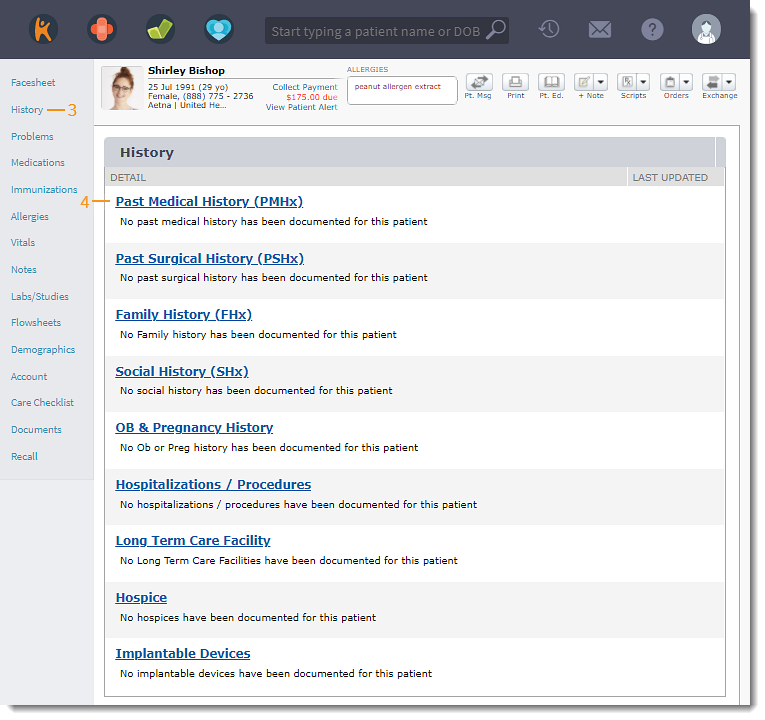 |
Add Past Medical History
- Select Blood Type and RH from the drop down.
- Click to select the condition(s) pertaining to the patient's medical history.
- A comment icon appears next to selected conditions.
- Click the comment icon to add comments and optionally add the condition to the Problem List. Click Ok when finished.
- Click the blue comment icon to view or edit comments.
- To add custom conditions for Past Medical History, click + Custom Item.
- To edit or delete custom conditions, click Edit Custom Items.
- Add Comments, if necessary.
- Click Save when finished.
|
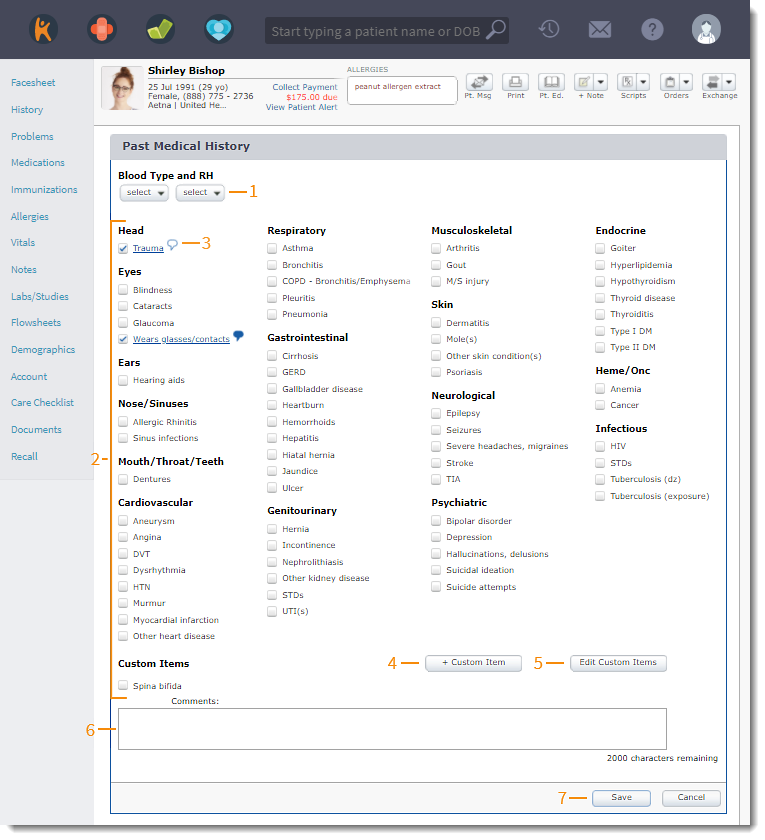 |