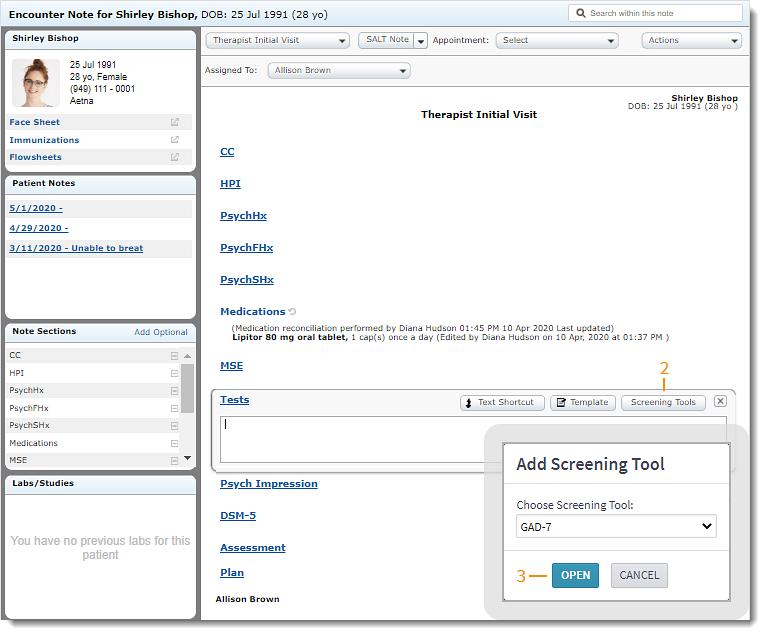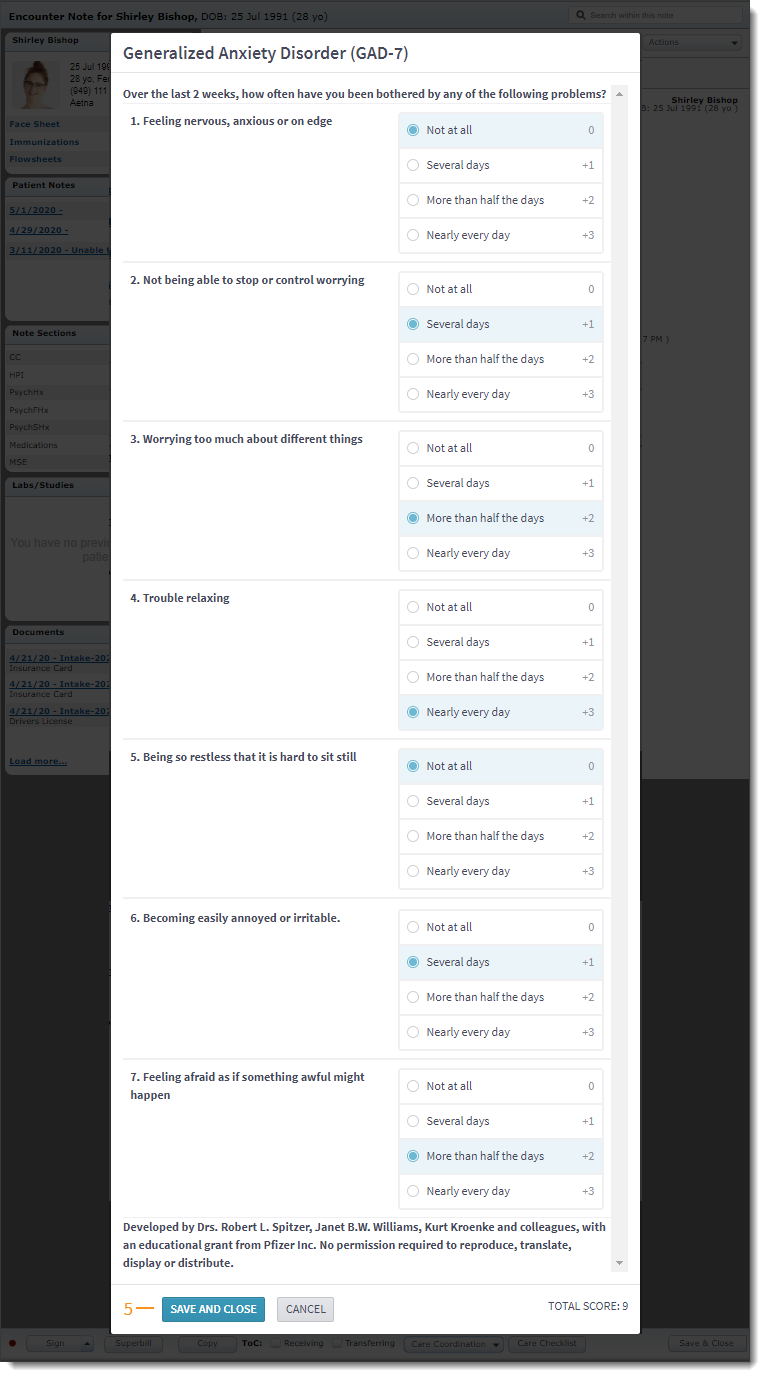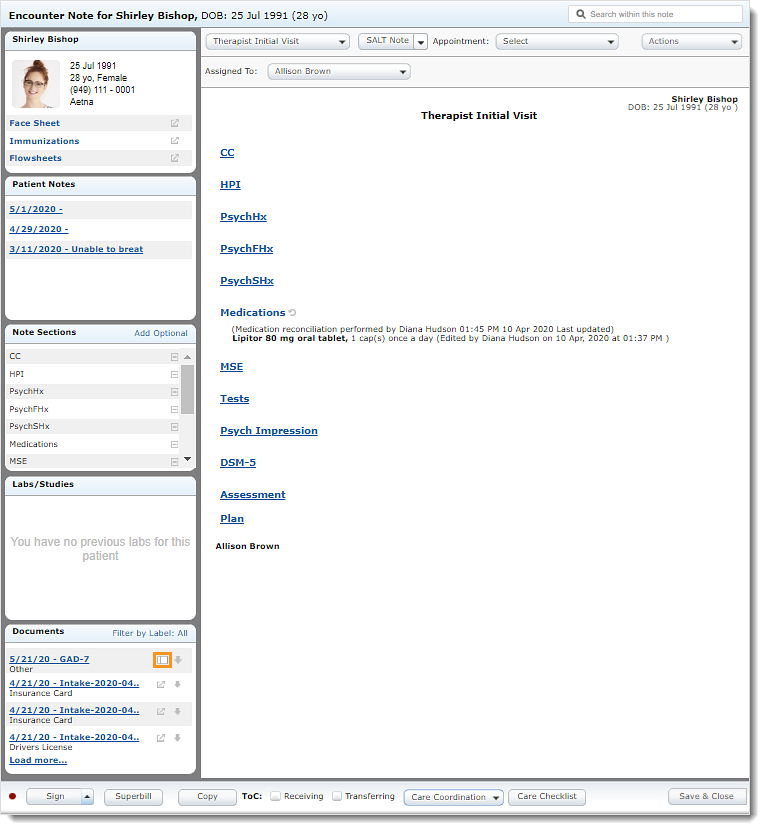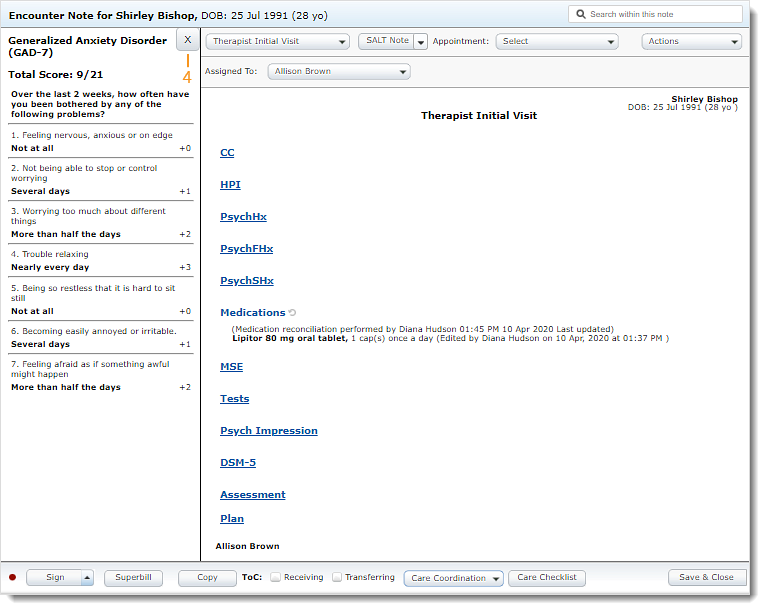Updated: 06/23/2023 | Views: 5952
Tebra offers a portfolio of mental health screening tools that practices can leverage to assess and track patient’s mental health and progress. For Engage subscribers, electronically send and receive screening tools prior to patient’s appointments or ask that patients complete these screening tools in-office using Kiosk.
Additionally, providers can complete screening tools with the patient within the clinical note. Screening tools GAD-7, HAM-A (clinician administered only), PCL-5, and PHQ-9 are available through the Test or Mental/Functional sections of a note. The completed screening tool is saved as a document in the patient's chart and can be reviewed from a note.
Select Screening Tool
- Create a new note or open an existing note for the patient. The Note opens.
- Click to open the section, then click Screening Tools. The Add Screening Tools pop-up window opens.
- Select a screening tool, then click Open. The screening tool pop-up window opens.
|
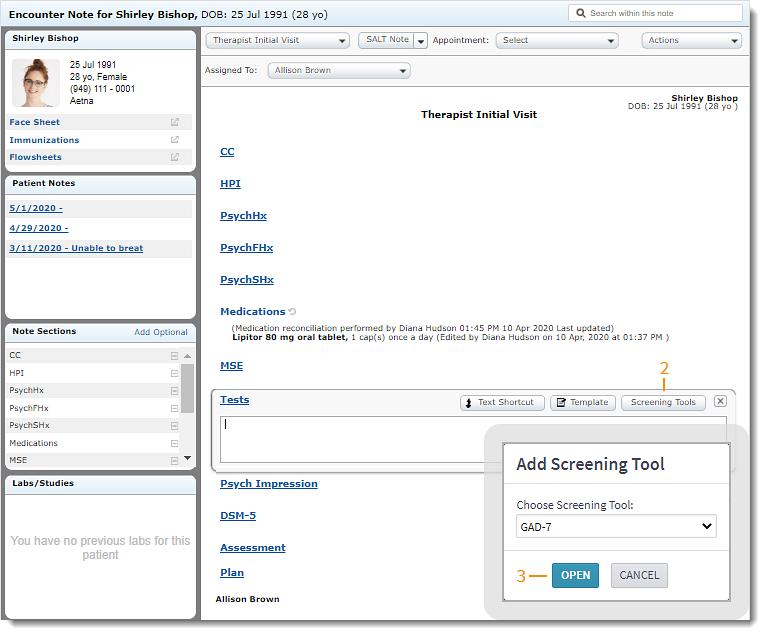 |
Complete Screening Tool
- Select the patient's response for each question. The Total Score is calculated and displays at the bottom of the screen.
- Click Save and Close when finished. The total score is added in the corresponding section of the note and saved as a document in the patient's chart.
Note: This will count towards the account's document space limit. See the Pricing Policy for data storage information.
- Continue with the patient care.
|
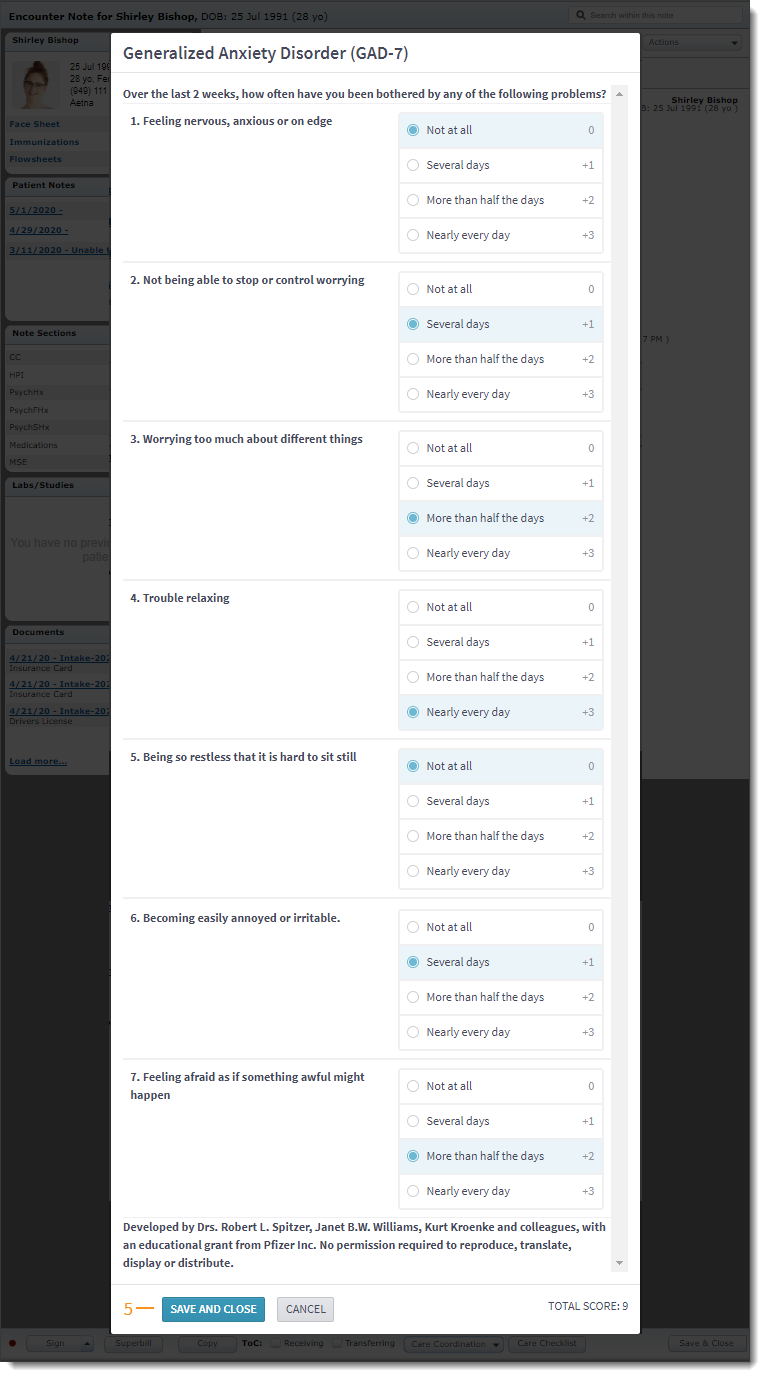 |
Review Completed Screening Tool
- Create a new note or open an existing note for the patient. The Note opens.
- Under the Documents section, click on the side panel icon next to screening tool name. The Screening Tool panel opens on the left side of the note.
|
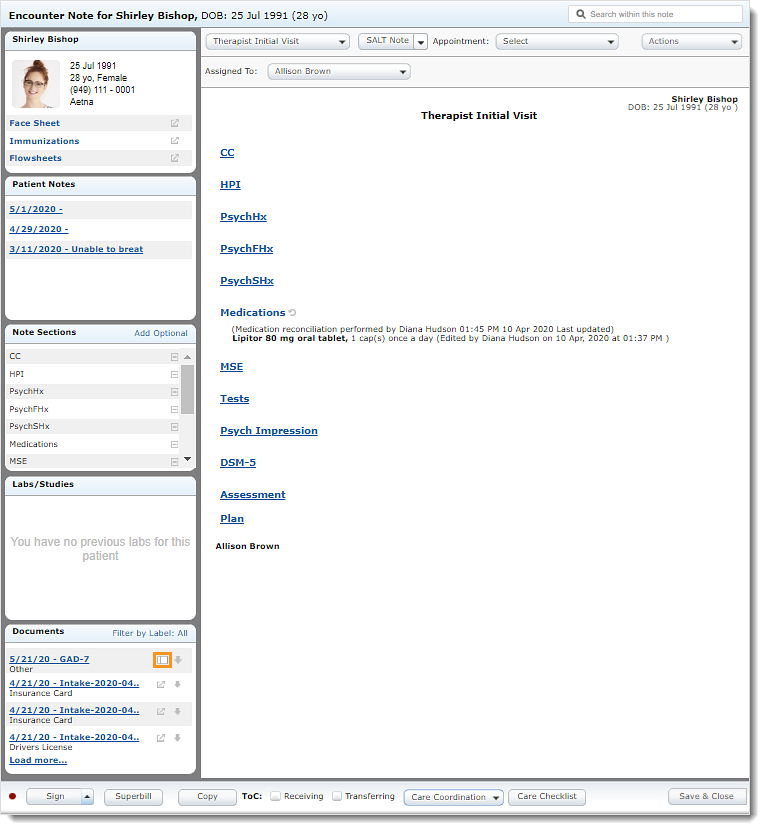 |
- Review the screening tool responses and total score in the side panel.
- Click X to close the Screening Tool panel and continue with the patient care.
|
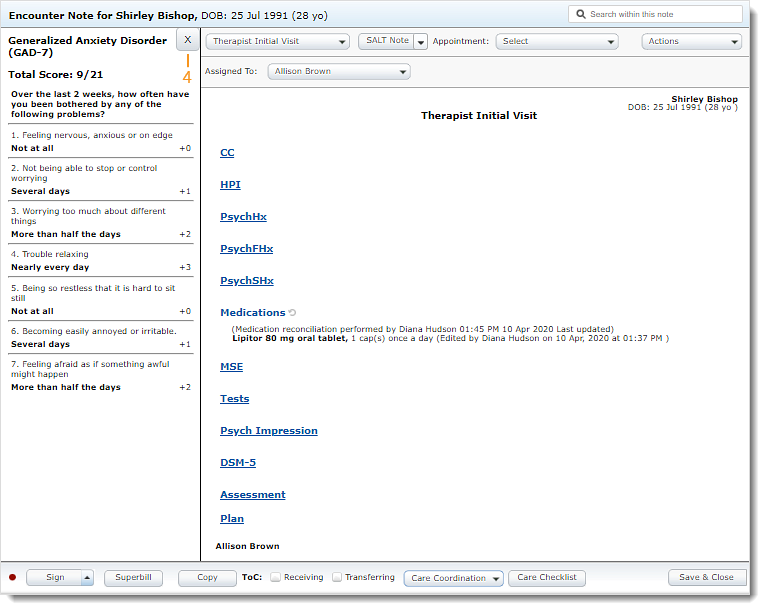 |