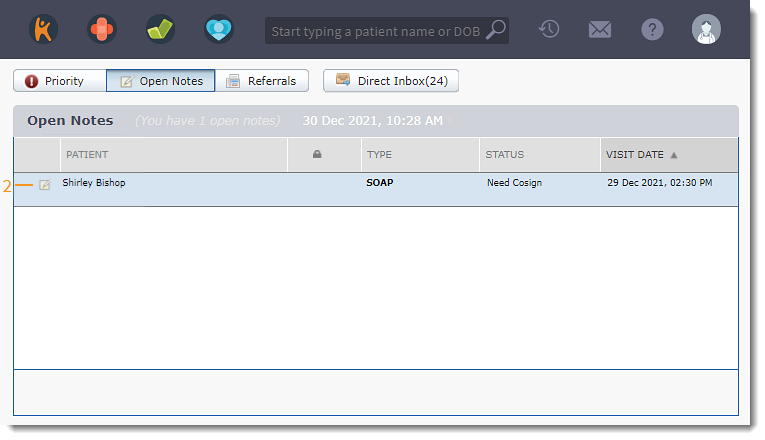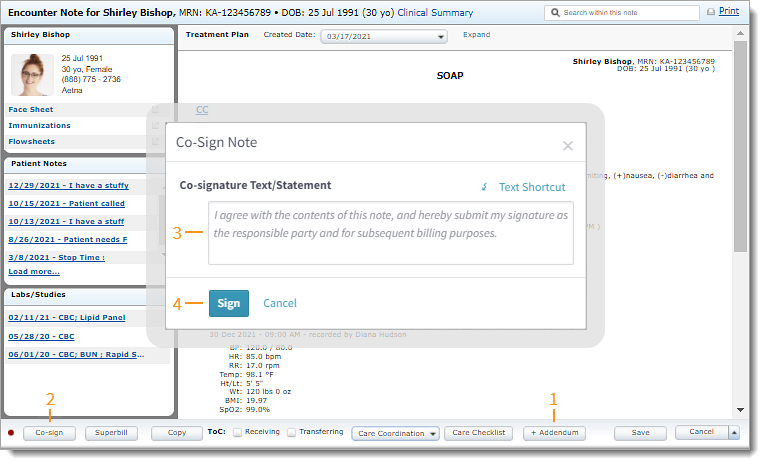Updated: 06/09/2023 | Views: 6604
Once a note has been signed and submitted to a designated provider for co-signature, it appears in the Open Notes section for both providers. A co-signing provider has the option to add an addendum to the note prior to signing to reflect their participation in the patient's care or to correct the initial signer's documentation.
Access Clinical Note
- Hover over the Clinical icon and click on Open Notes. The Open Notes page opens.
- Click the open note row with the Needs Cosign status. The note opens.
|
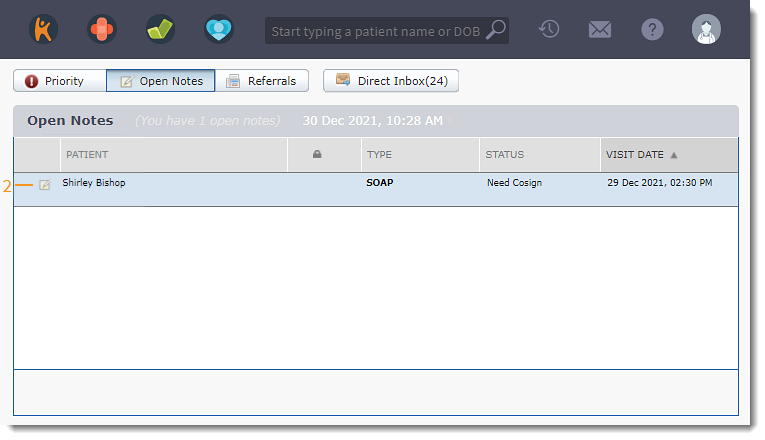 |
Co-Sign Note
- If applicable, click +Addendum to add an addendum to the note.
- Click Co-sign to sign the note. The Co-Sign Note pop-up window opens.
- Review the sample text under Co-signature Text/Statement. Use the sample text to document the patient's note or modify the text to meet the needs of the provider.
- To create a text shortcut, select the text to highlight and click make shortcut.
- To use a previously created text shortcut, click Text Shortcut. Then, search for and select the text shortcut. The shortcut populates in the section.
- Click Sign to finalize the note. The note displays with a status of Signed in the patient's notes with both signing provider names.
|
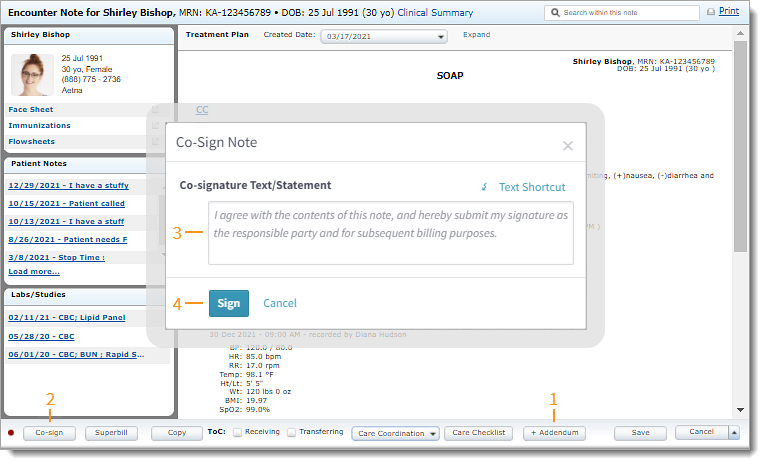 |