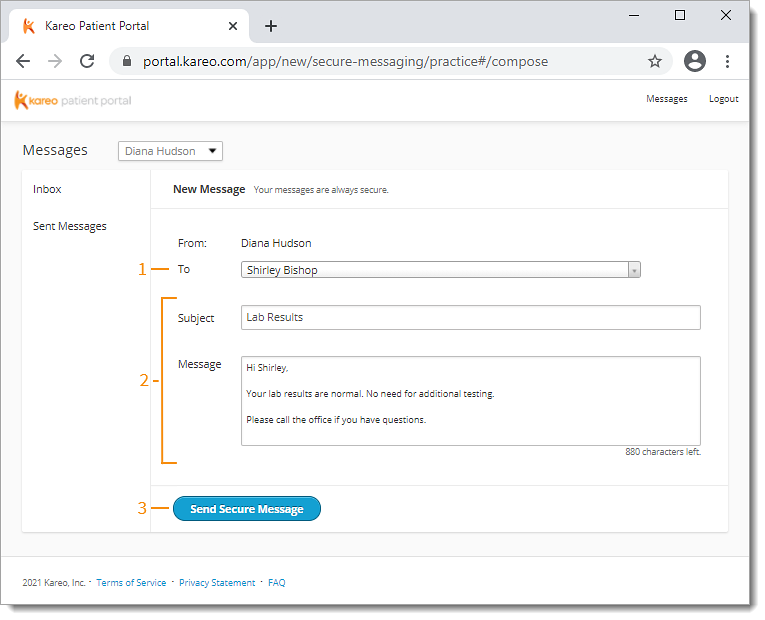Updated: 06/09/2023 | Views: 13518
The Patient Portal is an easy way to securely send and receive patient messages. Messaging through the Patient Portal can be accessed through the patient's chart or through the Patient Portal. Note that a patient must first be invited to activate a Patient Portal account.
Access Send Secure Message
- Enter the first 2–3 letters of the patient's name in the top navigation search box.
- Click to select the patient from the auto-populated results. The patient's Facesheet page opens.
- Click the More drop-down arrow and select Send Secure Message. The New Messages page opens in the Patient Portal.
|
 |
Send Secure Message
- The To drop-down is auto-populated with the patient's name. If necessary, click to search for another patient.
- Enter the Subject and Message.
- Click Send Secure Message when finished. The patient receives an email notification to view the new message in the Patient Portal.
|
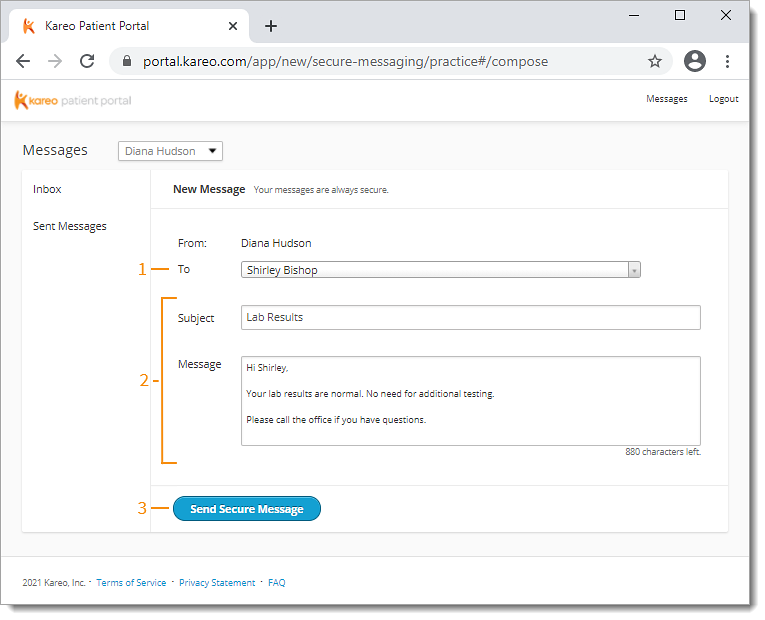 |