Mark Treatment Plan as Error
The Mark as Error feature gives providers the ability to mark an In Progress treatment plan as an error. The treatment plan is then removed from the active list on the Notes page and the Patient Portal if shared. Once a treatment plan is marked as an error, it cannot be restored. If applicable, update or edit the treatment plan instead of marking it as an error.
Access Treatment Plan
|
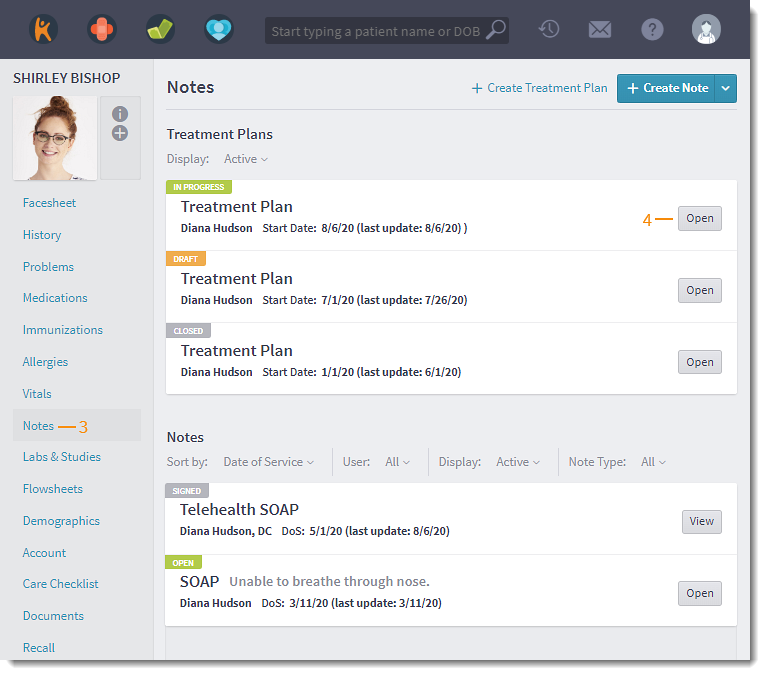 |
Mark Treatment Plan as Error
|
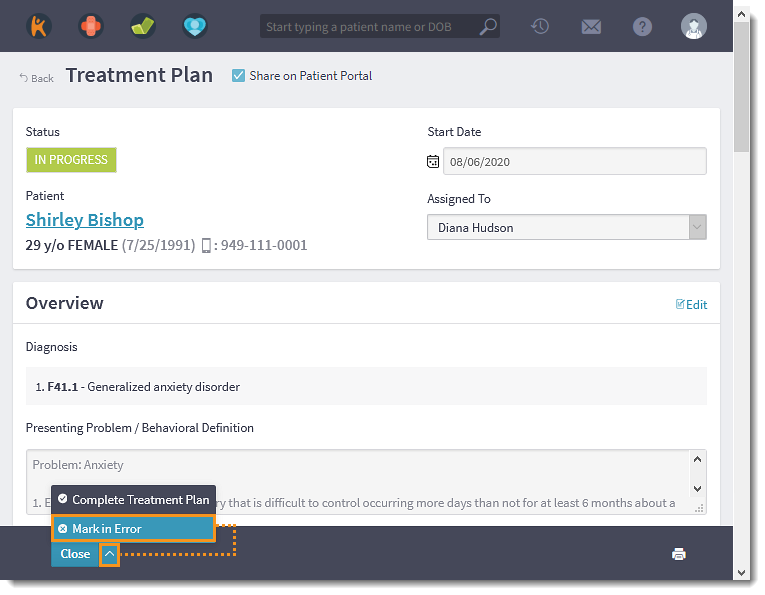 |
