Edit Superbill
Superbills can be edited, but not deleted. Access superbills as often as needed to make changes until the charges are finalized and submitted for billing.
Access Notes
|
 |
Edit Superbill
|
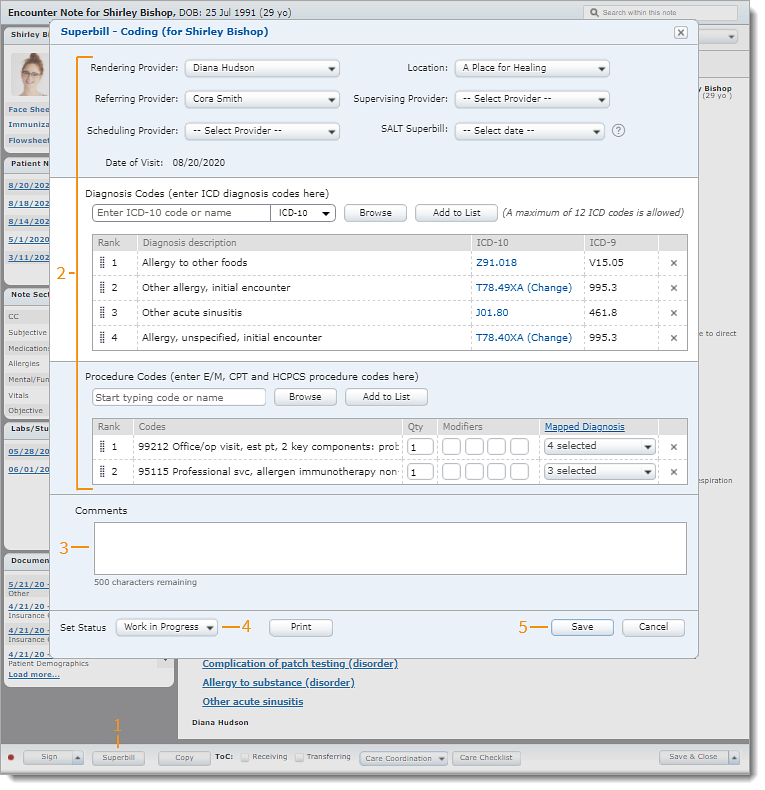 |
Superbills can be edited, but not deleted. Access superbills as often as needed to make changes until the charges are finalized and submitted for billing.
Access Notes
|
 |
Edit Superbill
|
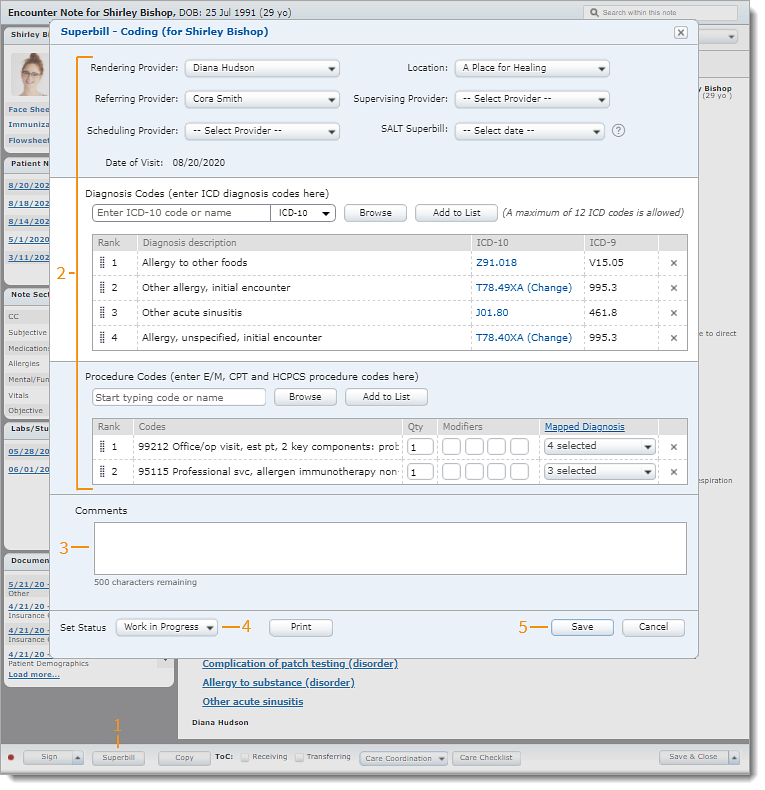 |