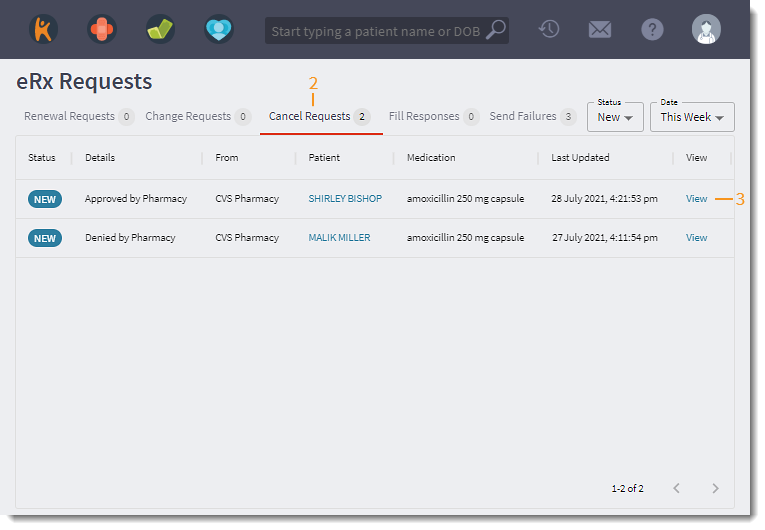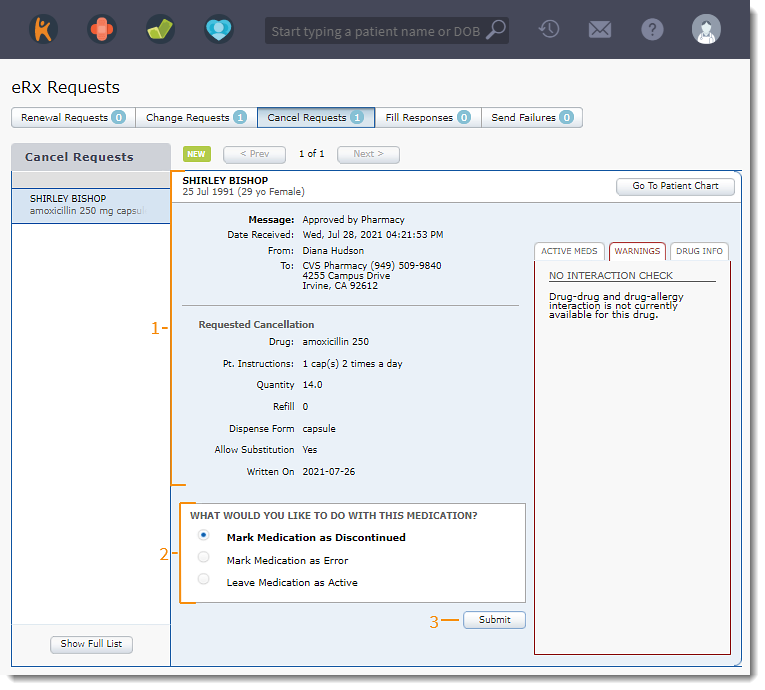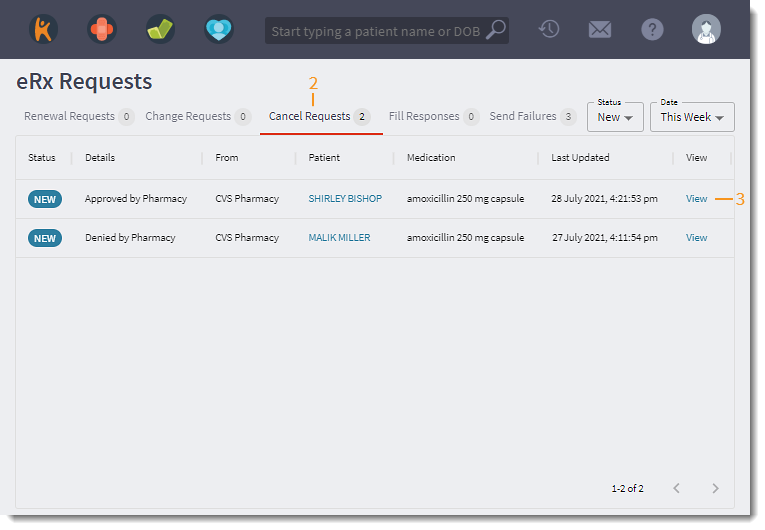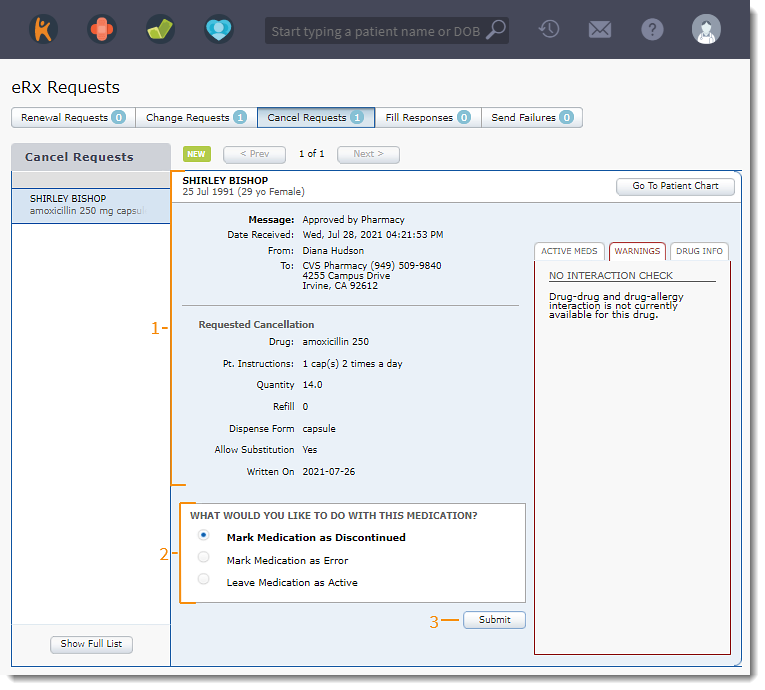Updated: 06/09/2023 | Views: 1489
Review the pharmacy's response to a canceled prescription request and determine what to do with the medication.
Access Cancel Requests
- Hover over the Clinical icon and click eRx Requests. The Renewal Requests tab displays.
- Click the Cancel Requests tab. The cancel requests displays.
- Click View. The Cancel Requests page opens.
|
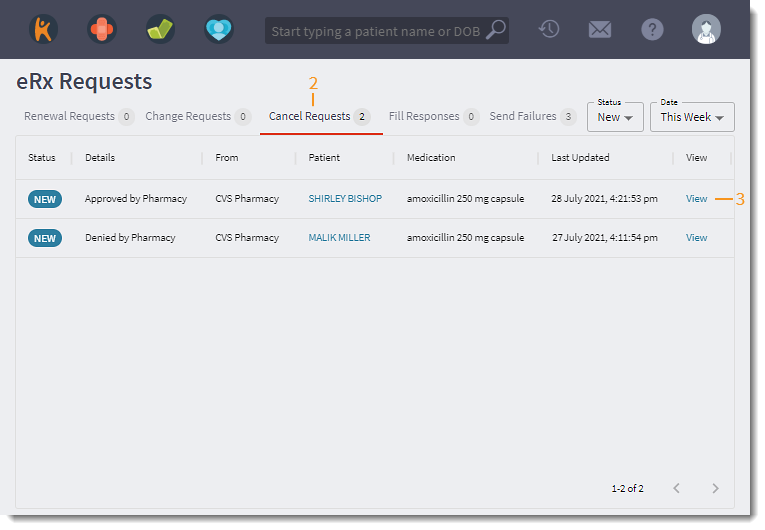 |
Process Cancel Request
- Review the pharmacy's response to the cancel request.
- Determine how to process the medication:
- To discontinue the medication, click to select "Mark Medication as Discontinued.
- To mark the medication as an error, click to select "Mark Medication as Error".
- To display the medication as active, click to select "Leave Medication as Active".
- Click Submit. The Cancel Request is marked as closed.
- If discontinued was select, the medication is moved to the Discontinued tab in the patient's medications.
- If marked as an error was selected, the medication is moved to the Marked as Error tab in the patient's medications.
|
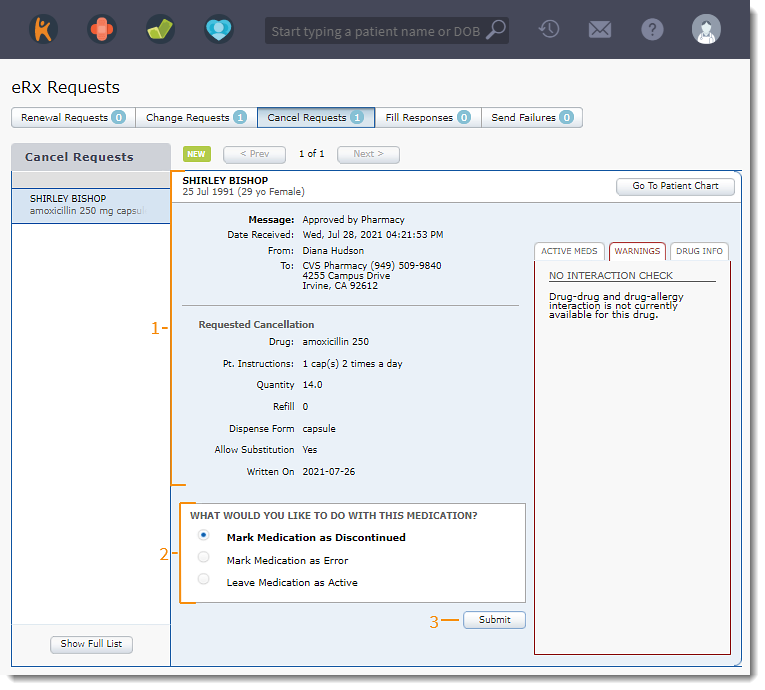 |