Cancel Prescription
When an ePrescription is sent in error or is no longer necessary, eRx enrolled providers can send a cancelation request to notify the pharmacy.
Note: The feature is only available for prescriptions sent electronically. If applicable, mark the paper prescription as discontinued or as an error.
Access Patient Medications
|
 |
Cancel Prescription
|
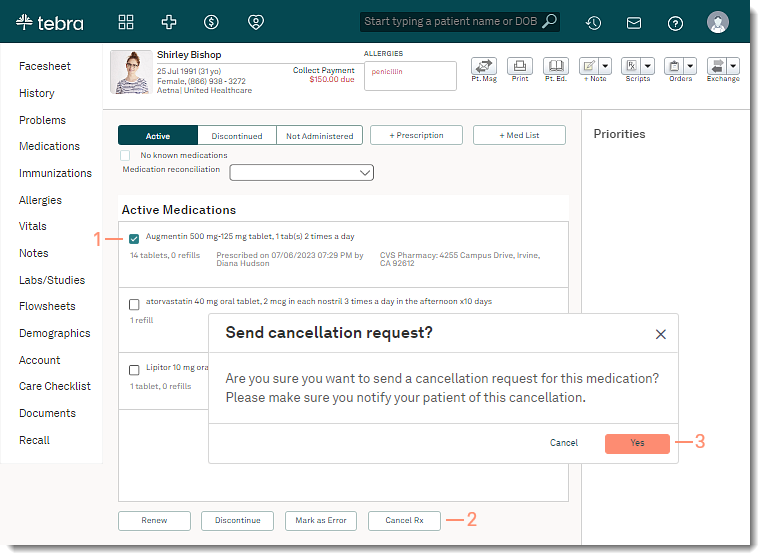 |
Once the pharmacy processes the cancelation request, review the eRx Cancel Request to complete the cancelation. |
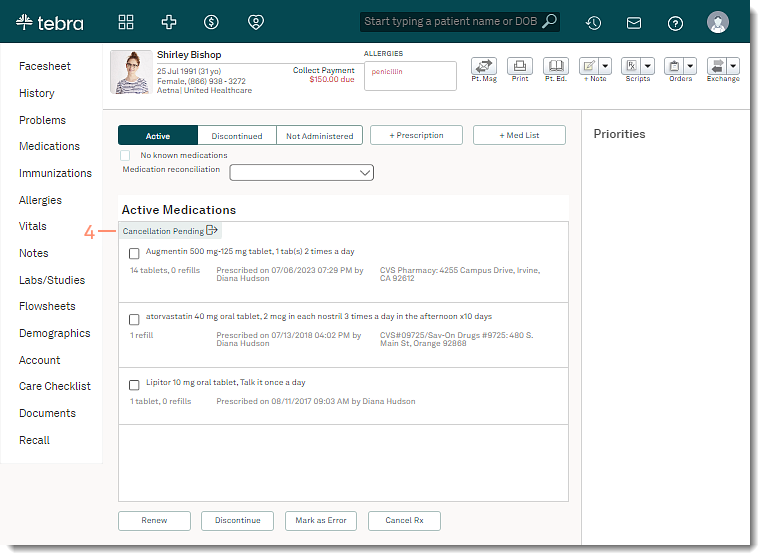 |
