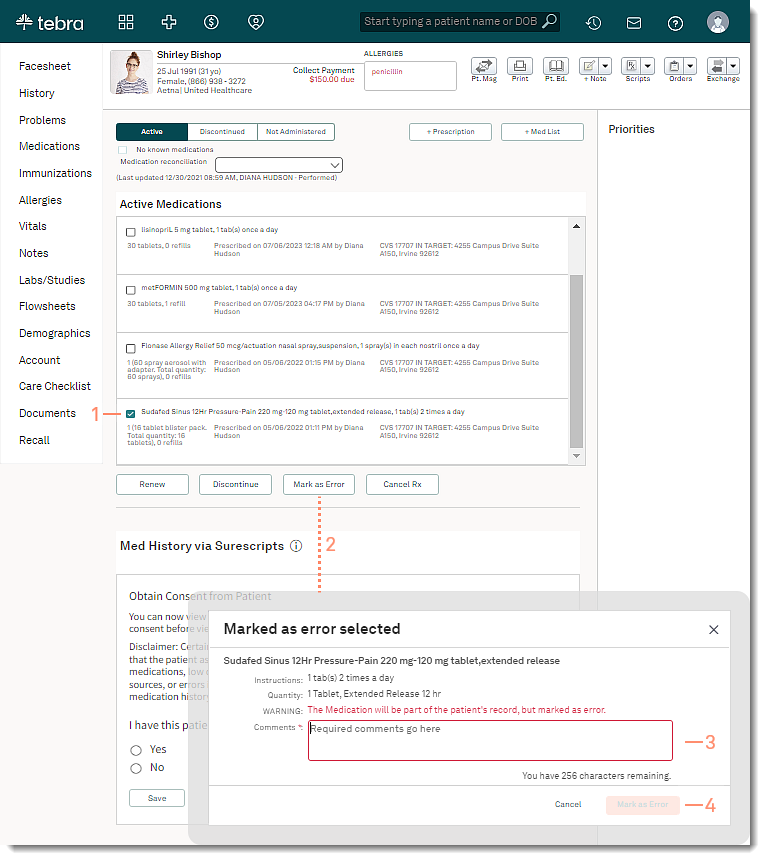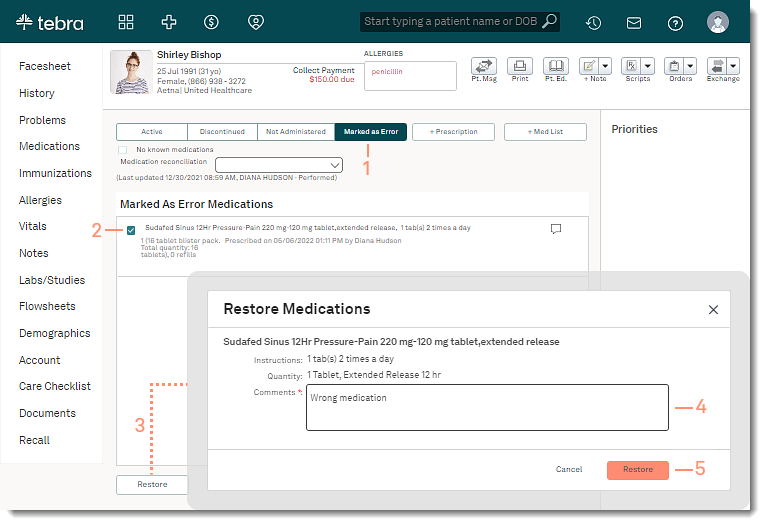Mark or Restore Medication as Error
- Last updated
-
-
Save as PDF
Updated: 07/07/2023 | Views: 1759
The Mark a Medication as Error function gives you the ability to mark an active or discontinued medication as an error. Medications marked as an error will not be shown in the Active Medications list or on the Patient Portal, and will not be included in any patient reporting such as a CCDA report.
If marked in error, the medication can be restored as necessary. Once restored, the medication is listed under the Active tab.
Access Patient Medications
- Enter the first 2–3 letters of the patient's name or date of birth (mm/dd/yyyy) in the top navigation bar search box.
- Click to select the patient from the auto-populated results. The patient's Facesheet page opens.
- Click Medications. The Active Medications page opens.
|
 |
Mark Medication as Error
- Click to select the medication(s) to mark as error.
- Click Mark as Error. The Mark as Error Selected pop-up window opens.
- Enter the reason for marking the medication as an error in Comments.
- Click Mark as Error to confirm. The medication is moved to the Marked as Error tab.
|
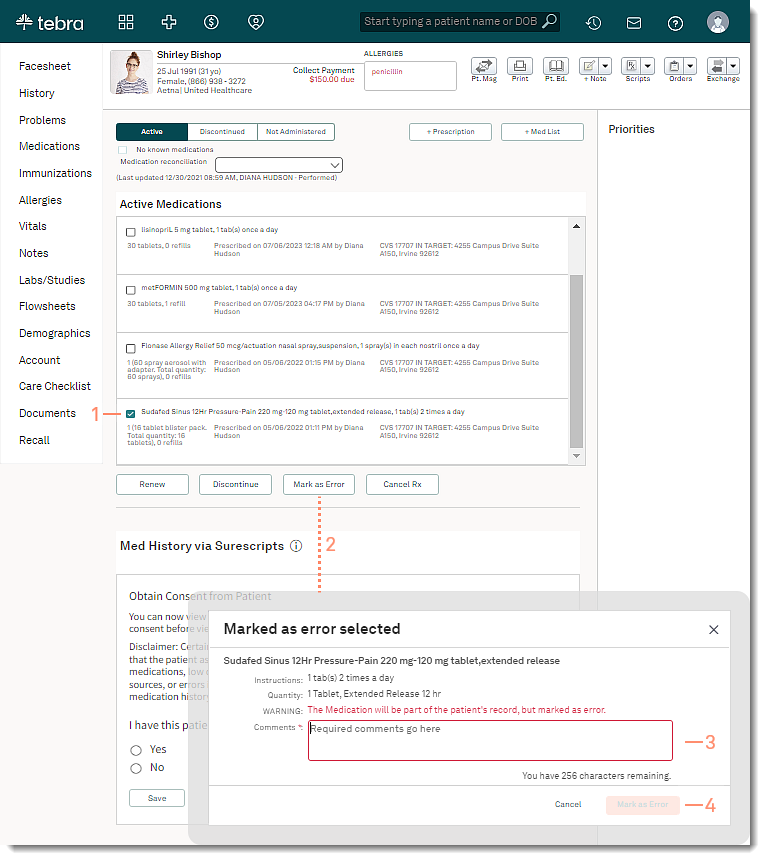 |
Restore Medication Marked as Error
- Click the Marked as Error tab.
- Click to select the medication(s) to restore.
- Click Restore. The Restore Medications pop-up window opens.
- If applicable, update the Comments.
- Click Restore to confirm. The medication is moved to the Active tab.
|
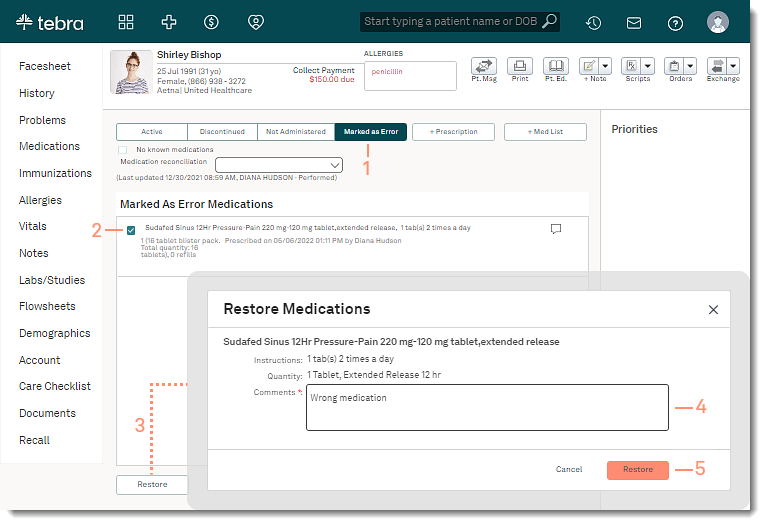 |