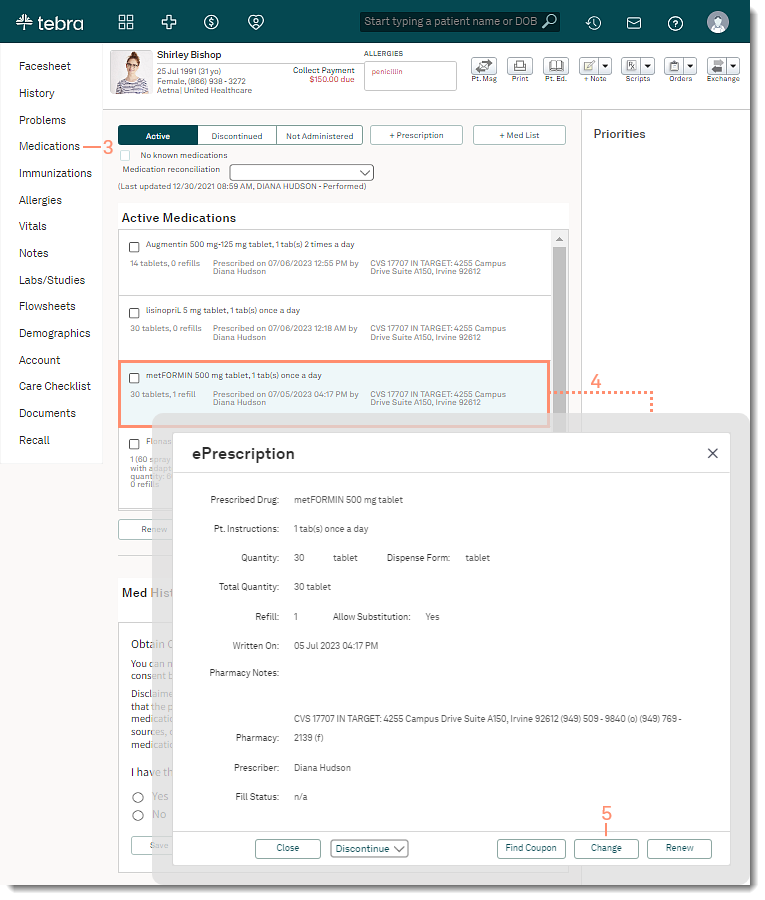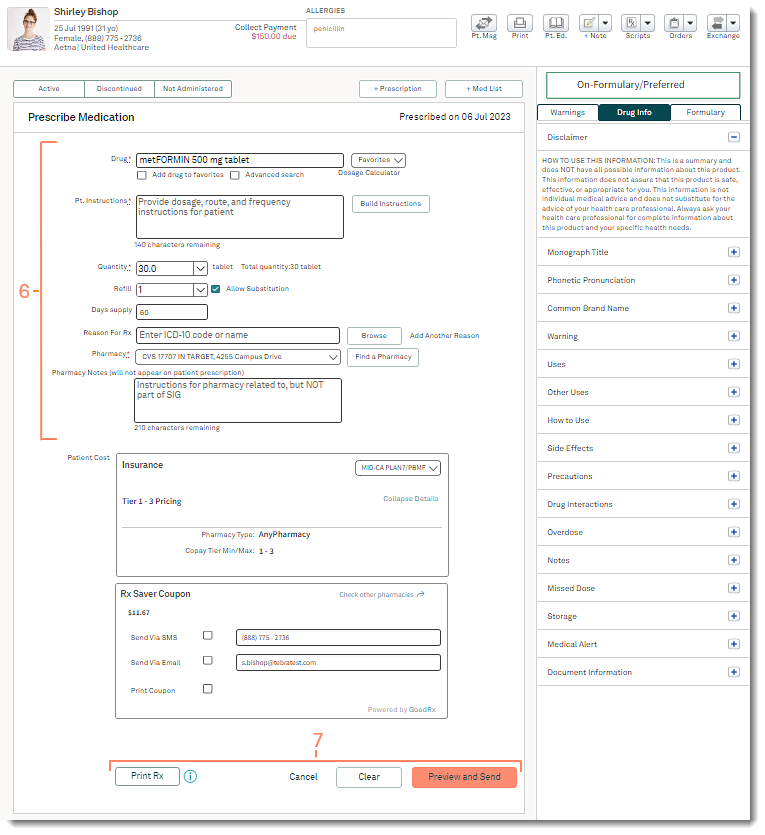Updated: 07/07/2023 | Views: 2916
Providers can make small changes to an active medication and send it as a new prescription without having to retype a brand-new script.
Access Patient Medication
- Enter the first 2–3 letters of the patient's name or date of birth (mm/dd/yyyy) in the top navigation bar search box.
- Click to select the patient from the auto-populated results. The patient's Facesheet page opens.
- Click Medications. The Active Medications page opens.
- Click on the medication. The Prescription pop-up window opens.
- Click Change. The Prescribe Medication page opens.
|
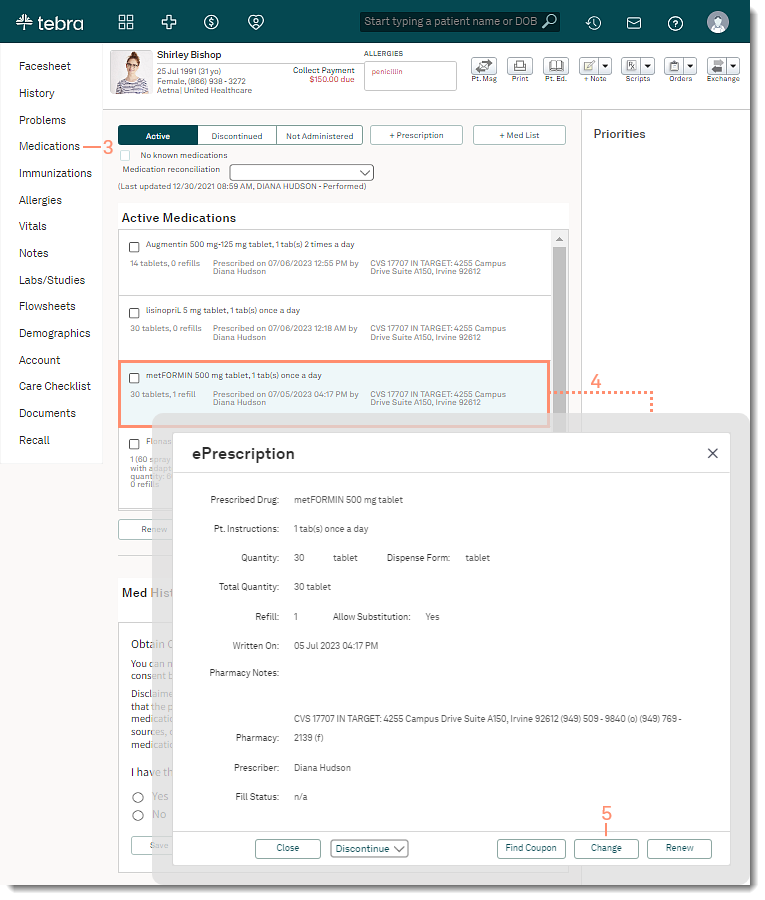 |
Change Medication
- Enter the prescription changes.
- Prescribe the medication:
- To electronically send the prescription, click Preview and Send. Available for ePrescribing enrolled providers.
- To generate a paper prescription, click Print Rx.
Once the medication is prescribed, the changes are logged under the medication in the Active Medications list. Click See All to view additional details.
|
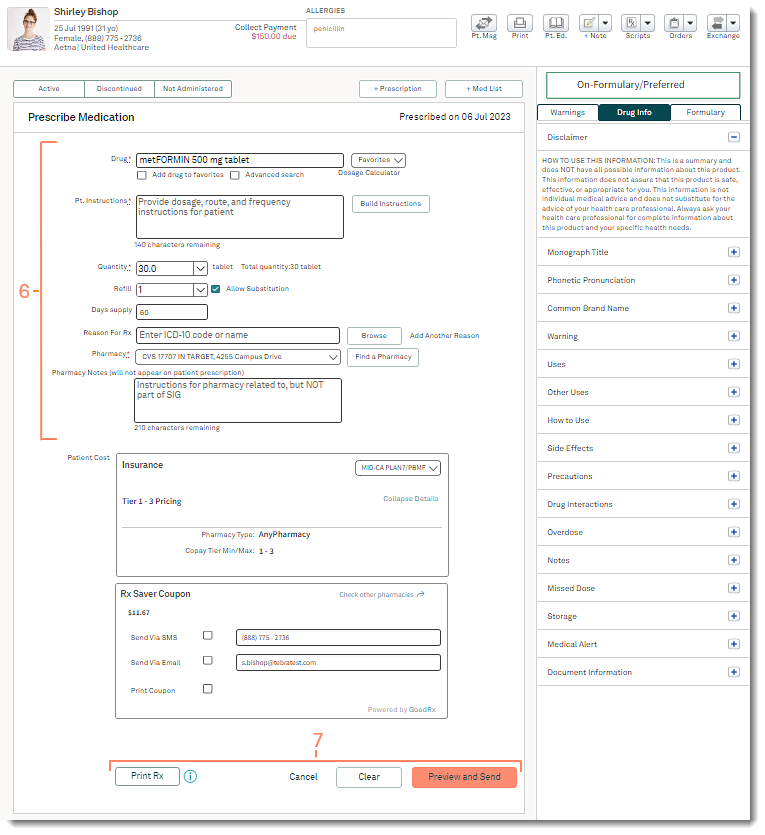 |