Document Medication Reconciliation
Medication reconciliation is a formal process of obtaining and verifying a patient’s active medications. After confirming the Active Medications list is accurate and up to date, a medication reconciliation can be performed through a clinical note or the patient's medication list. To help providers meet MIPS measures, the medication reconciliation must be performed through the clinical note on the same day of the visit.
Perform in Clinical NoteProviders must perform a Medication Reconciliation for new patients, patients with a transition of care, or a referral.
|
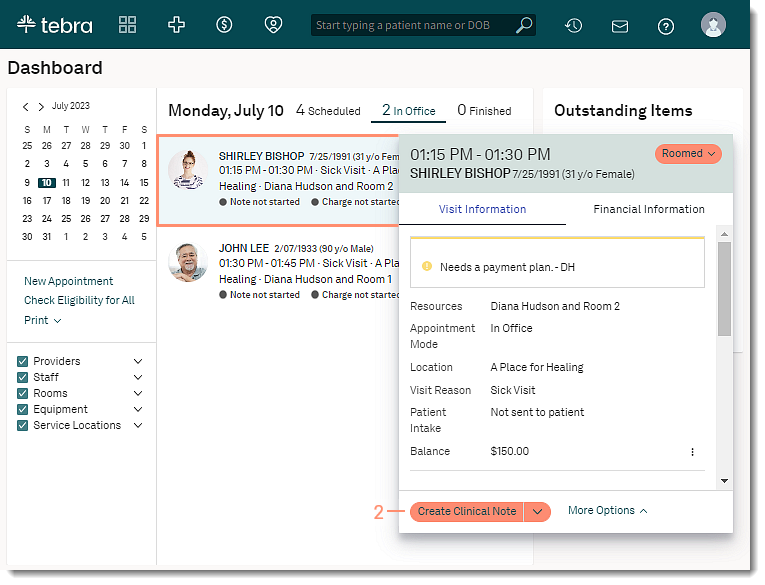 |
|
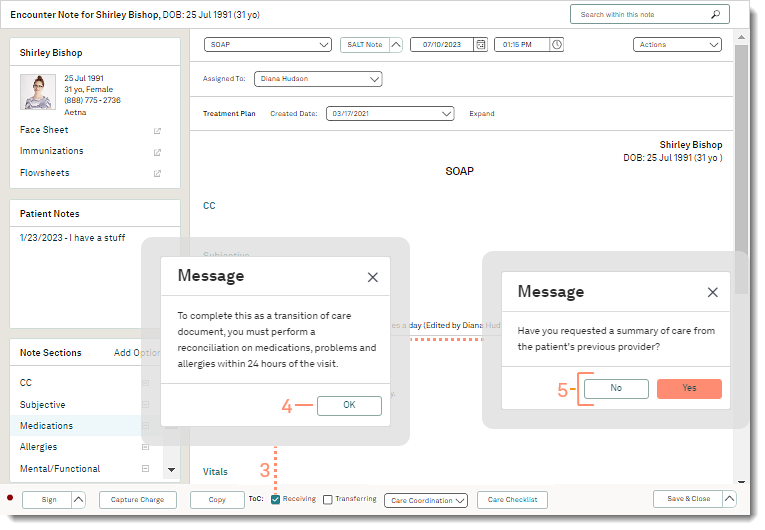 |
|
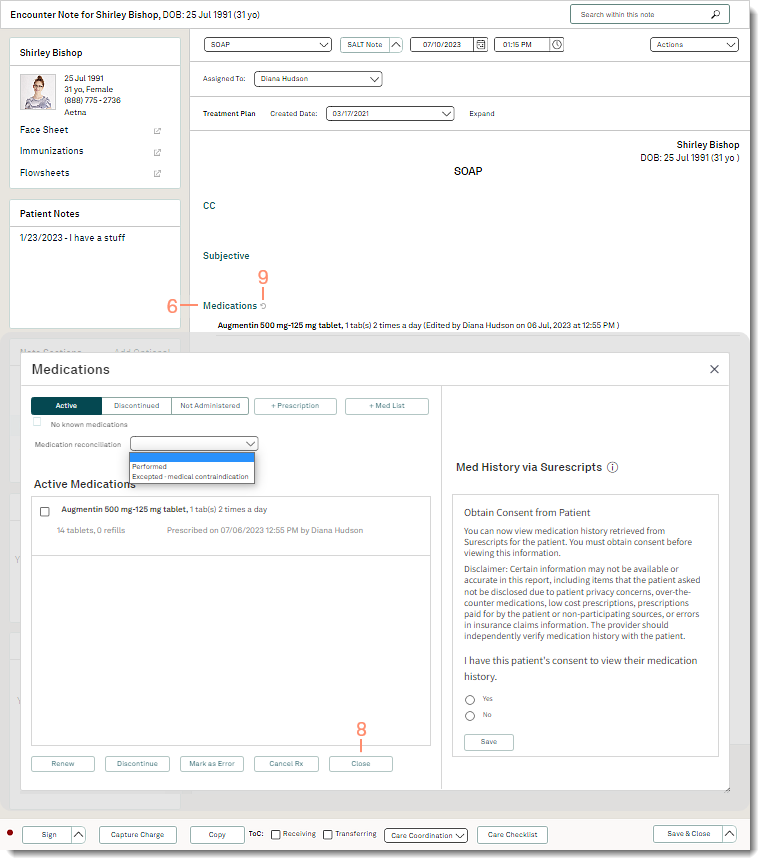 |
Perform in Medication List
|
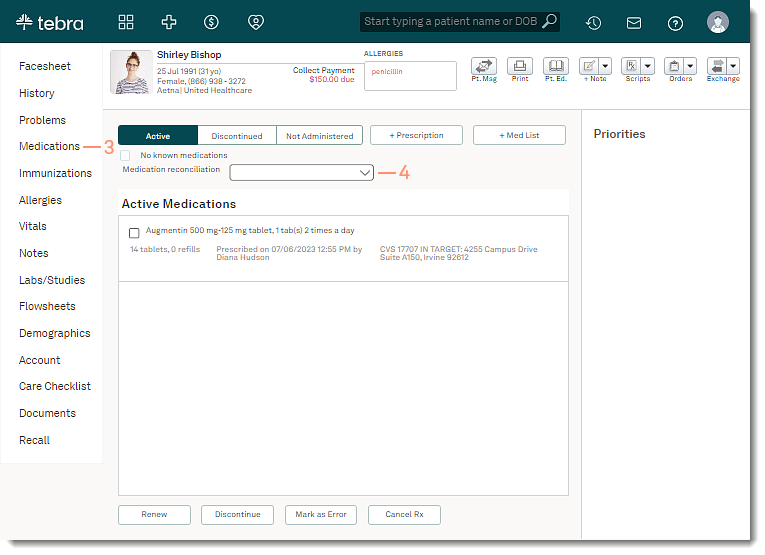 |
