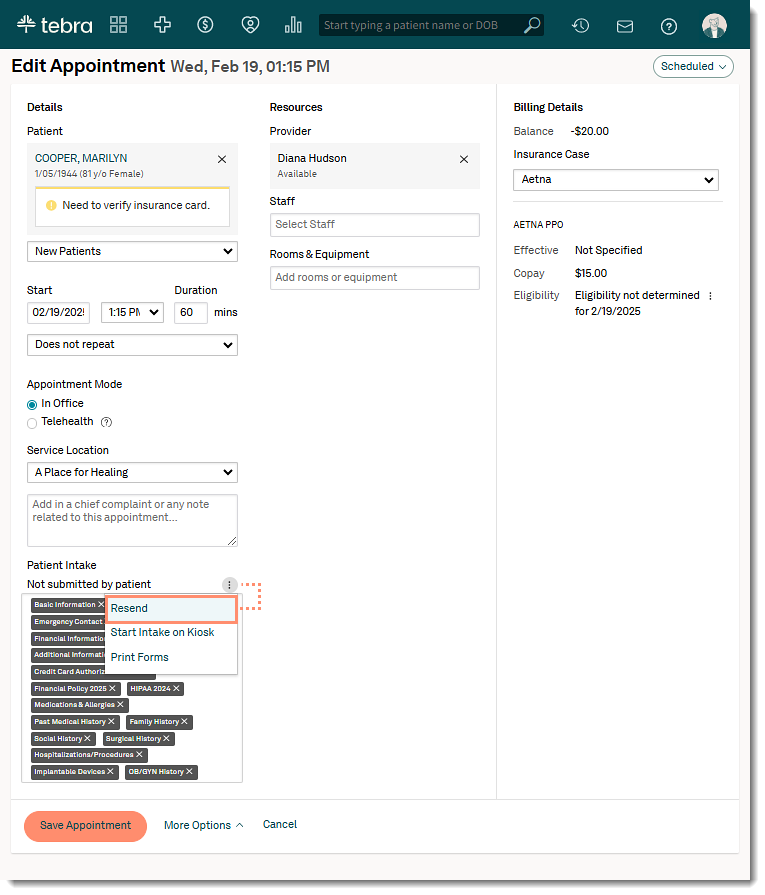Updated: 02/19/2025 | Views: 4225
Patient intake form pending submission from the patient can be resent from the Patient Intake page, from the appointment card, or the Edit Appointment page.
The patient intake forms are resent via the original delivery method (e.g., email only, SMS only, or email and SMS) from the Patient Intake page. When resending from the appointment card or Edit Appointment page, the patient intake forms are only resent to the patient's current email on file and not via text message.
Available for Engage subscribers and accounts with access to Patient Intake.
Resend from Patient Intake
- Hover over the Engage icon and click on Patient Intake. The Patient Intake page opens.
- For applicable practices, hover over the Platform icon and click on Patient Intake. The Patient Intake page opens.
- Click Not Submitted by Patient. A list of the patient intake pending submission displays.
Note: Pending submissions expires and is removed from the list 24 hours after the appointment or when the appointment is moved to the Finished tab.
- Click on the row to review the history. The current email on file, email history, and forms attached displays.
Notes:
- If the patient's email address was updated in the patient's demographics, the Email History updates the previous email to the one currently on file.
- The history section does not include patient intake forms sent via text message.
- Click Resend. A green confirmation message displays with the delivery method.
- To start the intake on Kiosk, click the drop-down arrow.
|
 |
Resend from Appointment Card
- Hover over the Platform icon and click on Dashboard. The Dashboard page opens.
- Click on the patient's appointment to view the Appointment Card.
- Click the more options icon and select Resend. The status changes to Sent.
|
 |
Resend from Edit Appointment
- Hover over the Platform icon and click on Calendar. The Calendar opens.
- Find and click on the desired appointment. The Edit Appointment page opens.
- Click more options icon and select Resend. The status changes to Sent.
|
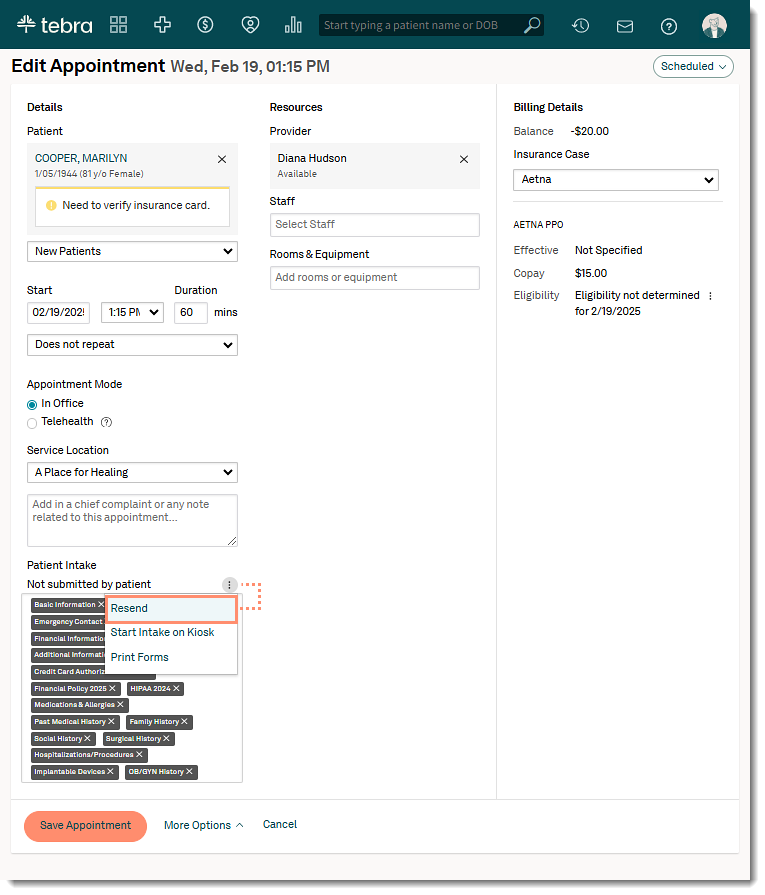 |