Release Notes December 2021
Views: 2287
On December 30, 2021, your Kareo account will be upgraded to the latest version.
Billing
Billing General Improvements
- 2022 Annual Code Update: Kareo was updated with the new code sets that go into effect January 1, 2022.
- Medicare Fee Schedule (RVU, GPCI, Locality and Conversion Factor)
- HCPCS Level I and II
- Place of Service
Visit the AMA and CMS websites for more general information about the 2022 CPT Code Set, HCPCS, Place of Service Code Set, and Fee Schedules.
Billing Resolved Issues
- Fixed an issue where the incorrect page displayed when accessing the Most Commonly Used Diagnosis Codes report
- Fixed an issue where some users experienced intermittent latency
- Fixed an issue where users were unable to upload, access or download documents
- Fixed an issue where patient statement batches could not be sent electronically for QuestQuanum customers
Clinical
EPCS: Multiple Prescriptions in Clinical Note
Providers can now prescribe multiple controlled substance within a clinical note. They are no longer required to save and reopen a note to prescribe additional controlled substances.
Prescribe Controlled Substance
|
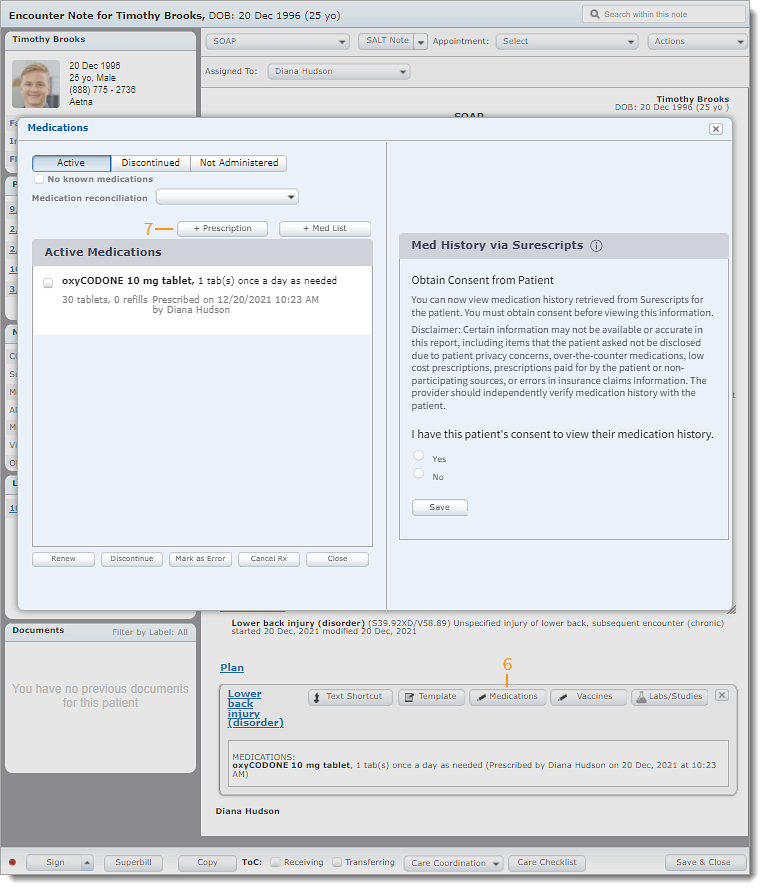 |
Clinical General Improvements
- The patient’s clinical notes (signed and unsigned) are now included in the CCDA Export.
- The patient’s Previous Name, Prior Address, Weight-for-length, and Head Circumference Percentiles are now included in the CCDA Export. Available January 2022.
Clinical Resolved Issues
- Fixed an issue where providers were unable to send or review eLabs
- Fixed an issue where users were unable to upload, access or download documents
Platform
Birthday Message
Birthday emails are an easy way for providers to engage with patients yearly. The automated birthday message is available for all Kareo accounts and is sent to remind patients the practice is thinking about them.
In order for a patient to receive the birthday message:
- Automated patient communication preferences must be set on the Profile tab of the patient's Demographics page.
- An email address must be entered on the Profile tab of the patient's Demographics page.
| Enable Birthday Message If applicable, enable birthday messages for the practice.
|
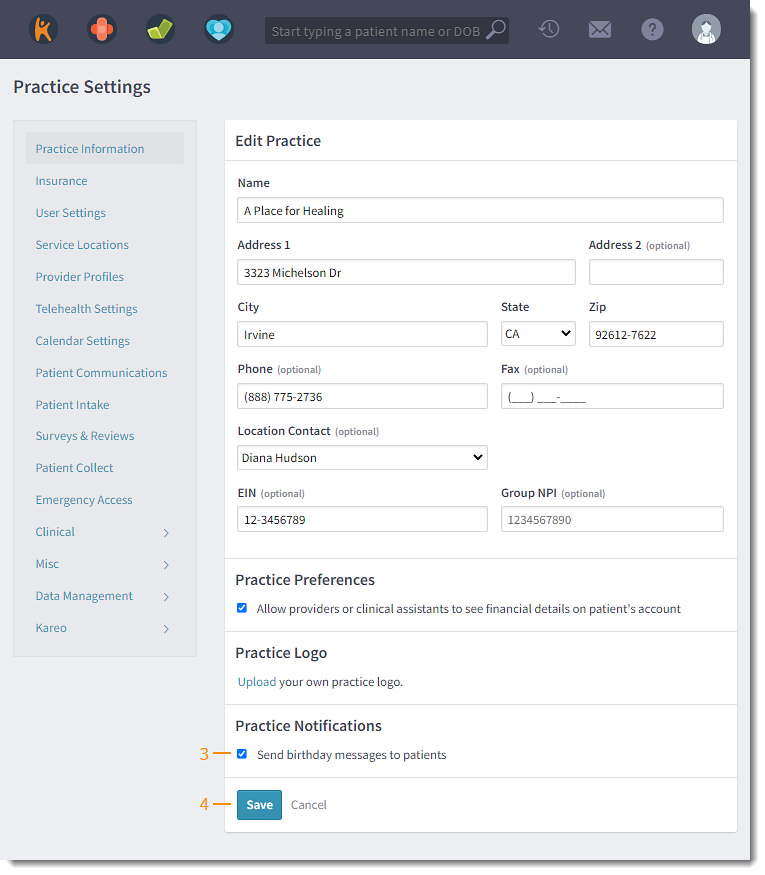 |
| Patient Experience The patient receives an email from the practice on their birthday. |
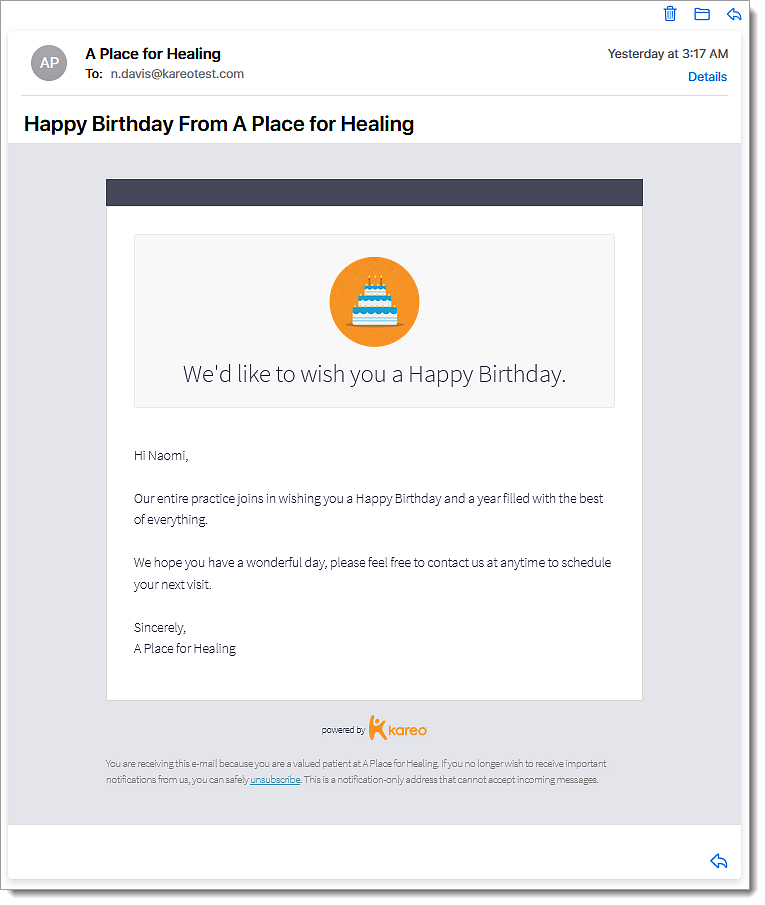 |
Patient Communication: Remove Telehealth Link in Text Messages
Practices subscribed to Kareo Telehealth now has the option to remove the telehealth room link in the Appointment Update and/or Appointment Reminder text message.
Hide Telehealth Room Link
|
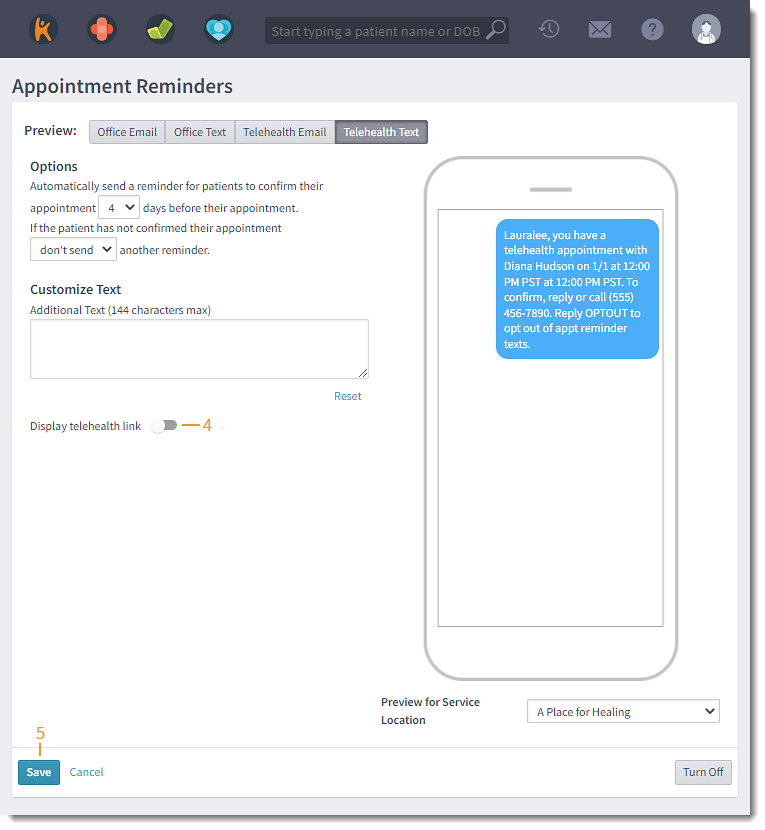 |
Platform General Improvements
- The patient's prior address or previous name can now be documented in demographics. Available January 2022.
- 2022 Annual Code Update: Kareo was updated with the new code sets that go into effect January 1, 2022.
Note: Place of Service updates available January 2022.- Medicare Fee Schedule (RVU, GPCI, Locality and Conversion Factor)
- HCPCS Level I and II
- Place of Service
Platform Resolved Issues
- Fixed an issue where users were unable to access patient's payment cards
- Fixed an issue where some users experienced intermittent latency
Mobile
Mobile Resolved Issues
- Fixed an issue where providers were logged out of the mobile app after signing a note
