Chart View Settings
Eliminate irrelevant information on the patient chart by tailoring the view specific to the practice's specialty. System administrators can enable or disable Chart View customization to automatically hide section(s) of the patient facesheet and sidebar navigation to fit the practice's specialty. The specialty is based on the Practice Specialty selected when completing the practice setup wizard.
Access Chart ViewThe Chart View setting option is unavailable for these specialties. If necessary, users of the practice can customize the patient chart to their needs.
|
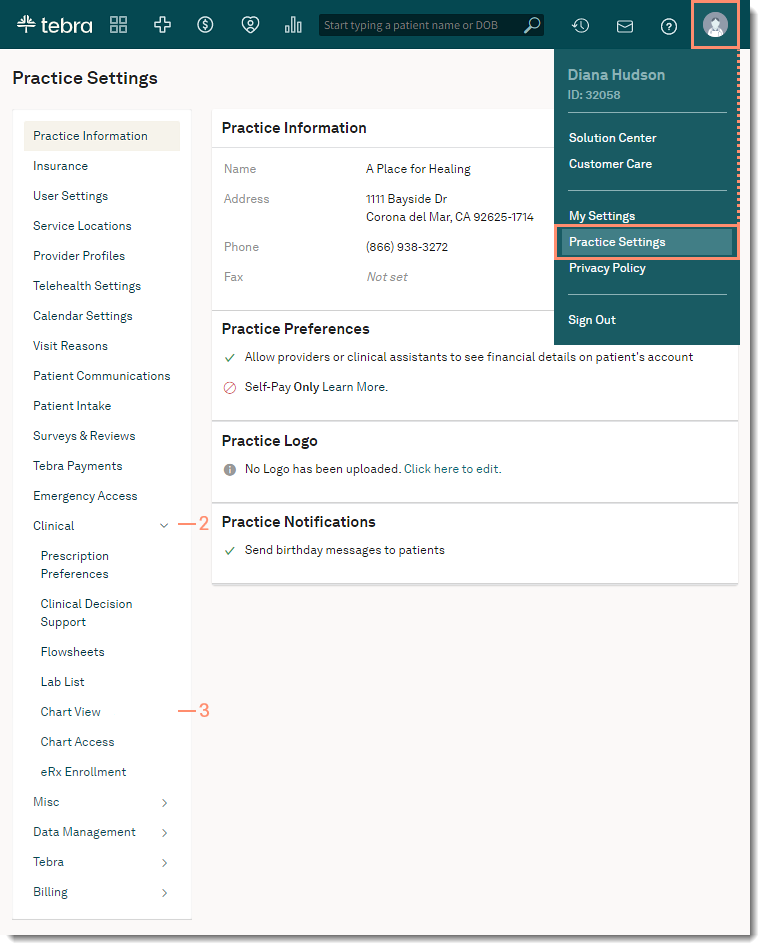 |
Enable Chart ViewEnable chart view customization to automatically hide the sections of the patient facesheet and sidebar navigation for all users in the practice. If desired, users can further customize the patient chart to override the practice's Chart View setting. Review the Specialty Chart Mapping table to see how the patient chart displays when enabled.
|
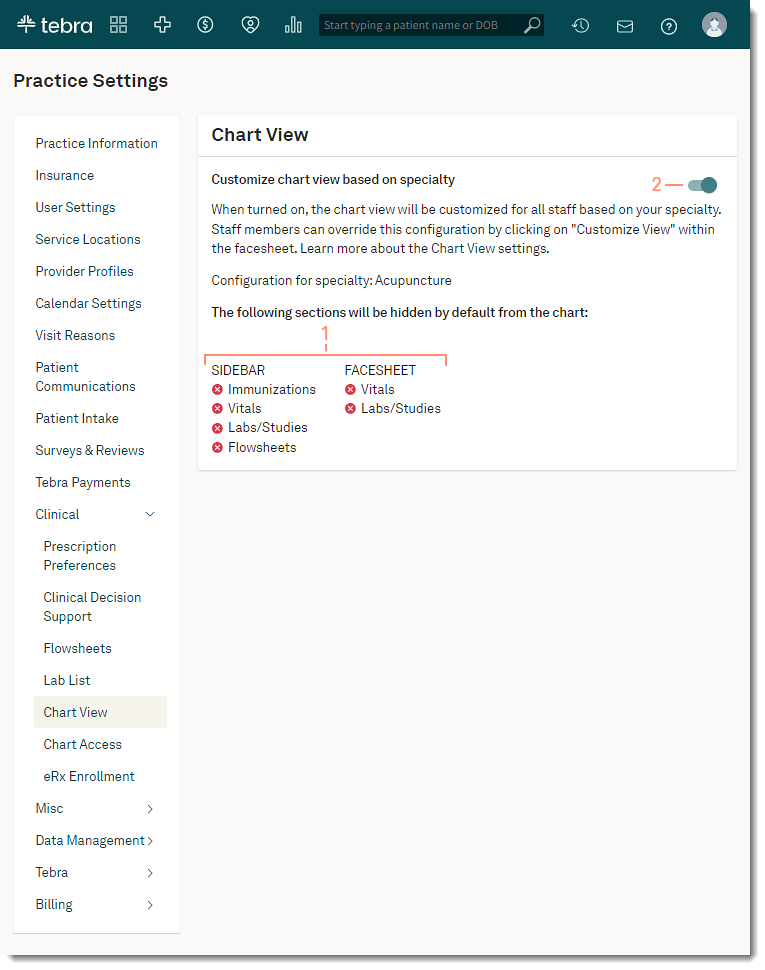 |
Disable Chart ViewTo display all sections of the patient's chart by default, disable the Chart View setting for the practice. Disabling the Chart View settings does not affect user level customizations. Users will continue to see their customized view and can keep tailoring the patient chart to their needs.
|
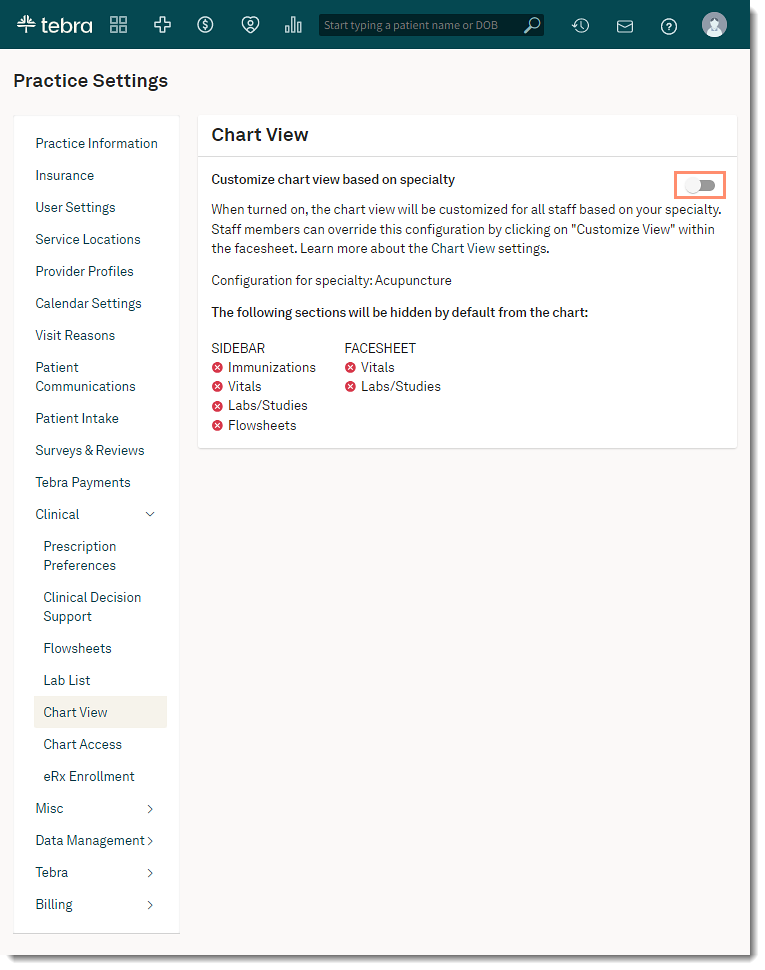 |
Specialty Chart Mapping
| Specialty | Default Hidden Sections | Chart Preview |
| The specialty is based on the Practice Specialty selected when completing the practice setup wizard. | Review the default hidden sections of the sidebar navigation and facesheet for the specialty. Icon Legend: |
Preview how the patient's sidebar navigation and facesheet displays for the specialty when the Chart View setting is enabled. |
|
Sidebar Navigation |
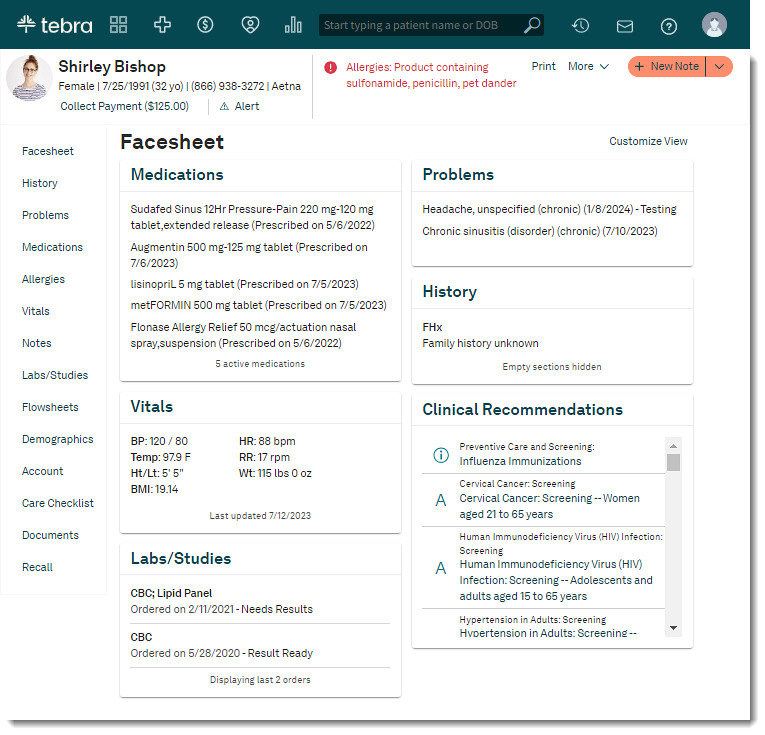 |
|
Sidebar Navigation |
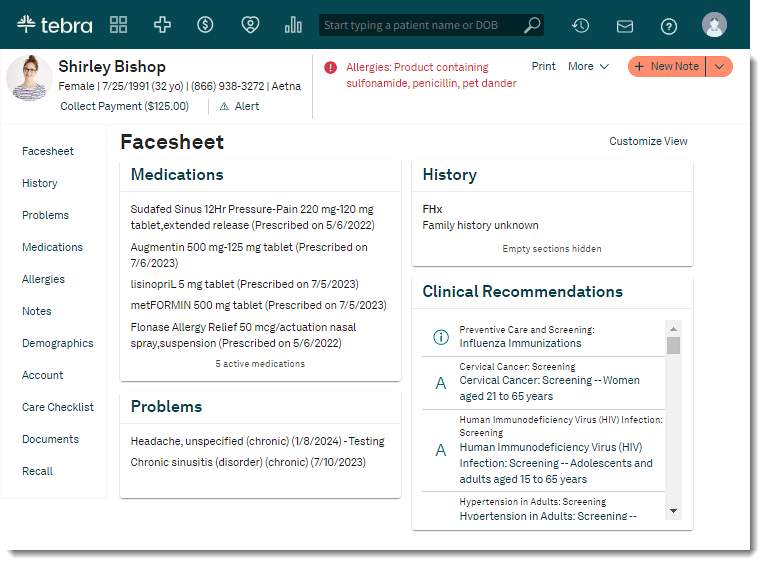 |
|
Sidebar Navigation |
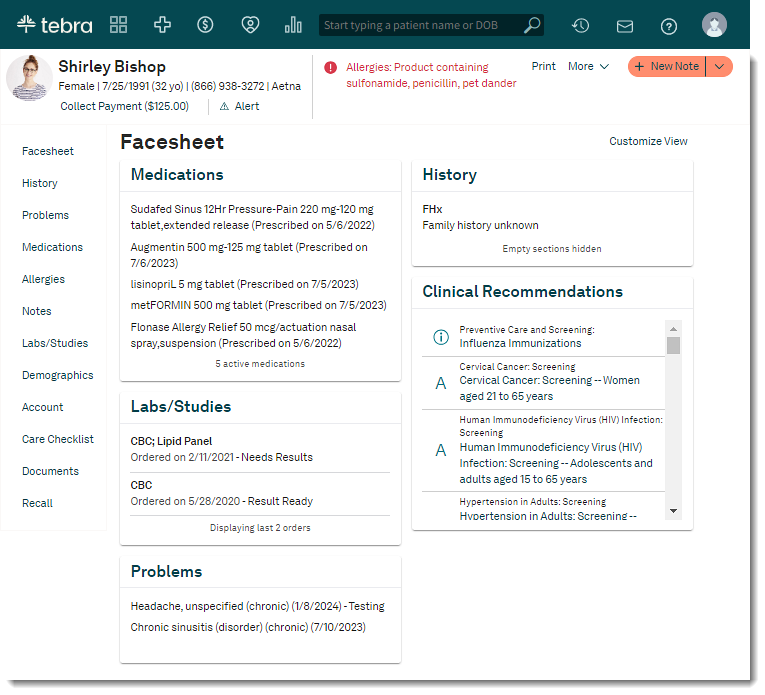 |
|
Sidebar Navigation |
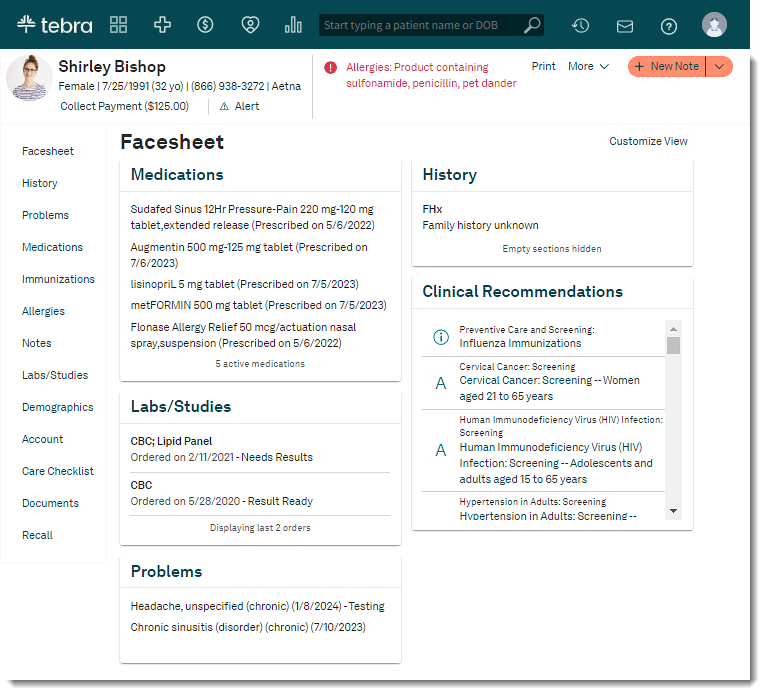 |
|
Sidebar Navigation |
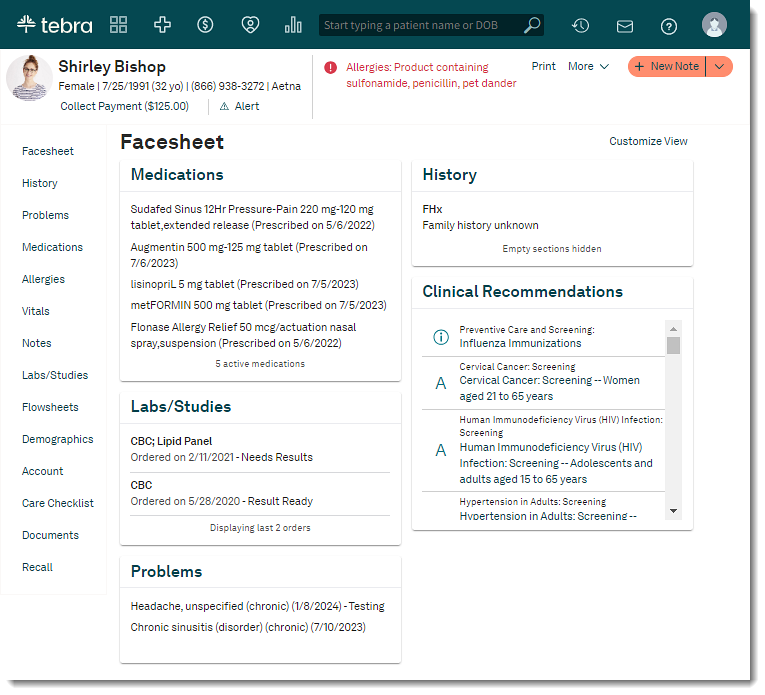 |
|
Not applicable. All sections are displayed for these specialties. By default, the Chart View setting is unavailable for these specialties. If desired, users of the practice can customize the patient chart to their needs. |
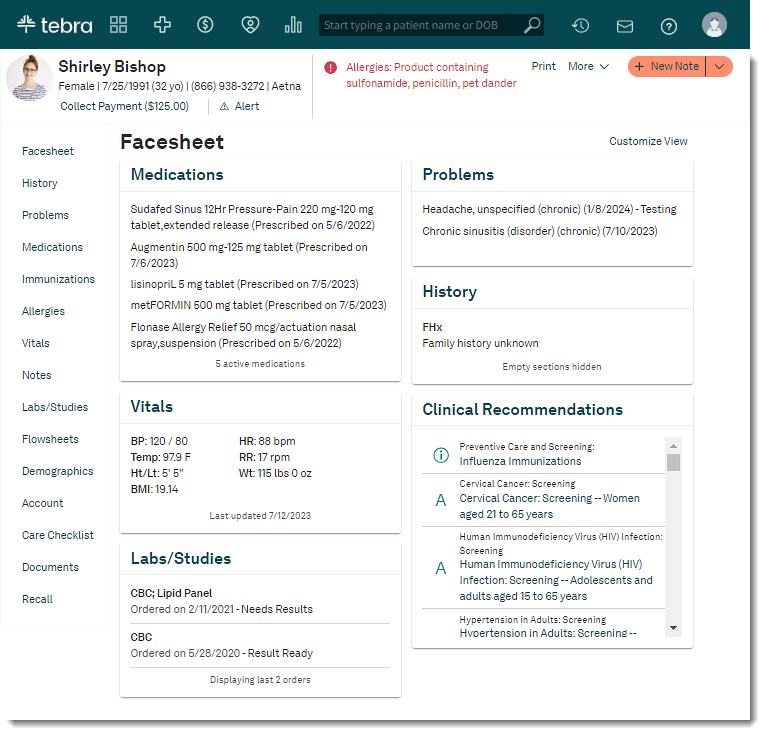 |
