Navigate Flowsheets Settings
Flowsheets give providers a holistic view of their patient’s key data over time, allowing them to analyze progress and deliver the right type of care.
Providers has the option to use Standard Flowsheets to track certain chronic health conditions (i.e., diabetes or hypertension) or build their own flowsheets with the type of data and layout that makes sense for their practice.
Access Flowsheets Settings
|
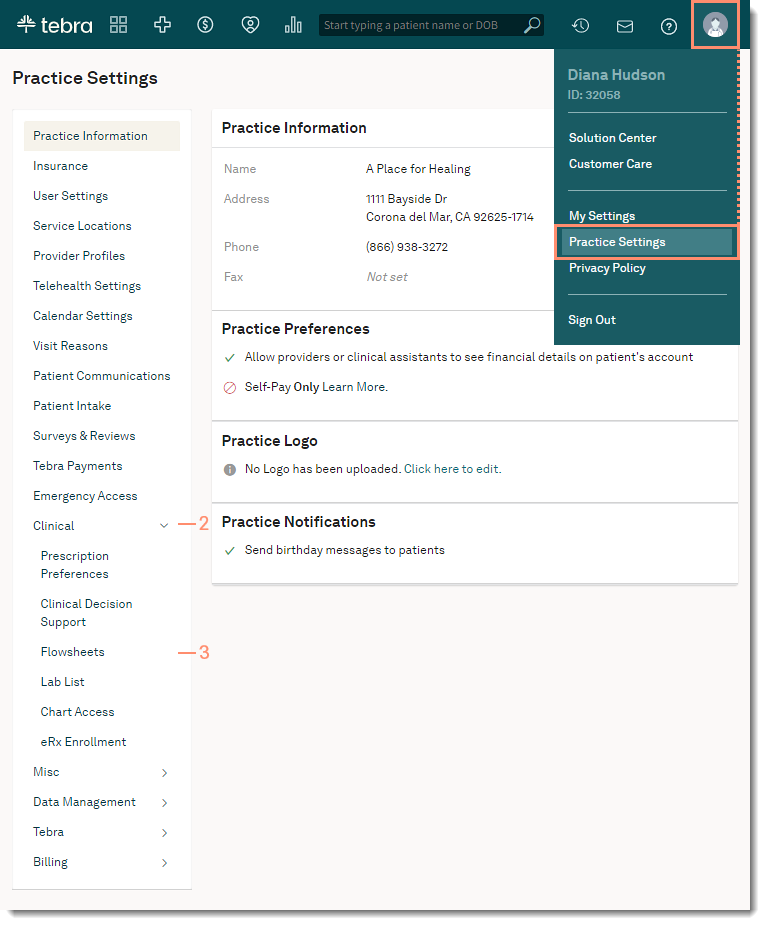 |
Navigate Flowsheet Settings
|
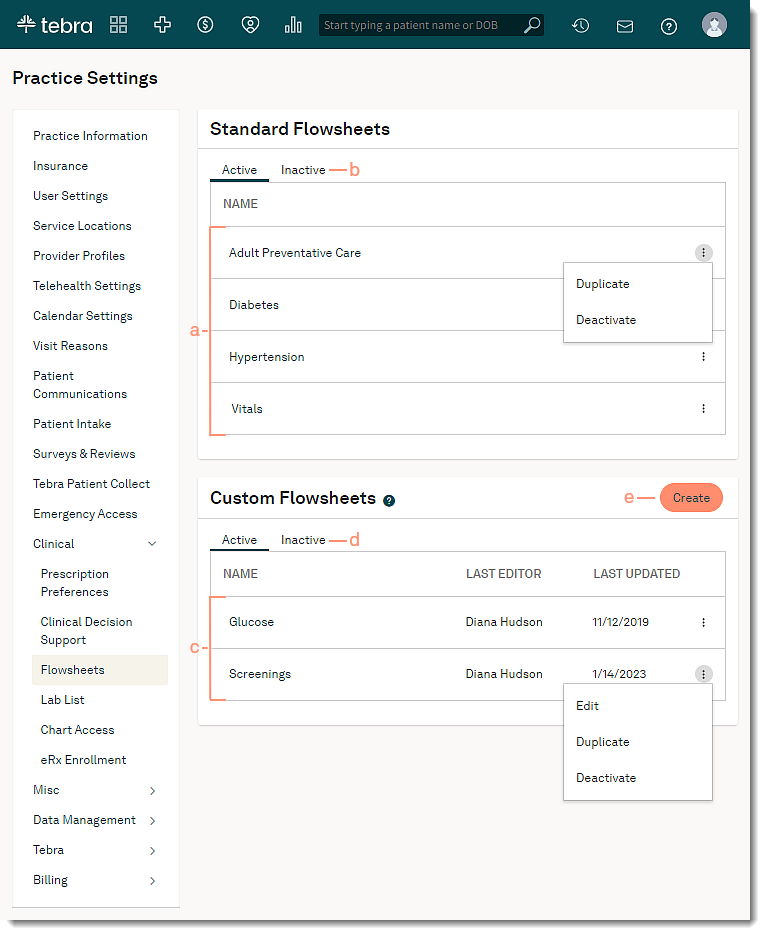 |
