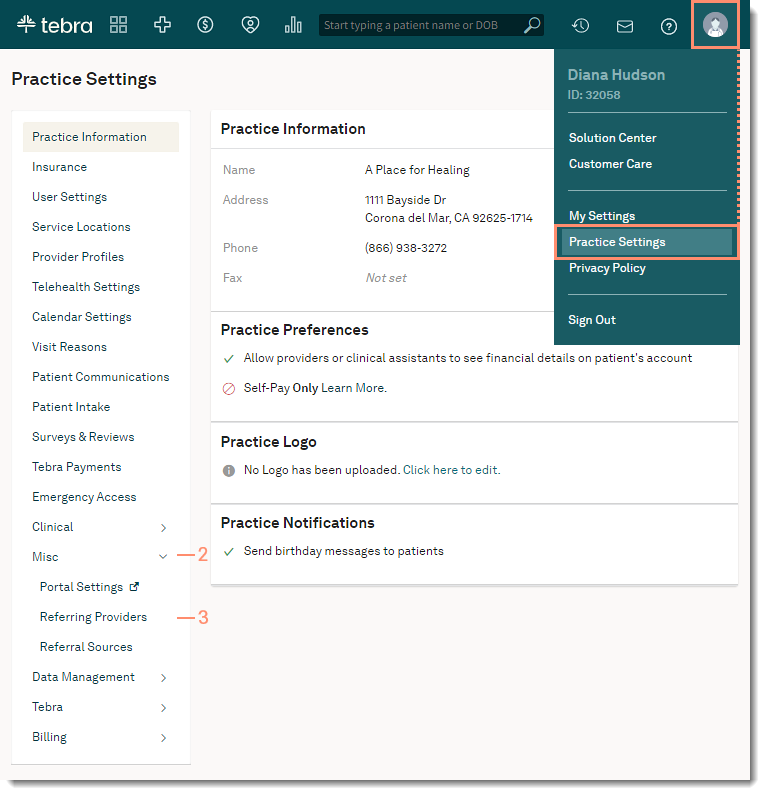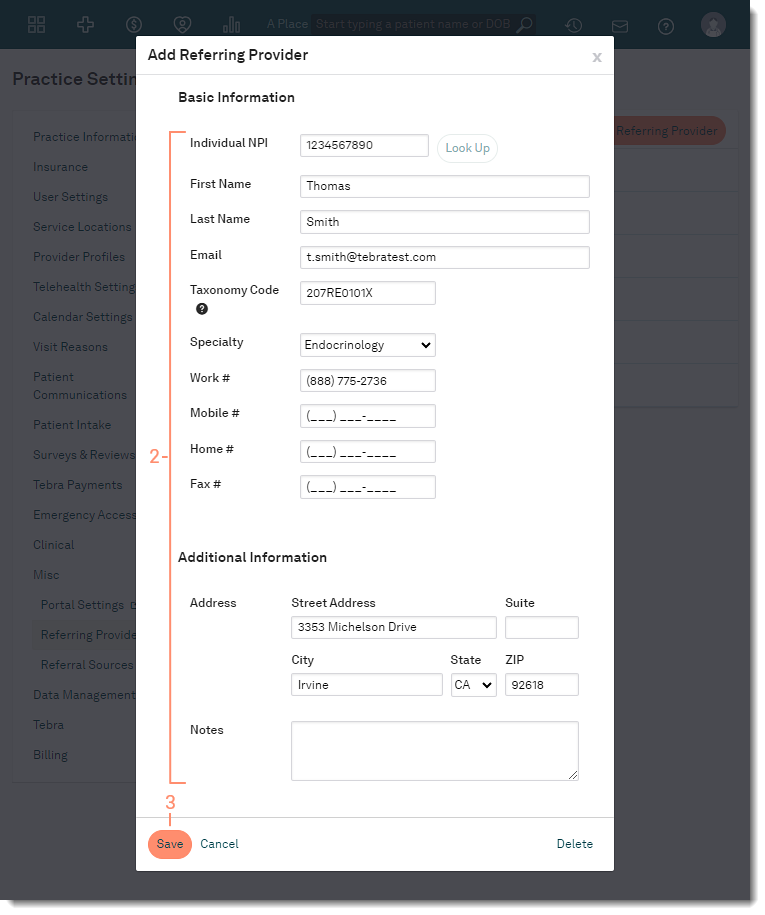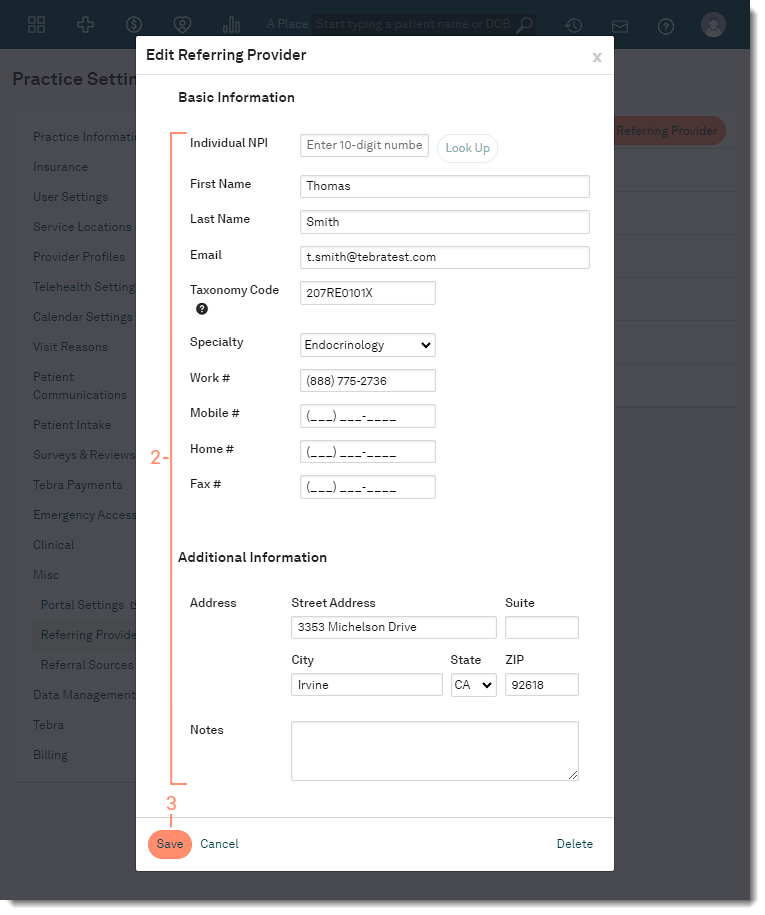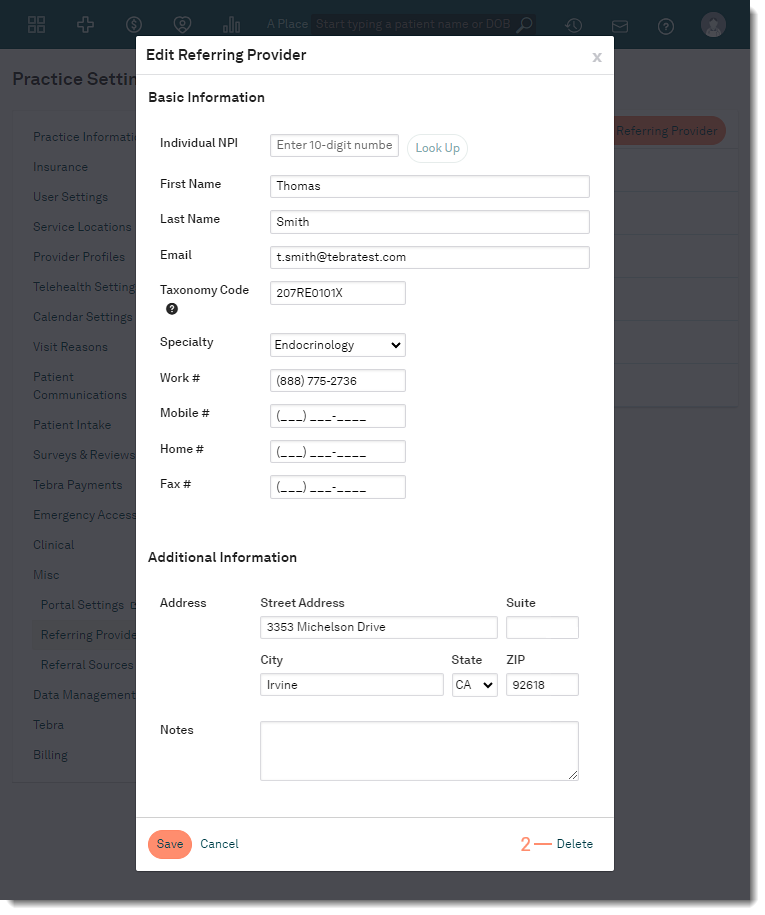Add, Edit, or Delete Referring Provider
- Last updated
-
-
Save as PDF
Updated: 12/21/2023 | Views: 8109
Create a database of referring providers that can be easily added to clinical notes and patient demographics. Provider information can be added manually or auto-populated using their individual NPI Number.
Once a referring provider profile has been created, the provider can be added in a patient's Demographics or Insurance Case.
Note: A Referring Provider profile cannot be deleted if the provider is assigned to a patient's Demographics or Insurance Case.
Access Referring Providers
- Hover over the User icon and click on Practice Settings. The Practice Settings page opens.
- Click Misc. Additional setting options expands.
- Click Referring Providers. The Referring Providers page opens.
|
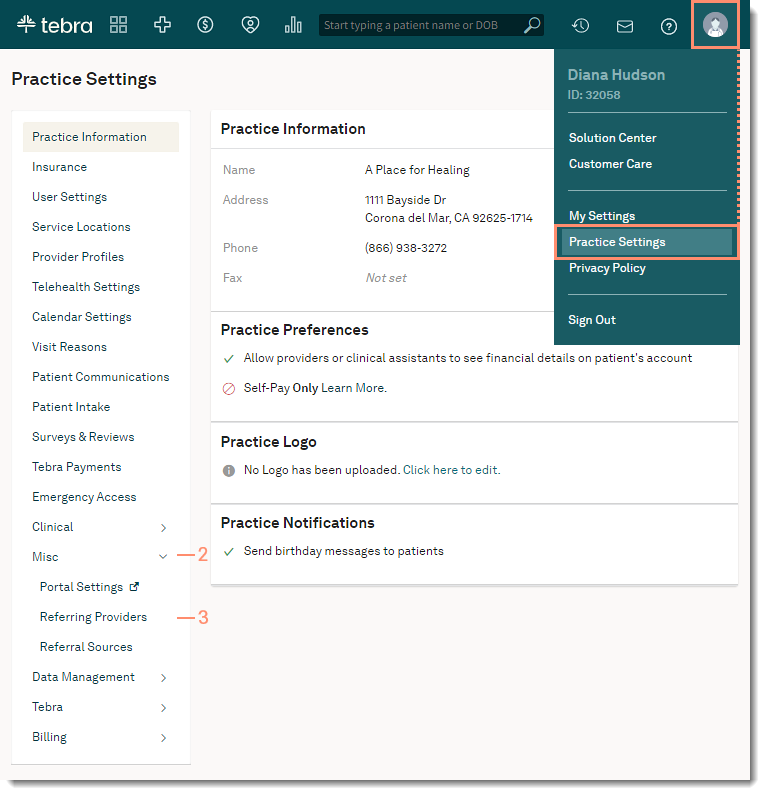 |
Add Referring Provider
- Click +Add Referring Provider. The Add Referring Provider pop-up window opens.
- Enter the provider information:
- To auto-populate the referring provider's details, enter the provider's Individual NPI and click Look Up. The provider's First Name, Last Name, Taxonomy Code, Phone Number and Address will auto-populate when available. Enter additional provider information, as necessary.
- Manually enter information in the required fields:
- First Name
- Last Name
- Phone number (Work, Mobile, or Home)
- Enter information in the remaining fields, as applicable.
- Click Save when finished. The provider displays in the Referring Providers list.
|
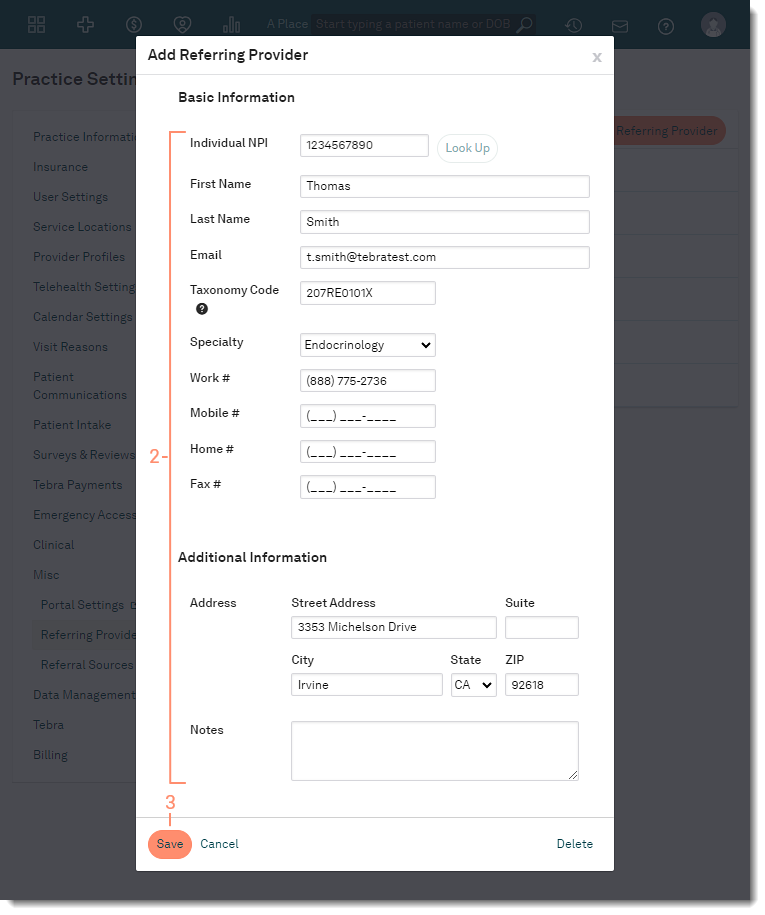 |
Edit Referring Provider
- Click on the provider name. The Edit Referring Provider window opens.
- Make changes to the information, as applicable.
- Click Save when finished.
|
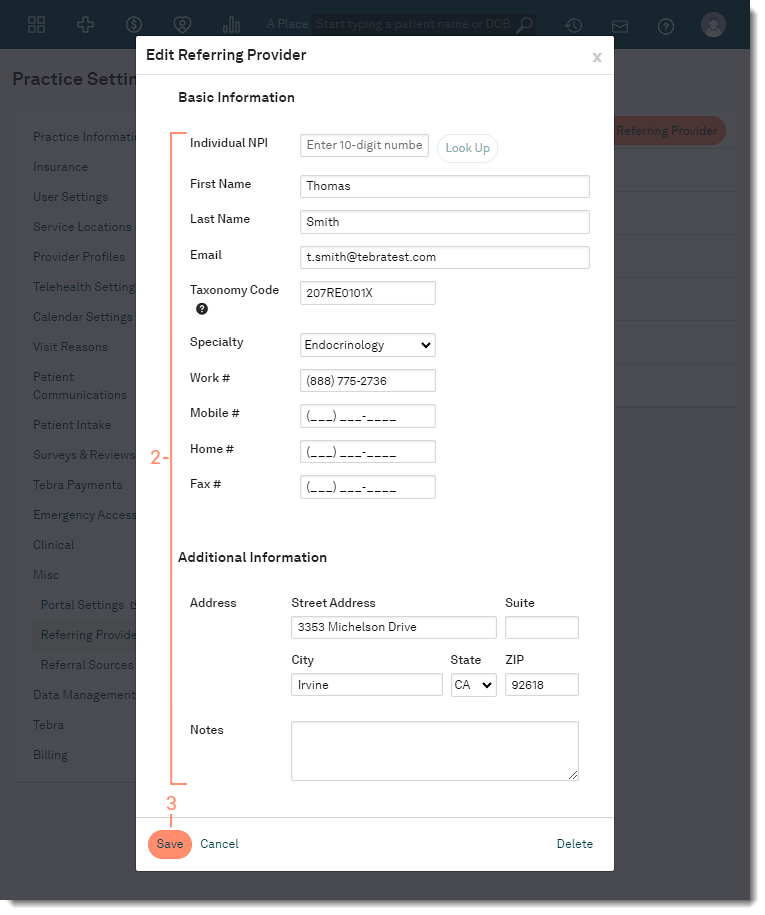 |
Delete Referring Provider
- Click on the provider name. The Edit Referring Provider window opens.
- Click Delete. The provider is removed from the Referring Providers list.
|
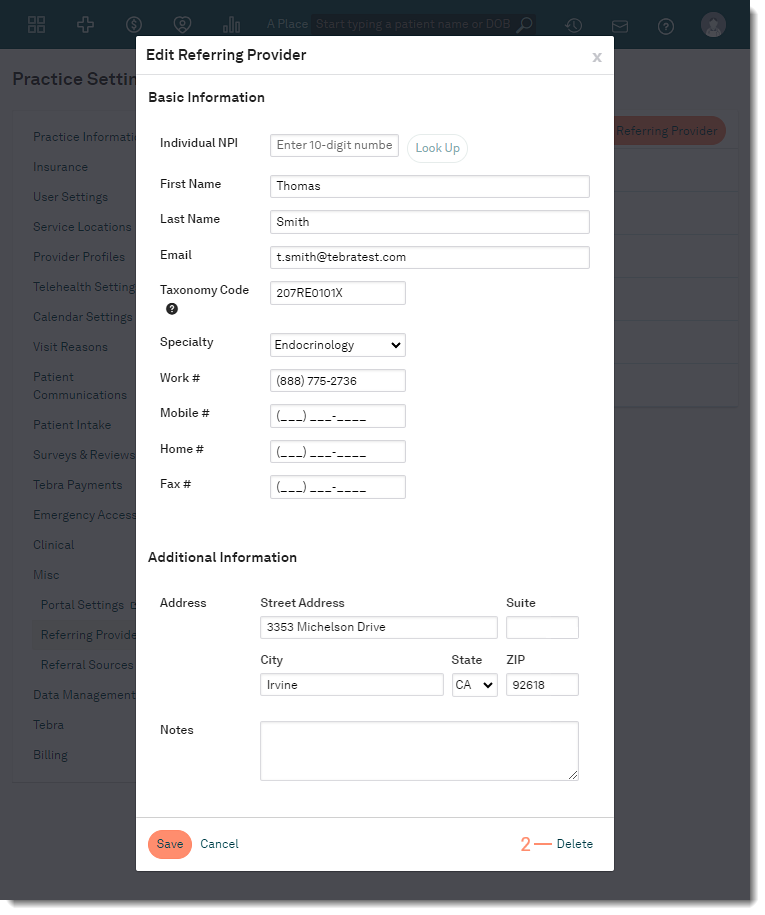 |