Enable or Disable Online Scheduling Visit Reasons
System Administrators can enable visit reasons for patients to select on the provider's Tebra Care Connect profile or the Practice Online Scheduler. This creates the ability for practices to customize their visit reason duration and spend less time managing appointment scheduling while optimizing their schedule.
Note: Visit reasons are configured at the practice level. Every visit reason is publicly displayed for all providers in the practice with online booking enabled.
Available for Engage subscribers.
Access Visit Reasons
|
 |
Enable Online Scheduling Visit Reasons
|
 |
Disable Online Scheduling Visit Reasons
|
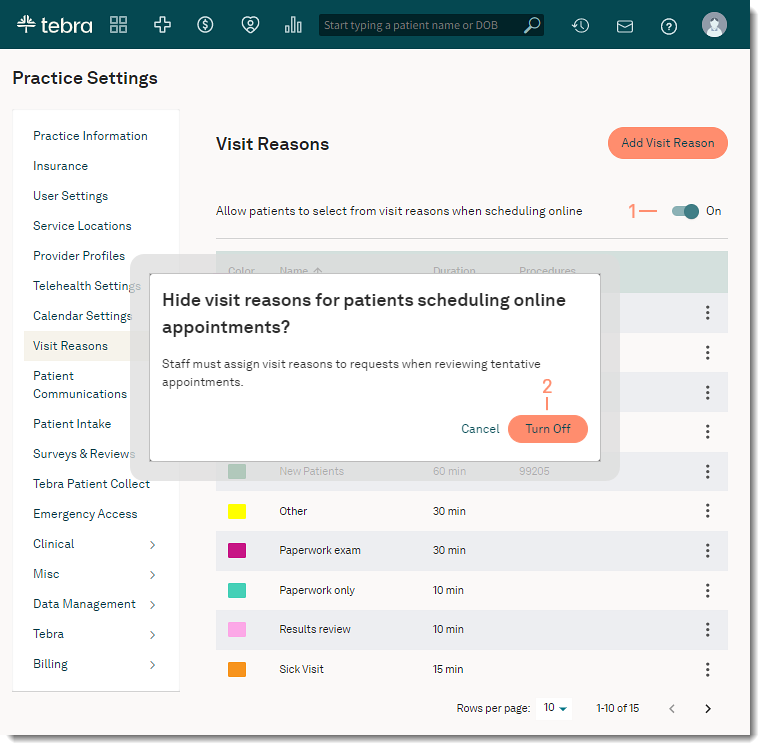 |
