Change Existing Electronic Payer to Workers' Compensation
You can easily update an existing payer to use an electronic workers' compensation insurance company connection through Jopari. Through Tebra's clearinghouse connection with Jopari, you can set up a workers' compensation insurance company:
- To submit electronic claims and attachments directly to payers that support the submission.
- As an ePaper Payer (also known as "drop-to-paper" payer) for payers that do not support electronic claims submission. This unique option allows your practice to submit claims electronically to Jopari where they will be printed and mailed to the payer when ready. There is no charge for the electronic submission, however, an additional fee applies for Jopari to print and mail the claim to the payer. Refer to our Pricing Policy page for more information.
![]() Important Notes:
Important Notes:
- If you wish to print and mail claims to a workers' compensation insurance company that does not support electronic claims submission, you can set the payer up as a paper-based insurance company.
- Jopari does not support Tebra clearinghouse reports. Upon claim acceptance, you will receive acknowledgement from the clearinghouse. Claim denials are mailed to you directly from the insurance company.
Change the Payer to Workers' Compensation
|
 |
|
 |
|
 |
|
 |
|
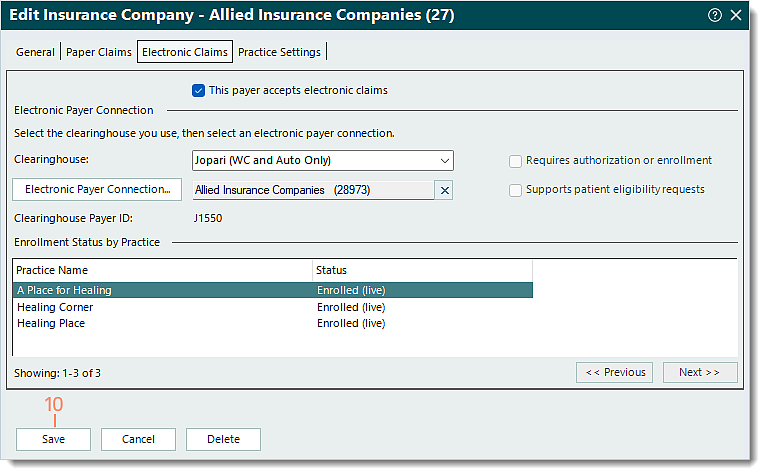 |