Activate Patient Portal
The Patient Portal is a convenient and efficient way for practices to collect payments and for patients to easily pay their bills online. After activating the Patient Portal, a practice simply collects patient email addresses within the Desktop Application (PM). Then, patients will automatically be emailed when they have a bill and can access their statements online to securely make a payment. Through Patient Portal, practices can view which emails have gone out and when payments come in.
Review Navigate Patient Portal to learn more about the Patient Portal Dashboard.
Activate Patient Portal
|
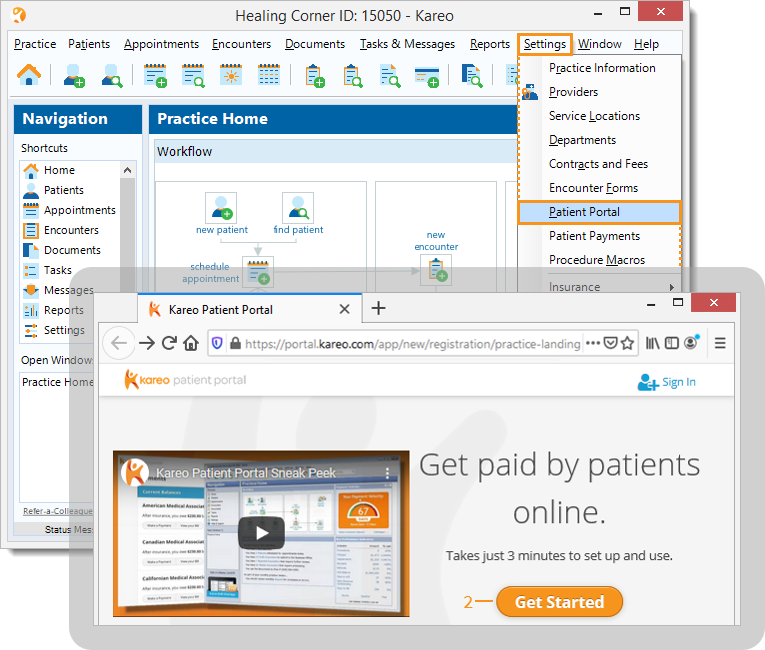 |
|
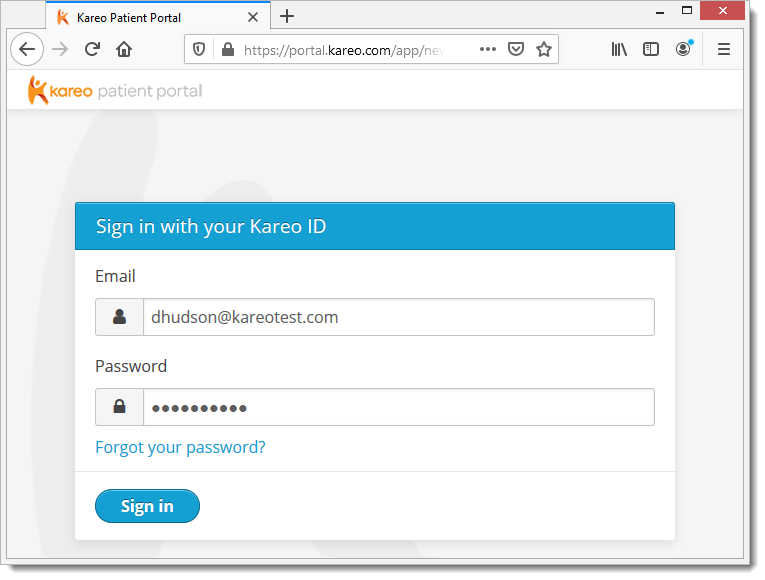 |
Note: In order to accept payments through the Patient Portal, set up online payments.
|
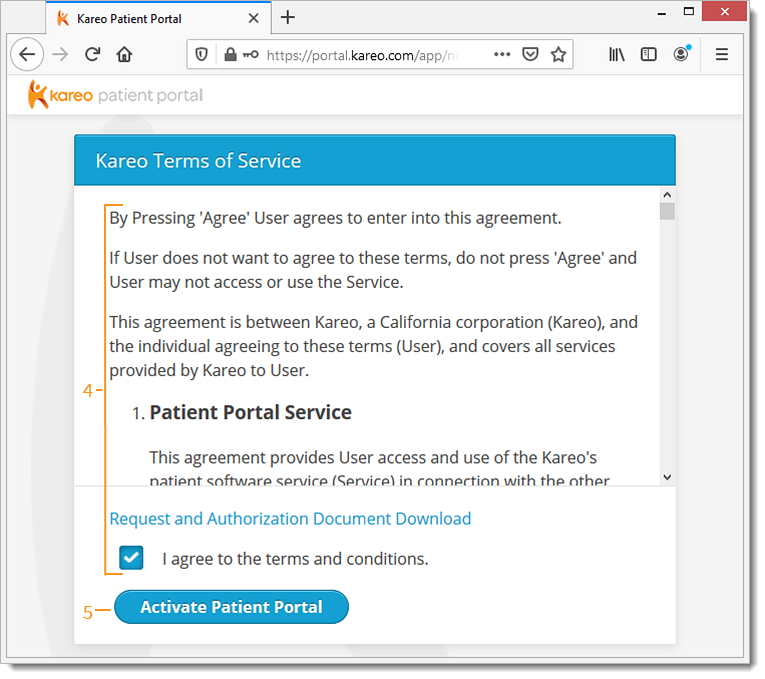 |
