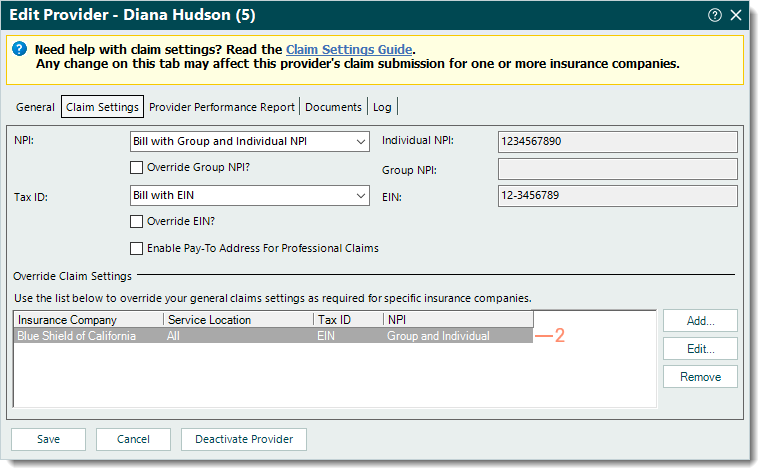Advanced Provider Override Settings
- Last updated
-
-
Save as PDF
Updated: 12/18/2025 | Views: 8250
You can override additional settings (e.g., practice, paper claim, electronic claim, or eligibility) for a specific insurance company or service location that has exceptions to the provider's general claim settings (e.g., the payer requires a group taxonomy number or submitter number on electronic claims).
Advanced Provider Override Settings
- Navigate to the Claim Settings tab of the Provider record. The provider’s claims settings information displays.
- Under the Override Claim Settings section, double click the appropriate override to open. The Override Claim Settings window opens.
|
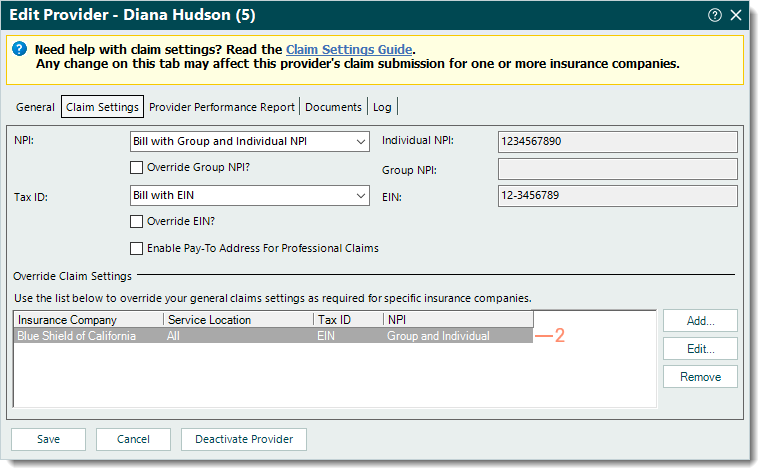 |
- Click to select "Show advanced settings". The Override Claims Settings window expands with additional options.
- Select the appropriate settings.
- Practice Settings: Used for payers that require specific practice information.
- If claims need to be sent with a different practice name and address, click to select "Override practice name" and "Override practice address". Then, enter the Name and Address. Use the USPS zip code lookup tool to verify the address with a 9-digit zip code is correct.
- If claims need to be sent with a different pay-to name and address, click to select "Override pay-to address". Then, enter the Pay-to Name and Address. Use the USPS zip code lookup tool to verify the address with a 9-digit zip code is correct.
- Advanced Paper Claim Settings: Used for payers that require additional provider numbers for paper claims. Select the Type of number from the drop-menu and enter the corresponding number as the Value on the right.
- Advanced Electronic Claim Settings: Used for payers that require additional provider or group numbers for electronic claim submission. Select the Type of number from the drop-down menu and enter the corresponding number as the Value on the right.
Note: As part of 5010 electronic claim submission requirements, the only number types accepted are qualifiers 0B, 1G, G2 and LU.
- Submitter Number: Used for payers that require a submitter number (in addition to the provider and group numbers) for electronic claim submission.
 Tip: The payer assigns the submitter number and it is typically found on the payer agreement approval letter. Tip: The payer assigns the submitter number and it is typically found on the payer agreement approval letter.
- Group Specialty: Used for payers that require the group taxonomy number for electronic claim submission. Click Group Specialty to search and select the group's main specialty from the list of taxonomy codes.
- Rendering Taxonomy: Used for payers that require a specific rendering provider's taxonomy number for electronic claim submission. Click Rendering Taxonomy to search and select from the list of taxonomy codes.
- Advanced Eligibility Settings: Used for payers that require a different NPI and Tax ID (other than how the provider is credentialed for claims) for real-time eligibility verification. Click to select "Override settings for eligibility?" and make the appropriate NPI and Tax ID selections.
- Click Save in the Override Claims Settings window. The Edit Provider window returns.
- Click Save in the Edit Provider window. The Confirmation pop-up appears then click Yes to confirm.
|
 |