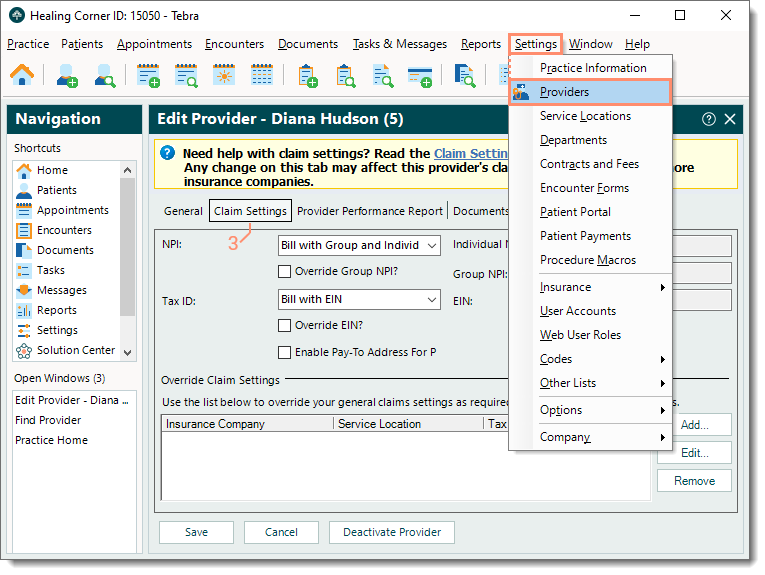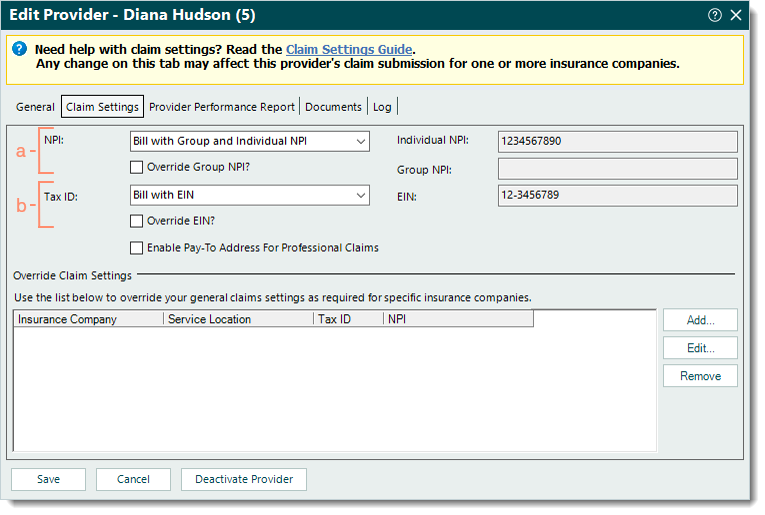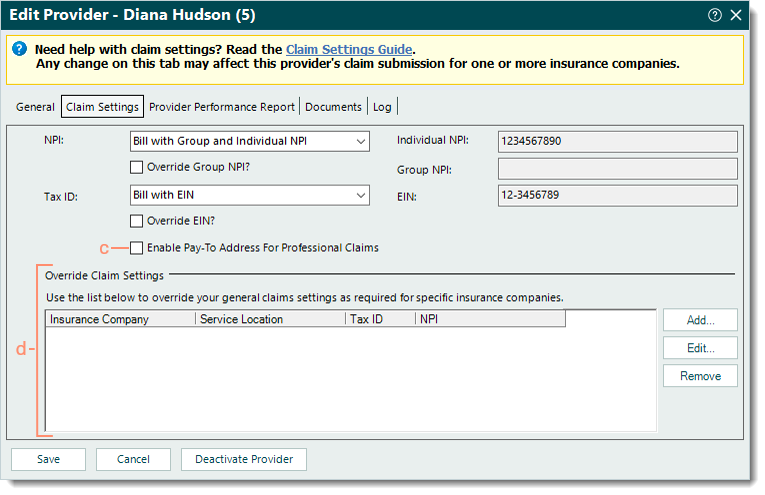Updated: 12/16/2025 | Views: 18778
The provider's claim settings are used to format electronic claim submissions and paper claim printing. Claim settings are configured for each provider and can be general (affecting all payers) or more specific (override for a specific payer or location).
Navigate to Claim Settings
- Click Settings > Providers. The Find Provider window opens.
 Tip: When there are multiple providers listed, use the Look For search bar to enter all or part of a keyword for the provider. Then, click Find Now. Tip: When there are multiple providers listed, use the Look For search bar to enter all or part of a keyword for the provider. Then, click Find Now.
- Find the provider then double click to open. The Edit Provider window opens.
- Click the Claim Settings tab. The provider’s claims settings information displays.
|
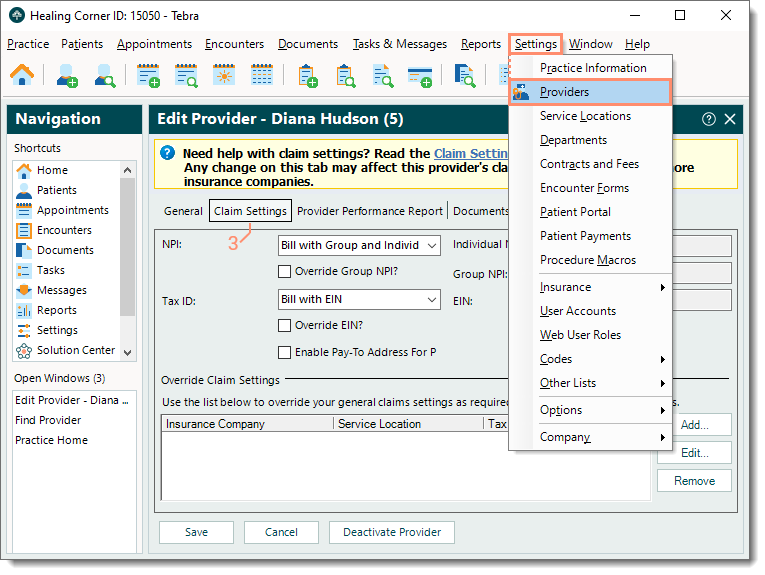 |
Configure Claim Settings
- Enter the appropriate claim settings for the provider:
- NPI: Click the drop-down arrow and select how the provider is credentialed with payers to send claims.
Note: The Group NPI auto-populates from the Practice Information and the Individual NPI auto-populates from the General tab.
- If Bill with Group and Individual NPI is selected, but the provider's claims need to be sent with a different Group NPI, click to select "Override Group NPI?". Then, enter the Override Group NPI.
- Tax ID: Click the drop-down arrow and select how the provider is credentialed with payers to send claims.
Note: The EIN auto-populates from the Practice Information and the SSN auto-populates from the General tab.
- If the provider is credentialed with payers to send claims using an Employer Identification Number (EIN) assigned by the IRS to the practice, select Bill with EIN. This applies to any business entity including a Corporation, LLC, LLP, Partnership, or other taxable business entity.
- If the provider's claims need to be sent with a different EIN, click to select "Override EIN?". Then, enter the EIN Override.
- If the provider is credentialed with payers to send claims using the provider's Social Security Number (SSN), select Bill with SSN . This might be the case if the practice is a sole proprietorship and has not been assigned an EIN from the IRS.
|
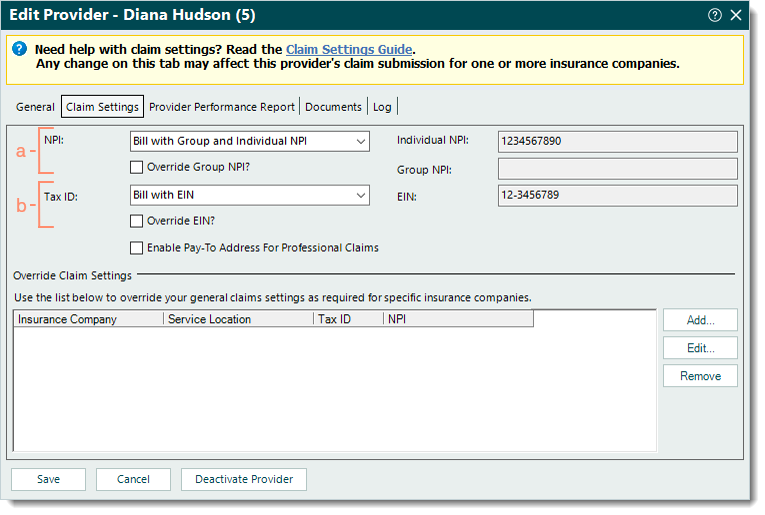 |
- If the pay-to address differs from the practice's address (e.g., a PO Box or Lockbox), click to select "Enable Pay-To Address For Professional Claims" and enter the Name and Address.
- Override Claim Settings: Add, edit, and/or remove any insurance companies or service locations that have exceptions to the provider's general claim settings.
- Proceed as necessary.
|
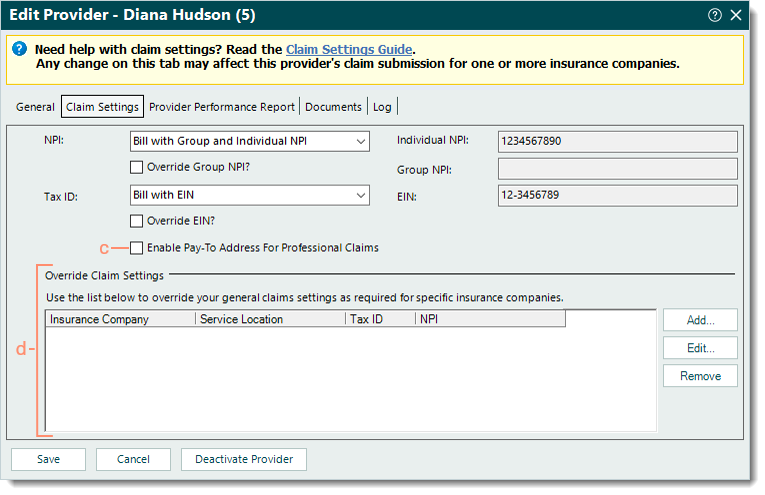 |
| |
|