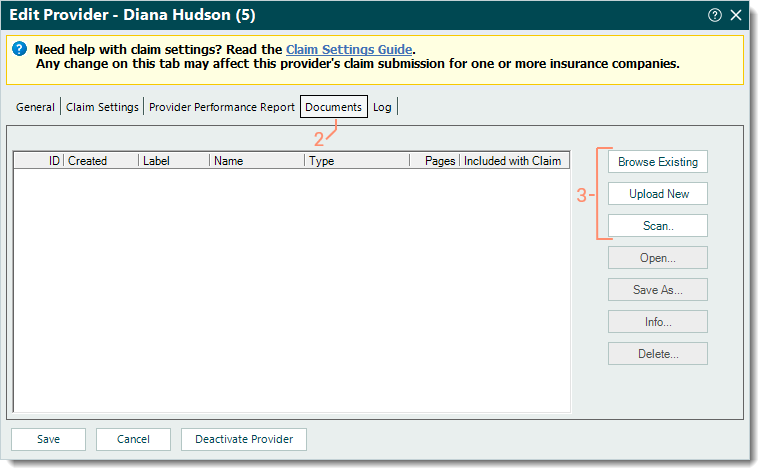Updated: 10/29/2024 | Views: 1089
Documents related to the provider (e.g., credentialing, licensing, contracts) can be added to their Provider record. The Documents tab becomes available after creating and saving the Provider record. Once documents are added to the Provider record, they are also stored and accessible under Documents.
Add Provider Document
- Find the provider then double click to open. The Edit Provider window opens.
- Select the Documents tab. The provider’s documents list displays.
- Click the appropriate option to add a document:
- To select a document that is already uploaded and stored under Documents, click Browse Existing.
- To add a new document file from the computer, click Upload New.
- To add a new document using the scanner, click Scan.
Note: In order to use the scanning feature, the scanner must be TWAIN compliant. For more information, visit the TWAIN website.
For more details about how to add a document, review Add Document to Record.
|
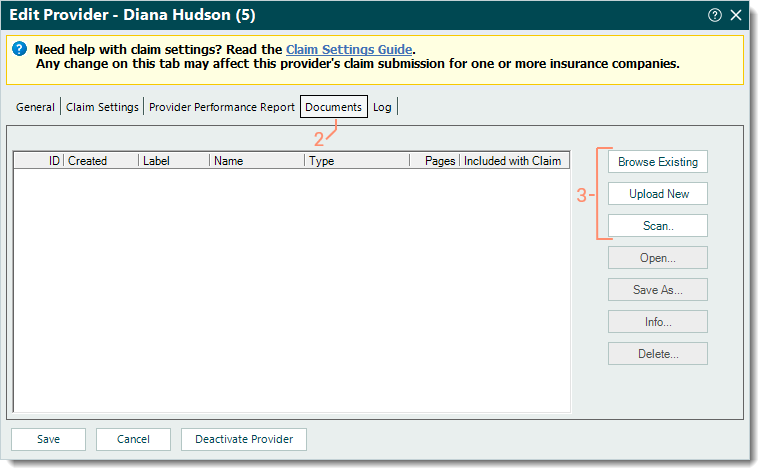 |