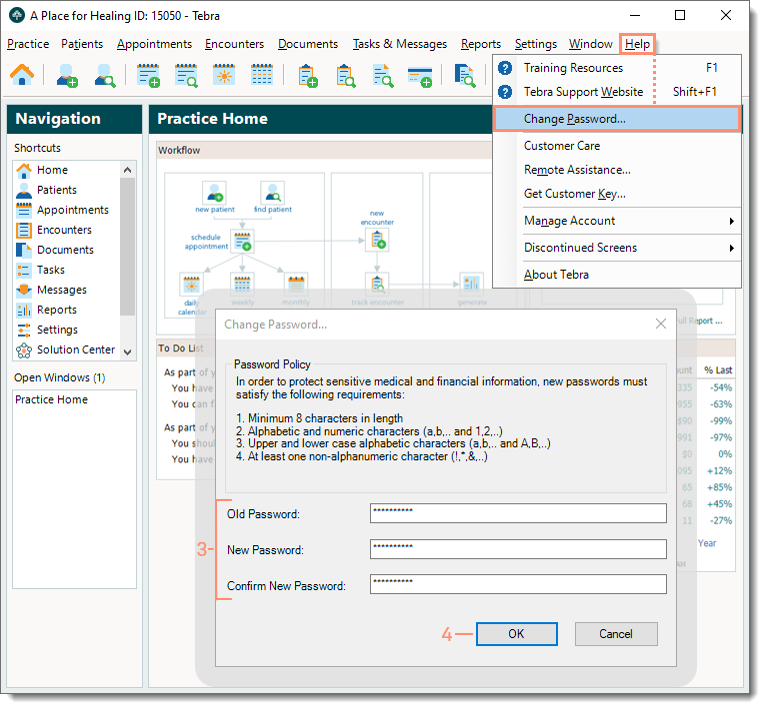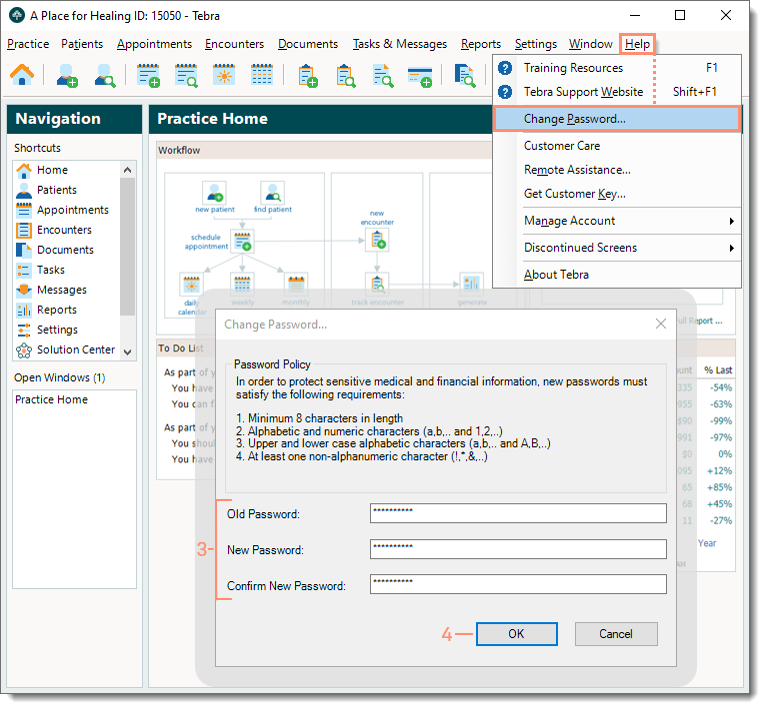Updated: 07/20/2023 | Views: 11293
You can change the existing password associated with your login email at any time.
Change Password
- Log into the Desktop Application (PM) if not already logged in.
- If the password cannot be recalled, click Forgot your password? on the Tebra - Sign In window and follow the instructions to reset the password instead.
- On the top menu bar, click Help > Change Password. The Change Password pop-up window opens.
- Enter the information:
- Old Password: The existing password.
- New Password and Confirm New Password: The updated password (according to the password requirements) and re-enter the password to confirm.
- Click OK. The Password Change pop-up message opens then click OK to close.
|
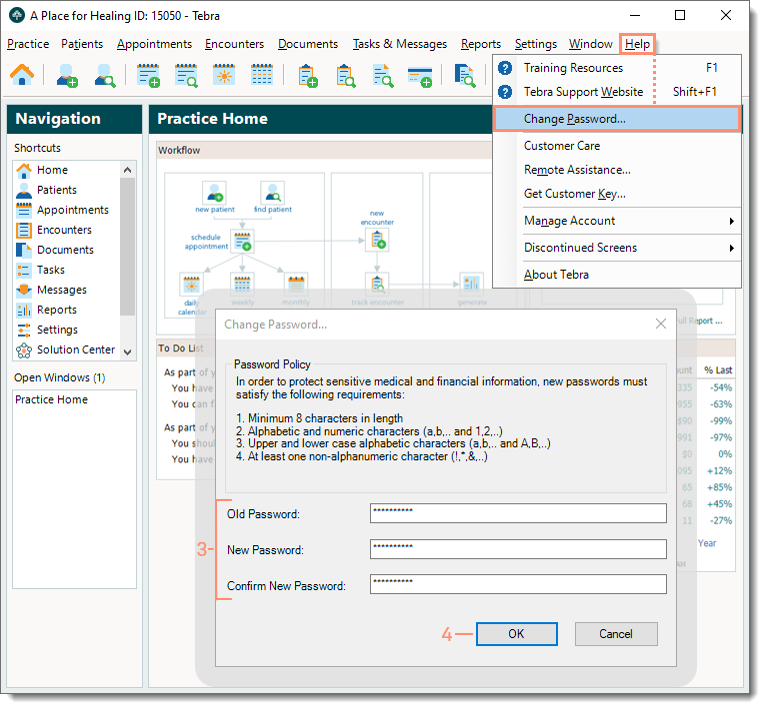 |