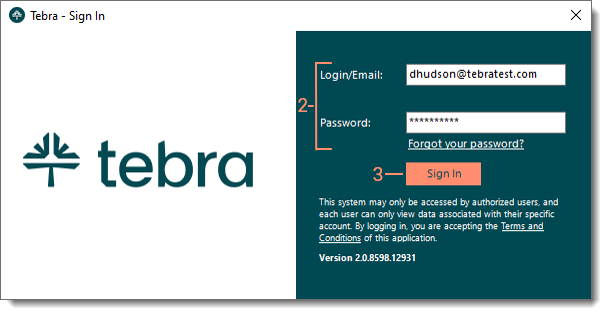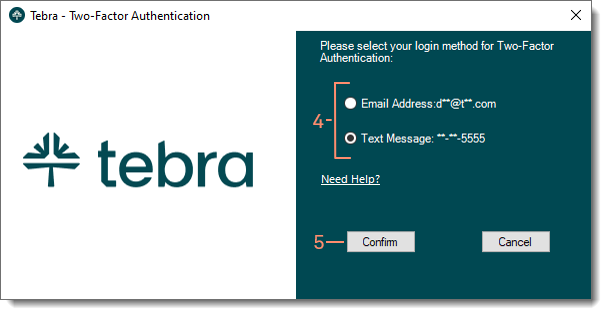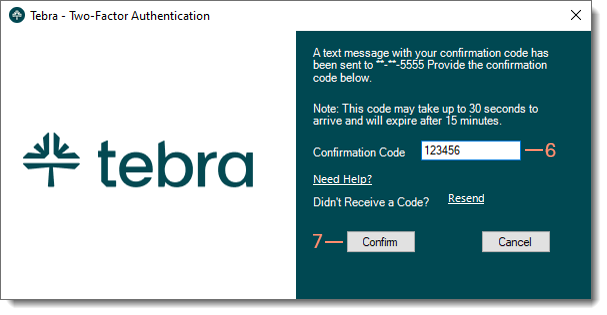Log into Tebra Desktop Application (PM)
- Last updated
-
-
Save as PDF
Updated: 01/08/2026 | Views: 82847
Once you have reviewed the system requirements and have installed the Desktop Application (PM), open Tebra and log in using the email address and password associated with your Tebra user account. Contact your System Administrator for user account details. To log into the web platform, review Log into Tebra.
 Important Note: To minimize security vulnerabilities such as viruses, hackers and other cyber attacks, Two-Factor Authentication (2FA) is required for all users. This requires users to verify their identity when logging into Tebra and accessing its data, rather than only asking for a username and password. System Administrators must ensure the email and phone number for all users are valid. Users will not be able to access Tebra if the following information is not entered correctly.
Important Note: To minimize security vulnerabilities such as viruses, hackers and other cyber attacks, Two-Factor Authentication (2FA) is required for all users. This requires users to verify their identity when logging into Tebra and accessing its data, rather than only asking for a username and password. System Administrators must ensure the email and phone number for all users are valid. Users will not be able to access Tebra if the following information is not entered correctly.
- Login email / E-Mail: The user must have a valid unique up-to-date email address to which they can only access to receive a confirmation code
- Phone: The user must have a mobile phone number to which they can receive a confirmation code via text message
Review the Two-Factor Authentication FAQs to learn more.
Log into Tebra Desktop Application (PM)
- Double click the Tebra desktop shortcut icon. The Tebra - Sign In pop-up window opens.
- To open Tebra through the start menu, click Start/the start icon then find the Tebra App and open.
- Enter the Login/Email and Password.
- If the password cannot be recalled, click Forgot your Password?. The Forgot your password? page opens then follow the instructions to reset the password.
- Click Sign In. The Tebra - Two Factor Authentication pop-up window opens.
Note: Users that have previously authenticated at the same location (i.e., same IP address) are not required to authenticate again for seven days.
- For users with access to multiple Tebra accounts, click the drop-down arrow and select the account.
|
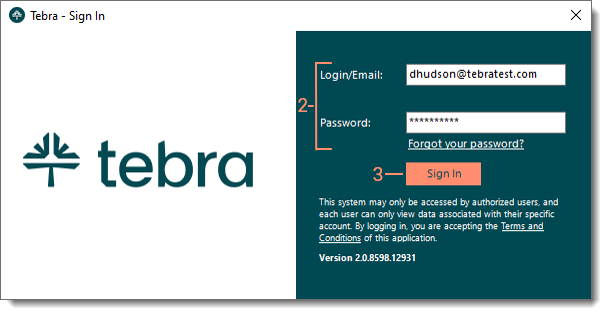 |
- Click to select "Email Address" or "Text Message".
- Click Confirm. A 6-digit code is sent to the user's email or phone number based on the selected method.
Note: The confirmation code expires after 15 minutes.
|
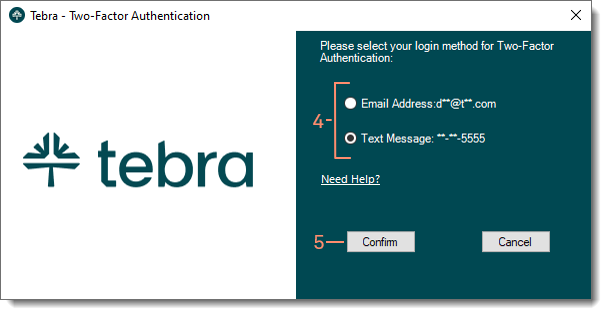 |
- Once the code is received via email or text message, enter the 6-digit code in the Confirmation Code field.
Note: Users have seven attempts to enter the correct 6-digit code. If the user fails all attempts, the user account is locked and will require a System Administrator to reactivate the user account.
- Click Confirm. The Desktop Application (PM) dashboard opens.
- For users with access to multiple practices in the account, the Select Practice to Open window opens. Then, click on the practice name to open.
- If a practice has not yet been set up, the New Practice Setup Wizard automatically launches upon sign in.
|
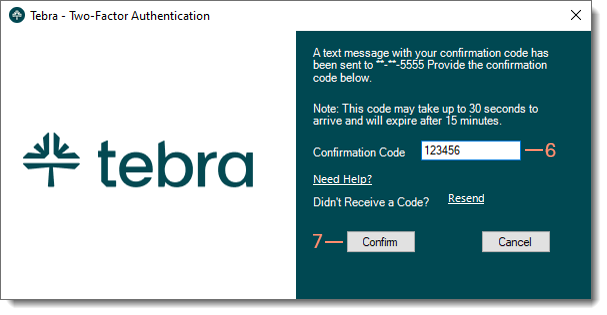 |