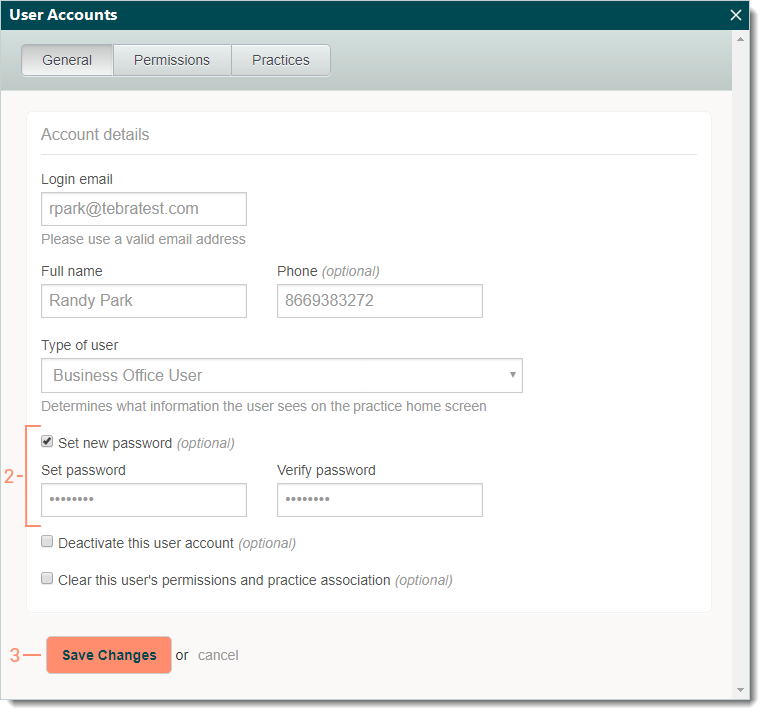Create Temporary Password
Updated: 10/09/2024
| Views: 9614
System Administrators can create a temporary password for a user experiencing password issues. Once created, the user logs into Tebra with the temporary password and is prompted their password has expired and to create a new password.
Note: To protect the security of the account, Customer Care cannot reset or create passwords for users. If you are unable to remember your password, click Forgot your password? on the Tebra - Sign In window or Trouble signing in? on the web platform login page.
Create User Account Password
- Navigate to User Accounts then click on the user to open. The user account opens to the General tab by default.
 Tip: When there are numerous users listed, use the Search user accounts box to enter all or part of a user's name or login email. Tip: When there are numerous users listed, use the Search user accounts box to enter all or part of a user's name or login email.
Note: Accounts created after May 9, 2016 will see Web Users.
- Click to select "Set new password". Additional fields display.
- Set password and Verify password: Enter the temporary password and verify it by entering it again.
- Click Save Changes.
- If the user has Account Administrator permissions, enter "ADMIN" to confirm and continue when prompted.
|
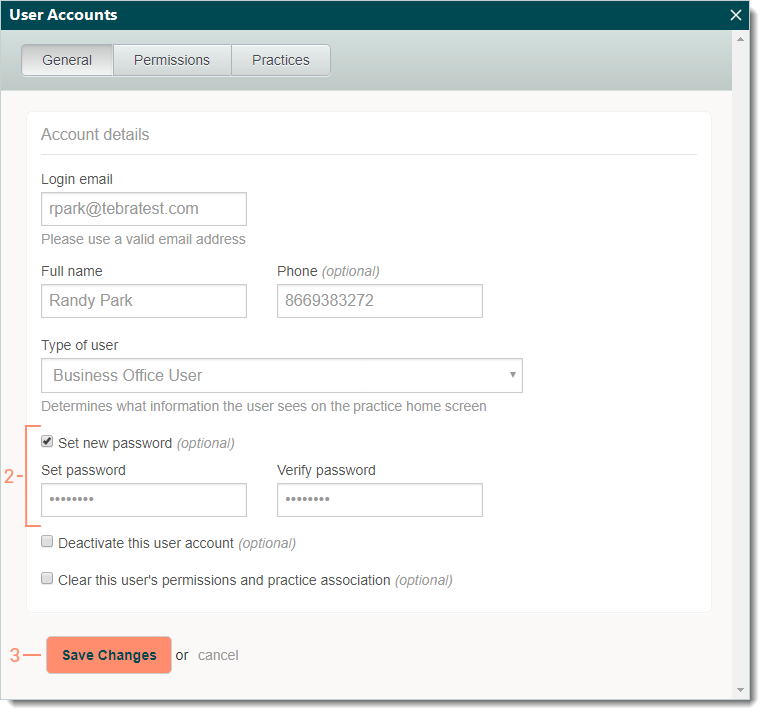 |
Create Web User Password
- Navigate to Web User Roles then click Edit User. Edit (User Name) opens.
- Password and Repeat Password: Enter the temporary password and verify it by entering it again.
- Click Save.
|
 |