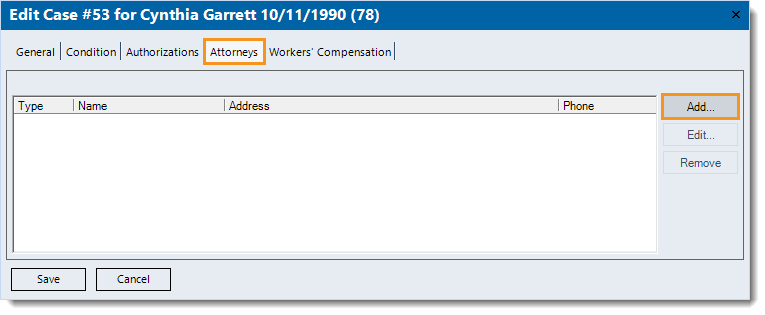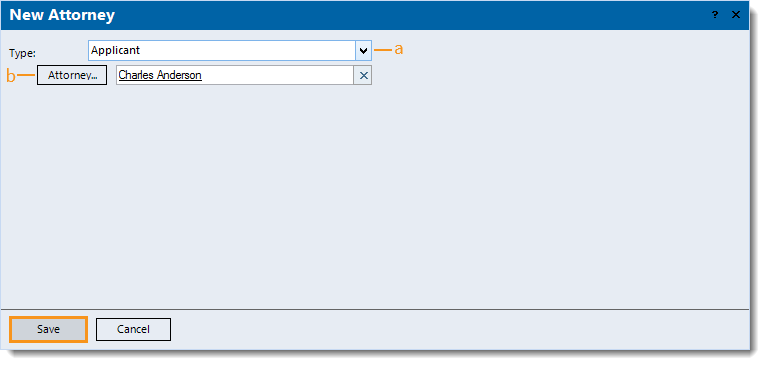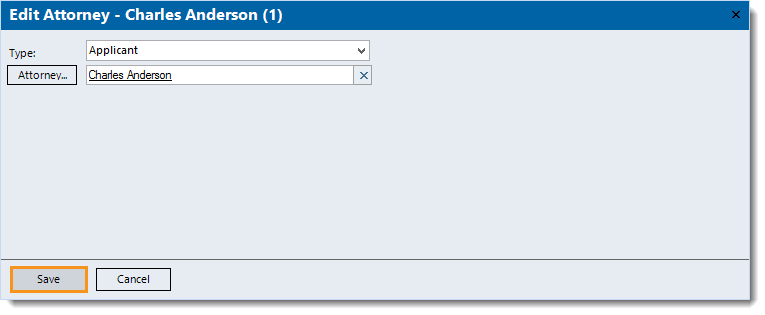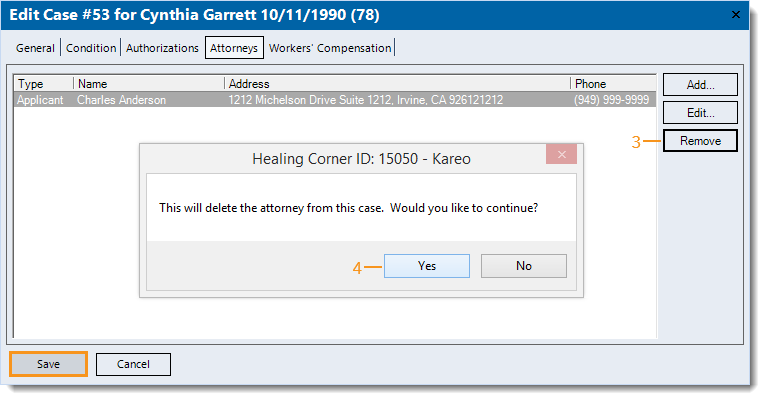Updated: 01/17/2020
Views: 2438
The Attorneys tab of a patient's case is used to add Attorney information. The Attorneys tab appears when Attorney Lien or one of the Workers comp options is selected as the Payer Scenario for the case.
You will always begin with navigating to Cases before adding, editing or removing an attorney related to a patient's case.
Add New Attorney
- Navigate to Cases then double click the case to open (or add an attorney lien or workers' compensation case). The Edit Case (or New Case) window opens.
- Click the Attorneys tab.
- Click Add. The New Attorney window opens.
|
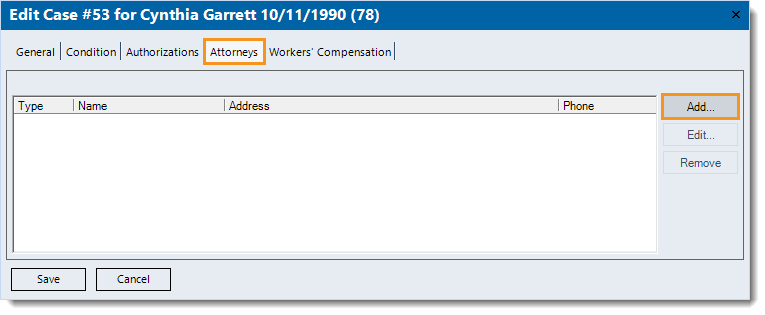 |
- Enter the attorney information:
- Click the drop-down arrow to select the appropriate Type of attorney.
- If Defense is selected, click the Insurance drop-down arrow to select the insurance the attorney represents.
- Click Attorney to search and select the attorney.
- If the attorney is not listed, click New at the bottom of the Find Attorney window and enter the information. Then, click Save.
- Click Save. The Edit Case window returns.
- If applicable, click the Workers' Compensation tab to add workers' compensation information.
- Click Save at the bottom of each window until it is no longer available.
|
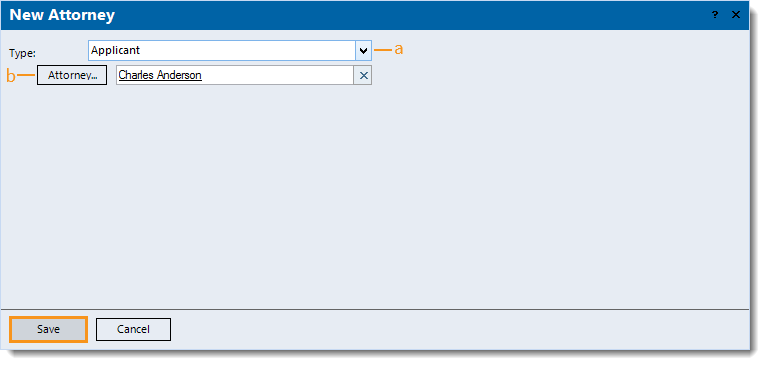 |
Edit Attorney
- Navigate to Cases then double click the case to open. The Edit Case window opens.
- Click the Attorneys tab.
- Double click the attorney to open. The Edit Attorney window opens.
- Make the desired changes.
- Click Save at the bottom of each window until it is no longer available.
|
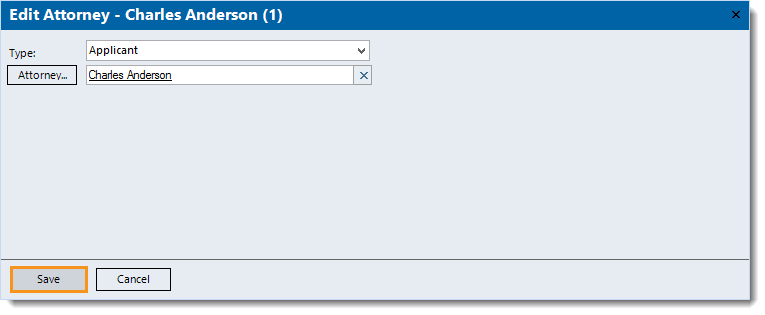 |
Remove Attorney
- Navigate to Cases then double click the case to open. The Edit Case window opens.
- Click the Attorneys tab.
- Click once to select the attorney > Remove. A Confirmation pop-up appears.
- Click Yes to continue with the removal. The attorney is removed from the list.
- Click Save at the bottom of each window until it is no longer available.
|
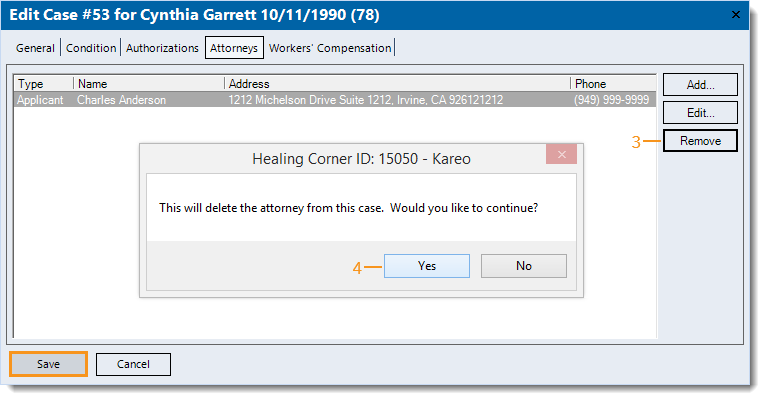 |