Attorneys List
Views: 1580
The list of attorneys available for selection when adding an Attorney to a patient's case can be managed by creating, editing or deleting an attorney.
You will always begin with finding the attorney before creating, editing, or deleting an attorney.
Find Attorney
|
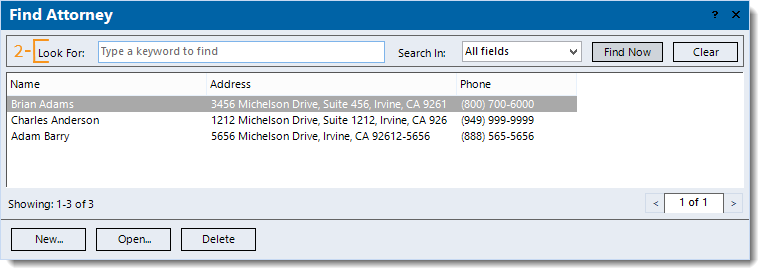 |
New Attorney
|
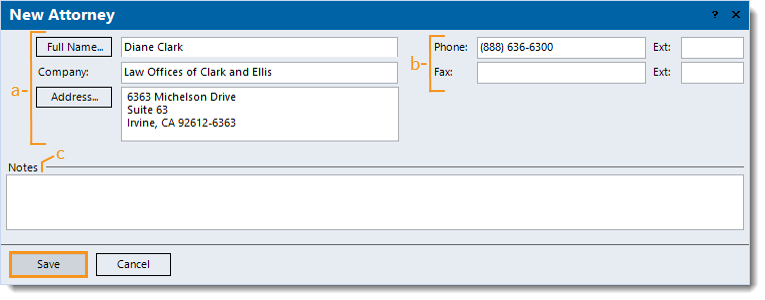 |
Edit Attorney
|
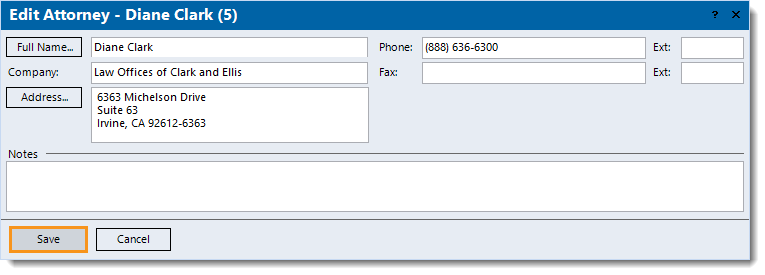 |
Delete Attorney
Note: Only attorneys with no other records associated, such as a patient's case, can be deleted. |
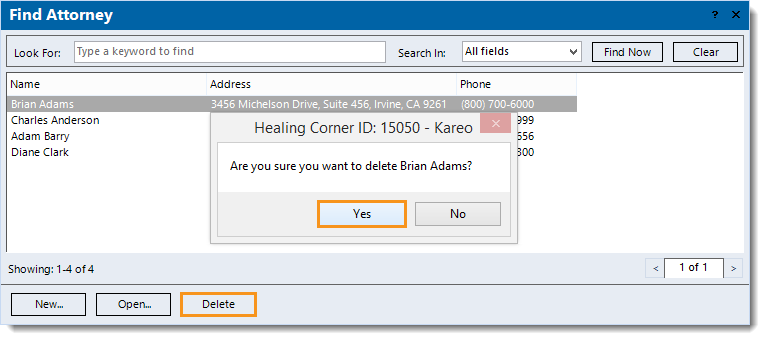 |
