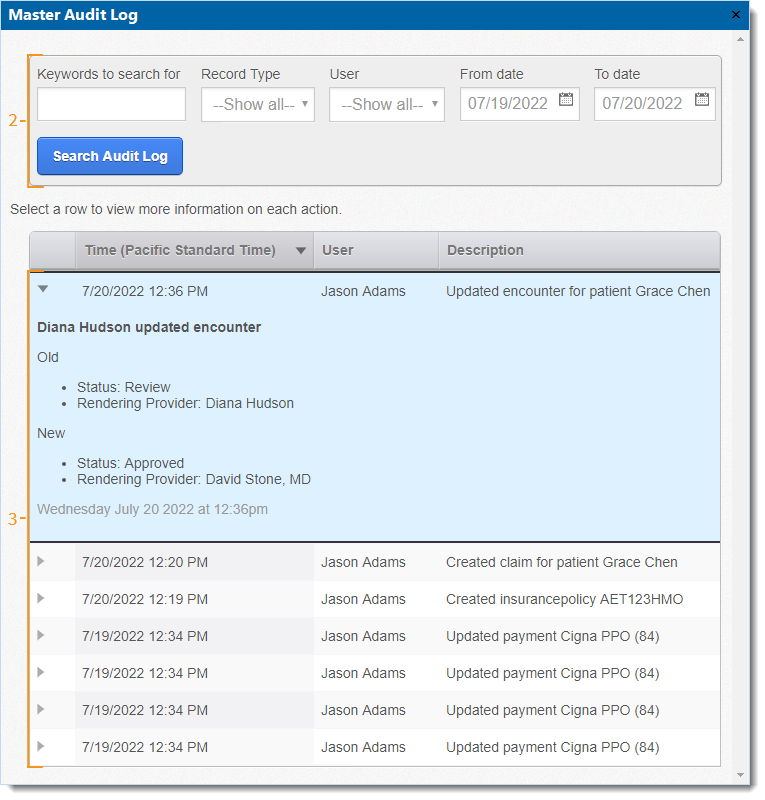Updated: 08/08/2022
Views: 6308
To assist in staff management, the Master Audit Log provides a centralized audit tool to track key changes made to Patient, Encounter, Provider, Claim, Payment or User records. Anytime a change is made to those types of records, the log records the following:
- Time: The date and time the action was performed.
- User: The user who performed the action.
- Description: A brief description of the action.
View Master Audit Log
- Click Reports > Master Audit Log. The Master Audit Log window opens.
- Do the following as necessary to filter the search of actions performed. Then, click Search Audit Log.
- Keywords to search for: Use the search bar to enter all or part of a keyword.
- Record Type: Click to select a specific record type (e.g., Patient, Provider).
Note: The User record type is not practice specific and will display all changes made to User records within the Kareo account.
- User: Click to select a specific user that performed the action(s).
- From and To date: Enter a specific date range for the action(s) performed.
- The search results display.
Note: The available logs depend on the record type (e.g, actions performed on a Payment record after July 21, 2022 are available).
- For changes that were made to records, click the row to view additional information related to the change. Both the Old and New data displays for comparison except for Payment records. Changes made to Payment records only display the new information.
|
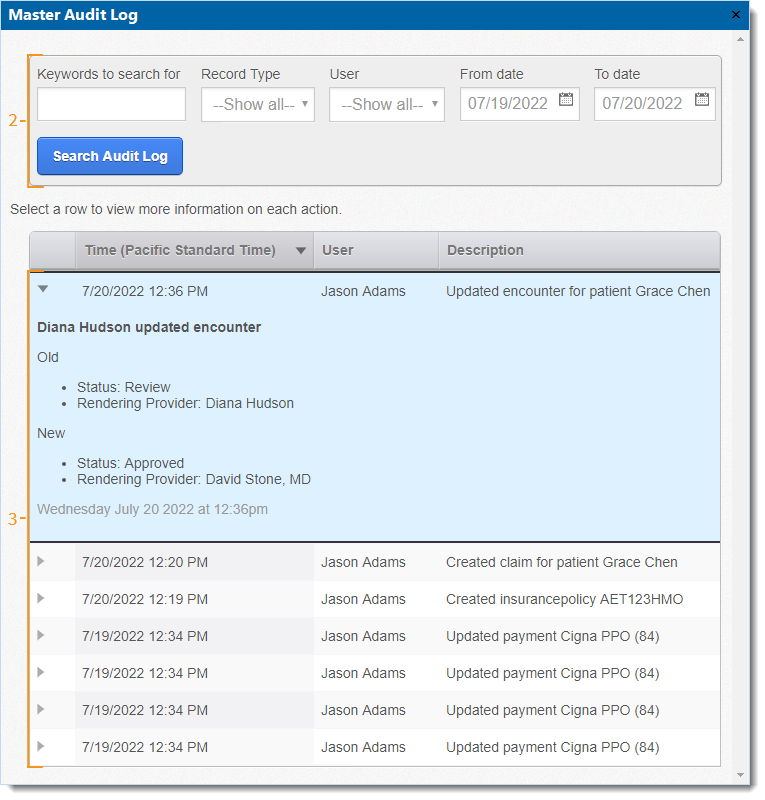 |