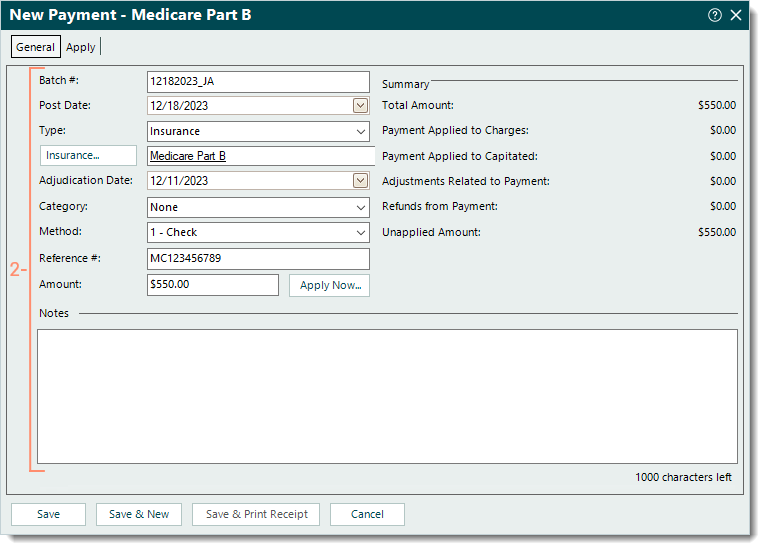Enter Insurance or Other Payment
- Last updated
-
-
Save as PDF
Updated: 12/18/2025 | Views: 31857
You can manually enter payments received in person or by mail (e.g., paper provider remittance advice) from insurance companies, patients and other payers. There are essentially two steps to the process: enter the General tab information for the payment then apply the appropriate amounts of the payment to the service lines.
Follow the steps below to manually enter the General tab information of a new payment from an insurance company or other payer. To enter a new patient payment, review Enter Patient Payment.
Enter New Payment
- To prevent duplication, find the payment and verify the payment is not in the system. Then, click New. The General tab of the New Payment window opens.
- Enter the following information as necessary.
- Batch #: If applicable, the batch number for the payment.
 Tip: Entering a batch number is helpful for running reports when there is a consistent naming convention such as the posting date with the user's initials (e.g., MMDDYYYYAB). Then, when running a report (e.g. Payments Detail), customize and filter by that specific batch number. Tip: Entering a batch number is helpful for running reports when there is a consistent naming convention such as the posting date with the user's initials (e.g., MMDDYYYYAB). Then, when running a report (e.g. Payments Detail), customize and filter by that specific batch number.
- Post Date: Defaults to the current date. If necessary, enter a different posting date for the payment.
- Type: Click the drop-down arrow and select the type of payment. Additional options display depending on the type selected.
- If Insurance is selected, click Insurance to search and select the appropriate payer. Then, enter the Adjudication Date provided on the paper remittance advice (RA) which indicates the date the payer processed the claim(s).
- If Other is selected, enter the source of the payment. Then, click Appointment to search and select the appropriate patient appointment if applicable.
- Category: If the practice uses categories for certain payment reports, click the drop-down arrow and select the appropriate category.
- Method: Click the drop-down arrow to select how the payment is being made.
- Reference #: The reference number for the payment if applicable (e.g., check number).
- Amount: The total amount of the payment.
- Notes: If applicable, enter internal notes related to the payment.
- When finished, do one of the following.
- To apply payments from the paper remittance advice (RA) or from the other payer, click Apply Now.
- To save the Payment record and apply payment(s) at a later time, click Save. A confirmation pop-up appears. Click Yes to continue without applying the payment.
- To save the Payment record and enter a new payment using the same batch number, post date, and payer type, click Save & New. A confirmation pop-up appears. Click Yes to continue without applying the payment.
|
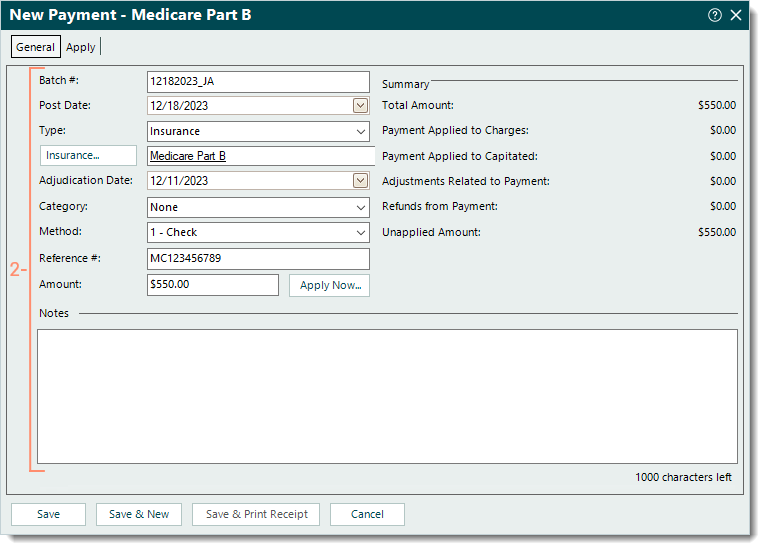 |