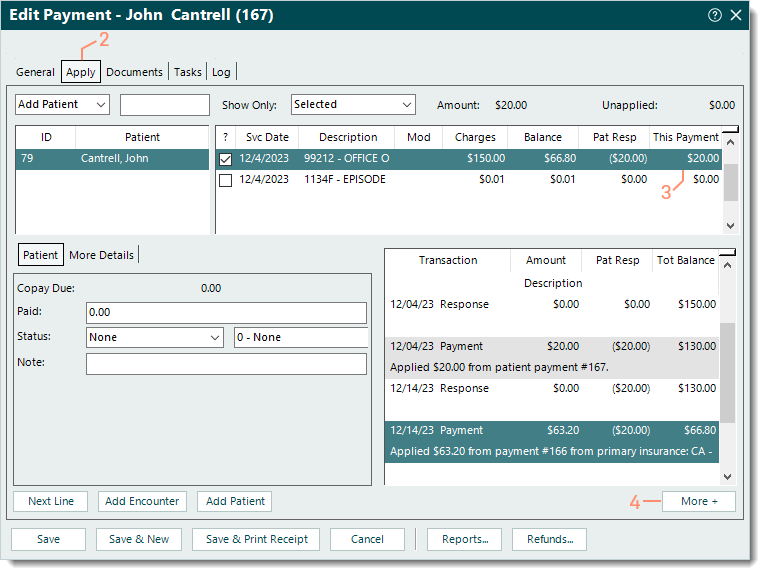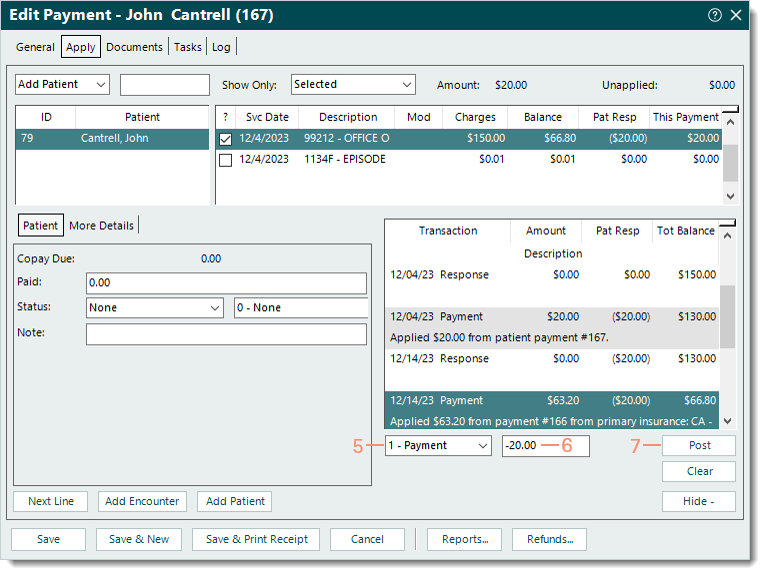Updated: 12/19/2025 | Views: 30062
Some situations require a patient payment reversal (e.g., a patient makes a copayment at the time of service and then later the insurance covers all or a portion of the payment amount). Once the applied patient payment amount is reversed, you can either refund the unapplied payment amount to the patient or apply it later to another service line.
Reverse Patient Payment
- Find the payment then double click to open. The General tab of the Edit Payment window opens.
Note: When searching for the payment, select the All tab and click to clear "Show unapplied only".
- Select the Apply tab. The additional payment details display.
- Select the service line with the applied payment amount that requires the reversal.
- Click More + in the lower right of the window. Additional options display.
- If the service line was settled, click the drop-down arrow and select Reopen. Then, click Post.
|
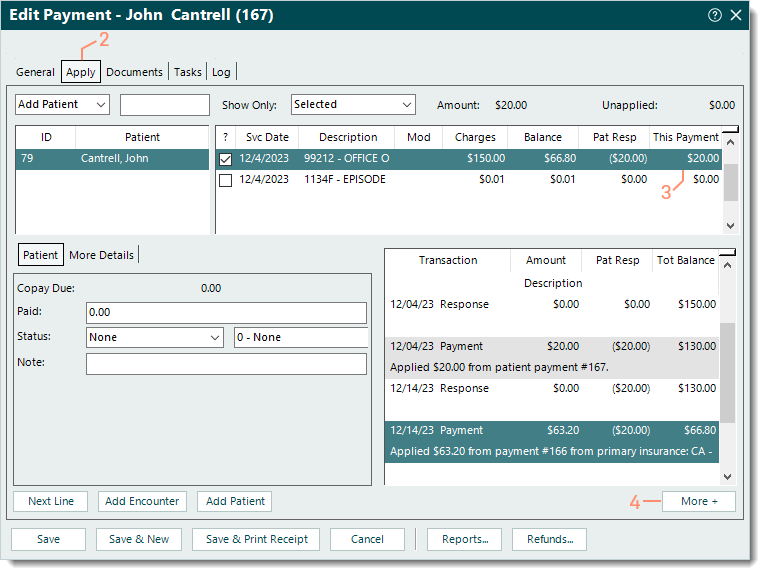 |
- Click the drop-down arrow and select 1 - Payment. Once selected, an additional field becomes available.
- Enter the minus (-) sign and the payment amount that needs to be reversed/unapplied (e.g., -11.22).
- Click Post. The Payment transaction line for the reversal is posted.
|
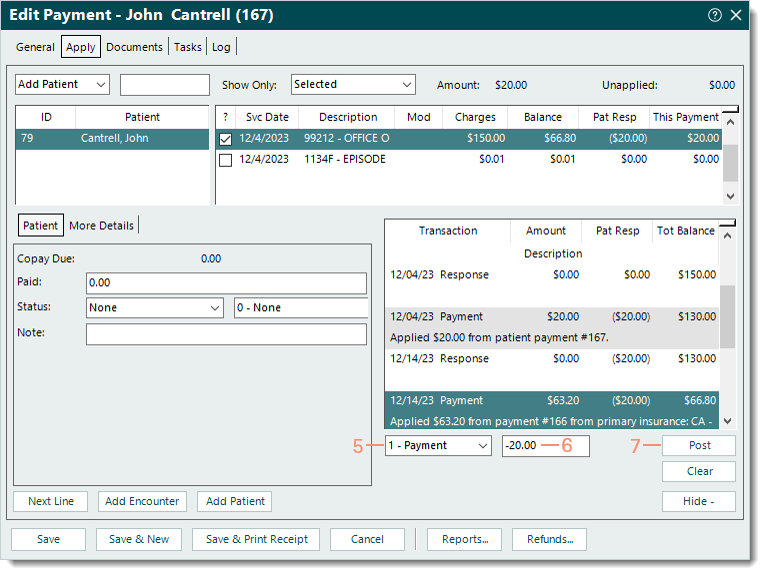 |
- Confirm the posted Payment transaction line and Unapplied amount reflects the correct amount reversed.
- If the posted transaction line needs to be removed, right click the transaction line then select Remove.
- For additional actions (e.g., add note, settle service line), click the drop-down arrow to select the appropriate option and enter information as necessary. Then, click Post.
Note: It is recommended to add a note indicating the reason for the payment reversal.
- When finished, click Save.
The payment amount is now reversed and remains unapplied until a refund is issued to the patient or the amount is applied to another service line.
|
 |