Release Notes December 2023
On December 14, 2023, your Tebra account will be upgraded to the latest version.
Billing |
Billing General Improvements
- 2024 Annual Code Update: Tebra was updated with the new code sets that go into effect January 1, 2024. Visit the CMS website for more general information about the HCPCS and Fee Schedules.
- HCPCS Level I and II
- Medicare Fee Schedule (RVU, GPCI, Locality and Conversion Factor)
- The claim level adjustment code sets, Claims Adjustment Reason Code (CARC) and Remittance Advice Remark Code (RARC), were updated.
Clinical
Clinical General Improvements
- The practice can now document a patient's allergy to certain drug classes (e.g., product containing aspirin) to trigger applicable drug-allergy interaction warnings.
Clinical Resolved Issues
- Fixed an issue where refill requests approved by the provider did not reach the pharmacy and the medication was marked as discontinued in the patient's chart
Platform
Platform Resolved Issues
- Fixed an issue where unable to access the Dashboard
- Fixed an issue where users experience a continuous loading icon when attempting to access the patient's upcoming appointments
Practice Growth
Reputation Management
| At Tebra, we are dedicated to ensuring your practice's success. To align with recent FTC guidelines and maintain compliance, we are introducing a new workflow to our Reputation Management solution. The objective is to provide clear guidelines for managing patient reviews, fostering authenticity, trust, and validity. We believe in nurturing a transparent patient experience that generates positive word-of-mouth referrals. In the revised flow, we will encourage patients to share private feedback or leave public-facing reviews instead of routing reviews solely based on initial sentiment. Rest assured, patients will still receive feedback requests after their appointments with no additional requirements on your practice’s end. |
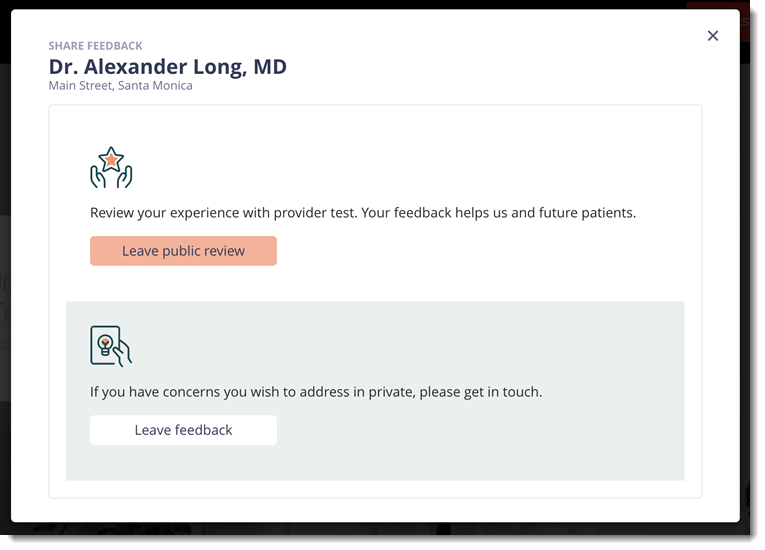 |
Tebra Payments
Payouts Summary Report
Tebra Payments activated customers now have the ability to run payouts reports to validate and reconcile payment activity. System Administrators, Business Managers, and Billers can filter, sort, view, and manage payout information, including net amounts and fees. Additionally, the payouts report can be exported as a CSV file with the selected filtering and/or sorting.
Access Payouts
|
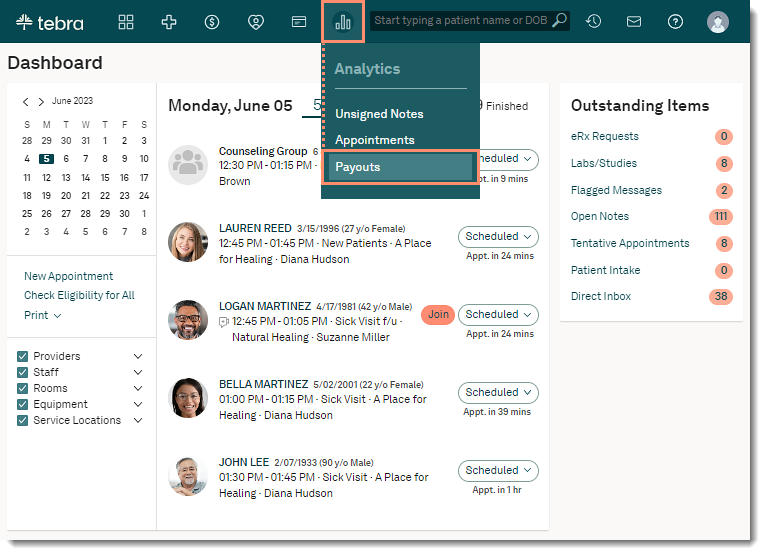 |
Navigate Payouts Summary
|
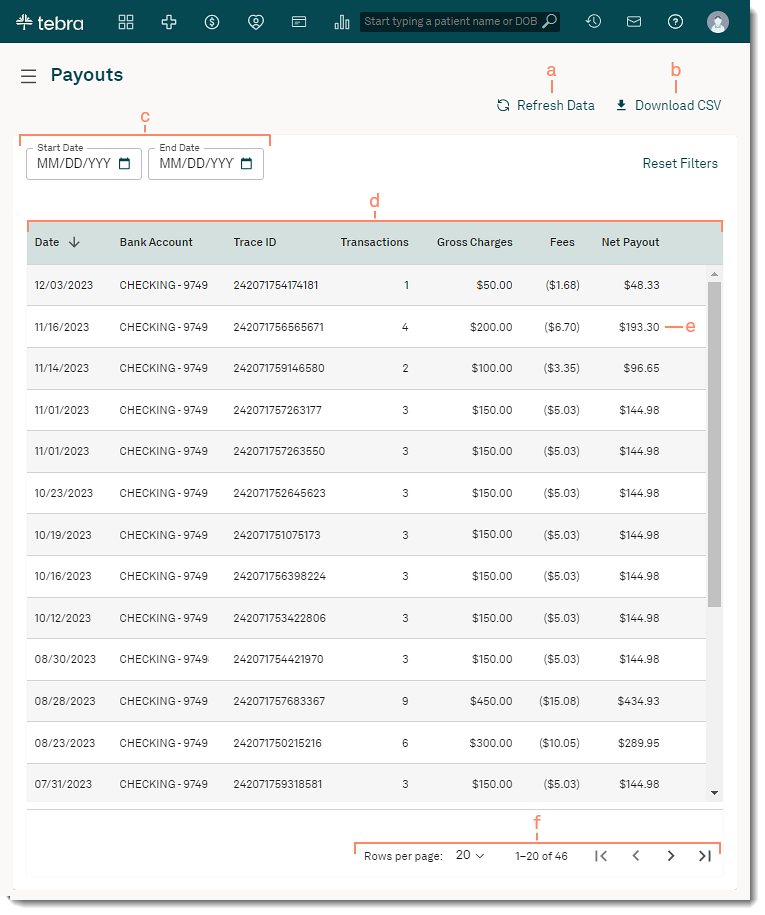 |
Tebra Payments Resolved Issues
- Fixed an issue for Tebra Payments activated practices where the full patient balance was erroneously charged when processing a partial payment
