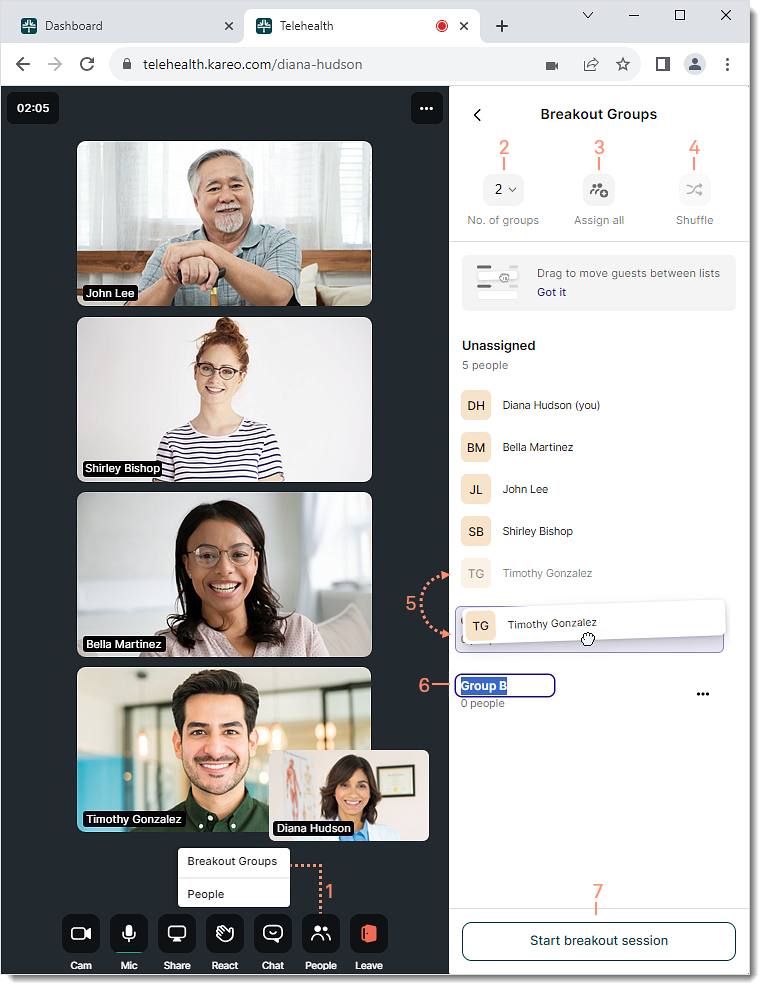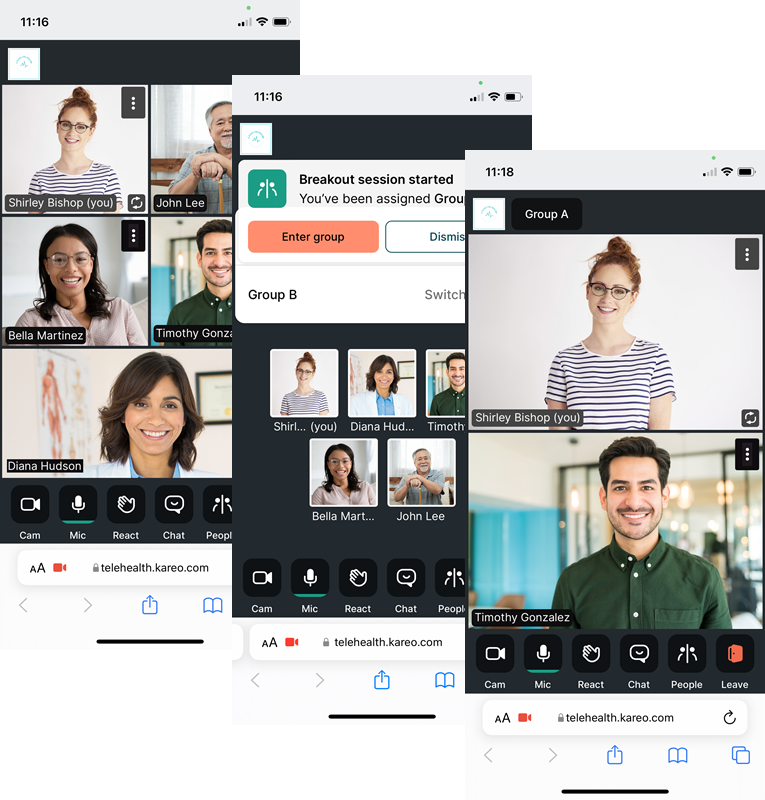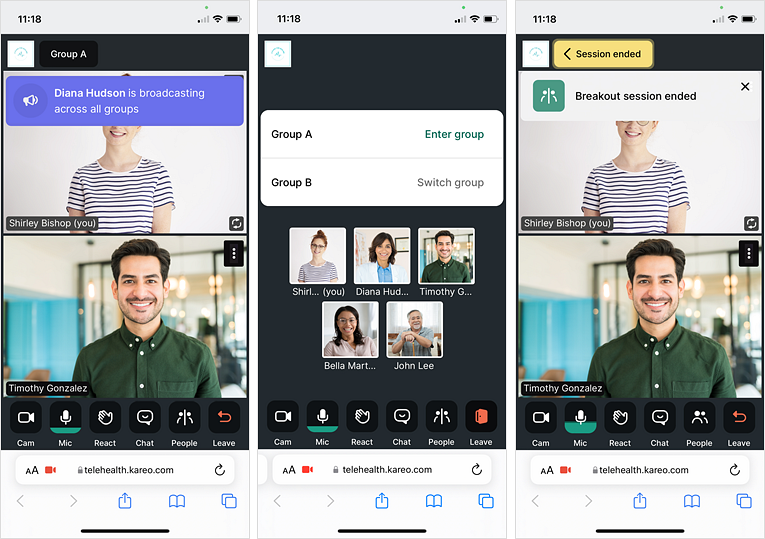Updated: 09/22/2023 | Views: 1087
Telehealth is the next generation HIPAA compliant video visit solution. Telehealth visits can be conducted on a computer or mobile device with up to 200 participants. This allows providers the flexibility to host multiple patients, clients, participants, or providers in one visit room. Providers also have the to option to create a breakout session during the telehealth visit to split participants of the call into smaller groups.
Create Breakout Groups
Providers can create up to 20 groups to assign participants of the call during a telehealth visit. Mental health providers can use these breakout sessions for behavioral groups, support groups with different focuses, skill development, etc.
- Hover over the People icon and click on Breakout Groups. The Breakout Groups panel opens.
- By default, 2 groups are created. If necessary, click the drop-down menu to select up to 20 groups.
- To auto assign the participants evenly into groups, click Assign all.
- To randomize the assigned participants, click Shuffle.
- To individually assign a participant, drag and drop the participant into a group.
- To customize the group name, click the group name and edit the name.
Note: The group name displays in the patient's notification.
- Once the groups are ready, click Start breakout session. The participants receive a notification to join their assigned group. Review the Patient Experience to learn more about the participant's view.
|
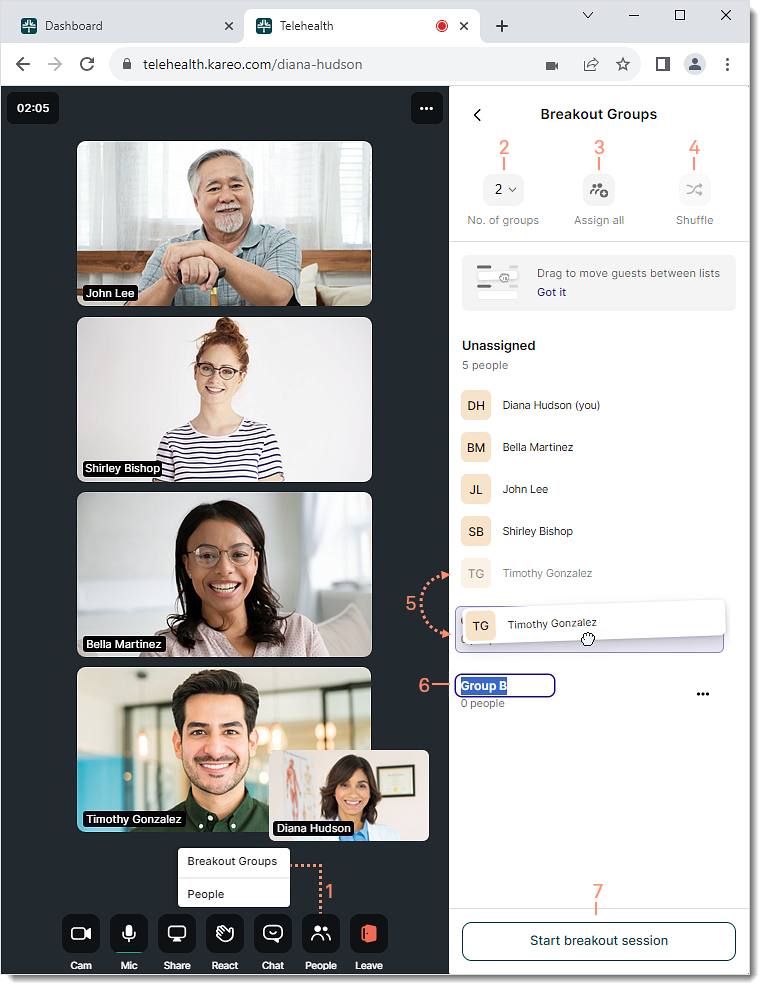 |
Provider Options
Once the breakout session starts, the provider can drop into any of the groups or broadcast a message to all groups at the same time.
- To send an audio broadcast to all groups, click Go on stage. The audio window opens to send the message.
- To end the message, click Get off stage.
- To enter a group, click Join Group. The group session opens.
- To exit the group, click the back icon.
- To end the breakout session for all participants, click End from the People panel or hover over the People icon and click End breakout session. All participants receive a notification that the session ended.
|
 |
Patient Experience
Review the patient's experience when the provider initiates a breakout session.
Enter Breakout Group
- During the telehealth visit, the provider creates a breakout session. A notification appears to join the group.
- The patient taps Enter group. The patient joins the session with other assigned participants.
|
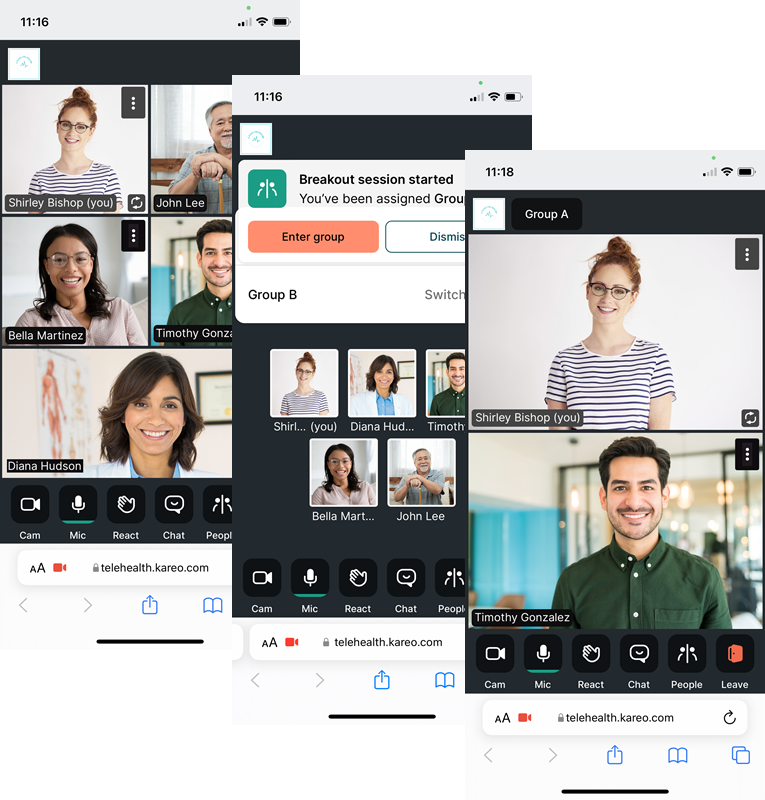 |
Breakout Session
Review additional views and options the patient has during a breakout session.
- The provider can drop into the session as necessary or broadcast a message for all groups (e.g., the sessions will in end five minutes).
- The patient can switch groups during the session:
- Tap the Leave icon. The patient is removed from the group.
- The patient taps Switch group to join another session or taps Enter Group to rejoin the assigned group.
- To leave and exit the telehealth visit, the patient can tap the Leave icon.
- The patient receives a notification when the provider ends the breakout session. The patient taps the Leave icon. The patient is removed from the group rejoins the provider's room.
|
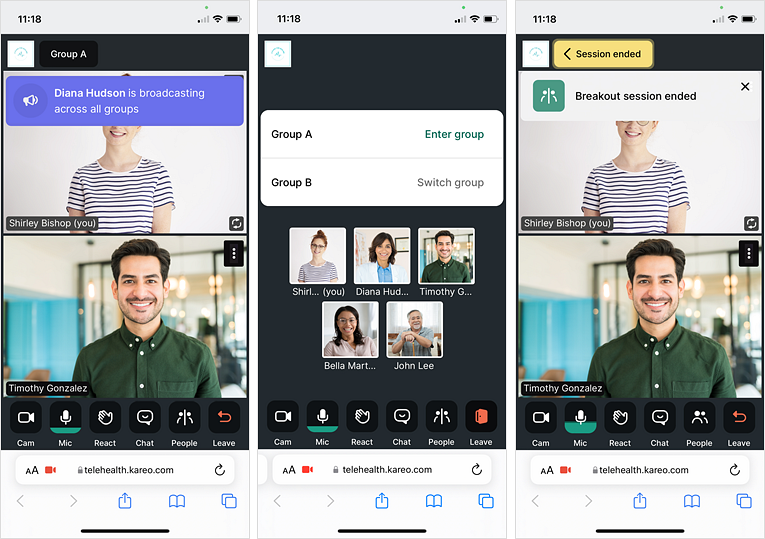 |