Mark or Restore Allergy as Error
Mark an allergy as error if it was added to the patient's chart in error. Allergies marked as an error will not be shown in the Active Allergies list or on the Patient Portal, and will not be included in any patient reporting such as a CCDA report.
If marked in error, the allergy can be restored as necessary. Once restored, the allergy is listed under the Active tab.
Access Patient Allergies
|
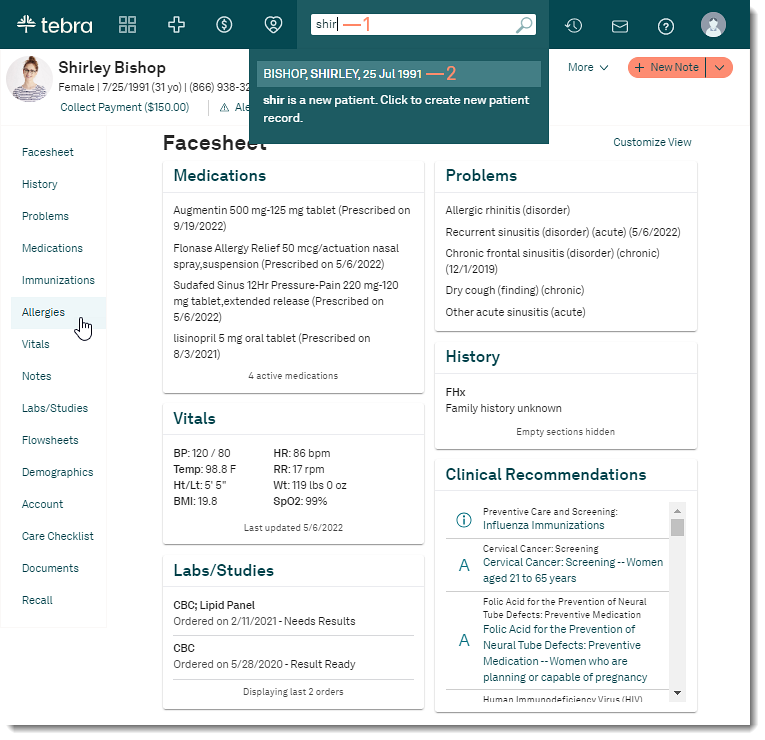 |
Mark Allergy as Error
|
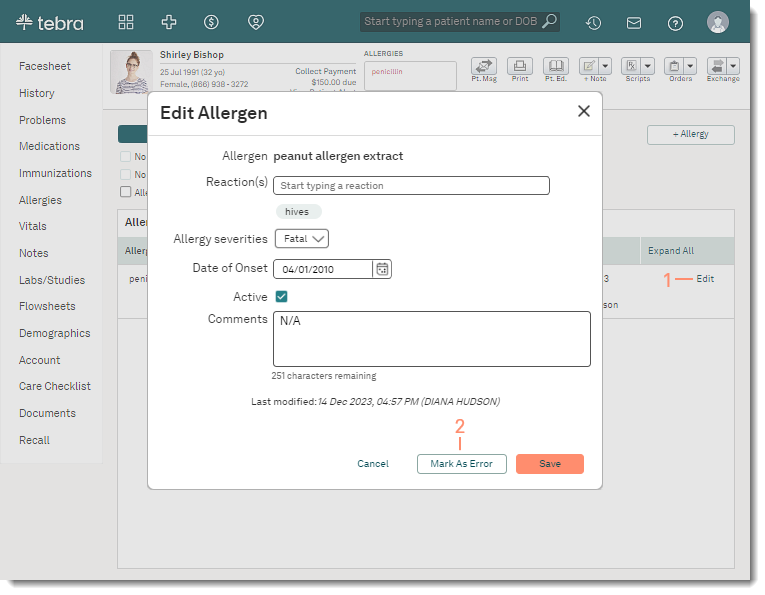 |
|
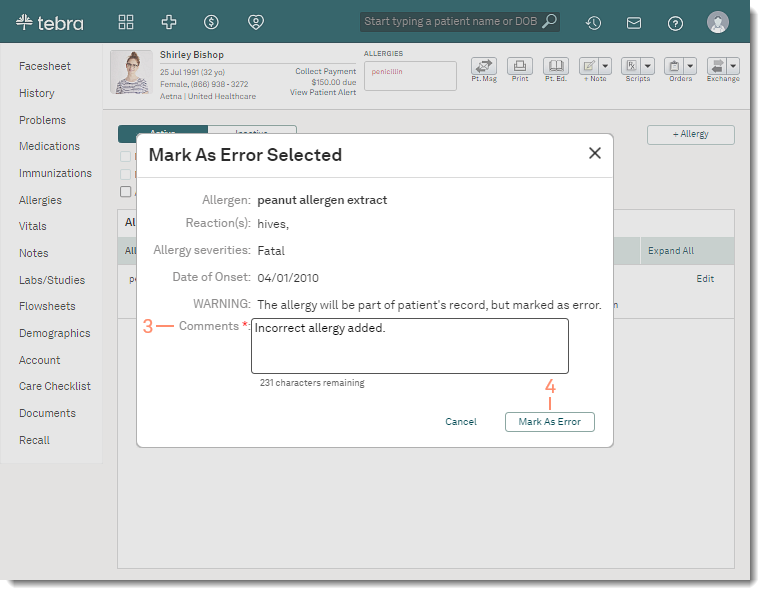 |
Restore Allergy Marked as Error
|
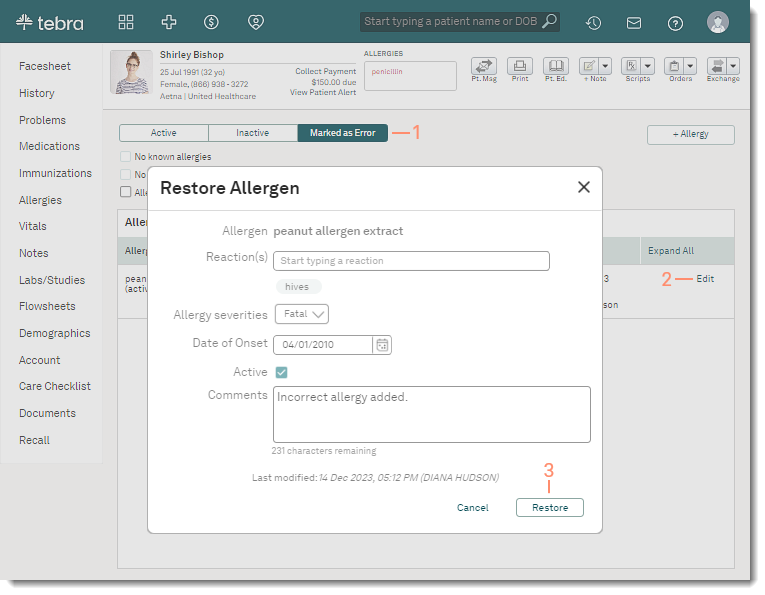 |
