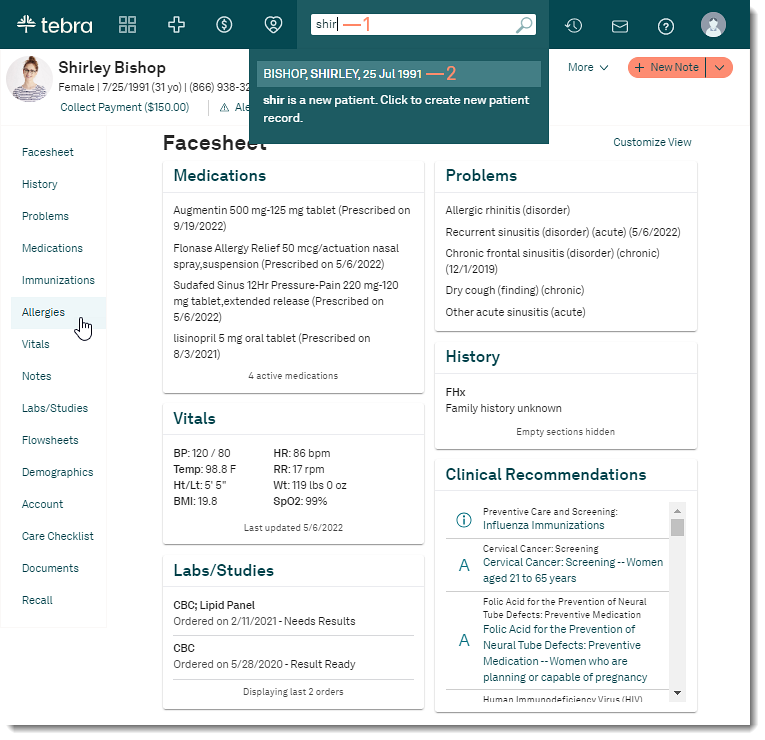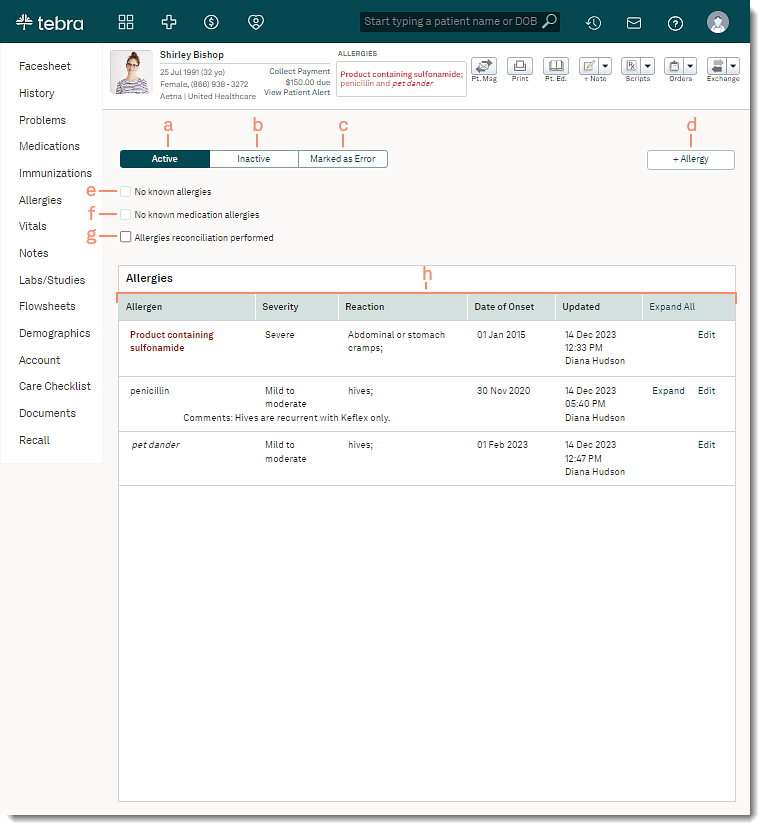Updated: 12/15/2023 | Views: 1690
Navigate Allergies to review the patient's allergens, severity, and reactions. Allergies can be documented and managed from the allergies's page or within a clinical note.
Access Patient Allergies
- Enter the first 2–3 letters of the patient's name or date of birth (mm/dd/yyyy) in the top navigation bar search box.
- Click to select the patient from the auto-populated results. The patient's Facesheet page opens.
- Click Allergies. The Allergies page opens.
|
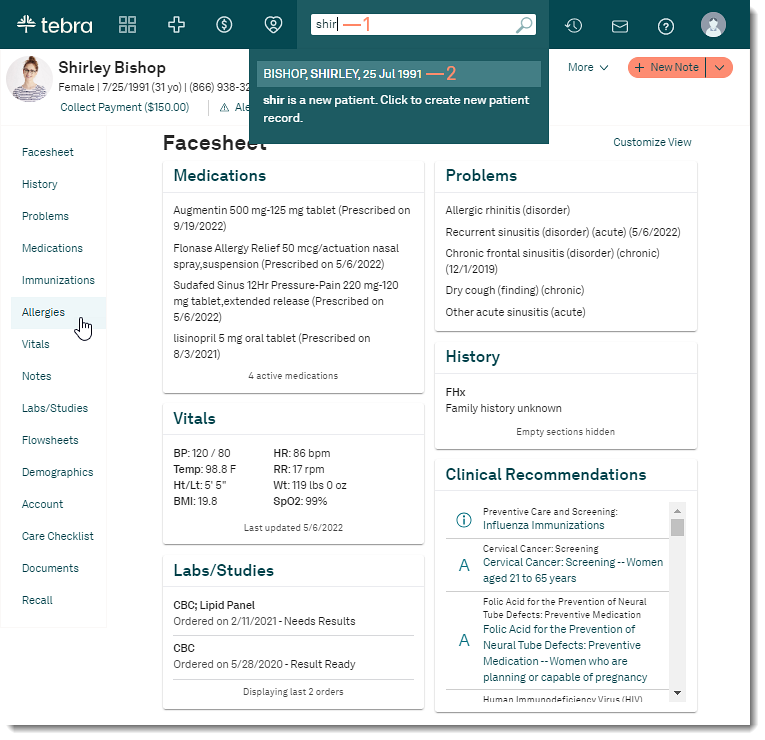 |
Navigate Allergies
- Active Allergies: By default, the patient's active allergies displays. When necessary, click the tab to navigate back to active allergies.
- Inactive Allergies: Click to view the patient's deactivated or resolved allergies.
- Marked as Error: Click to view the patient's allergies marked as error. The tab is only accessible when an allergy has been marked as an error.
- + Allergy: Click to document an allergy and the severity.
- No known allergies: Click to select to indicate the patient has no known allergies or is not aware of any known allergies.
- No known medication allergies: Click to select to indicate the patient has no known medication allergies or is not aware of any known medication allergies.
- Allergies reconciliation: Click to select to document a reconciliation was performed. The provider's name with the date and time the last reconciliation was perform displays.
- Allergies:
- Allergen: Displays the allergen. Click on a column header to sort in ascending or descending order.
- Allergies in red and bold font indicates the allergen's severity is Severe or Fatal.
- Italicized allergies indicates the allergen is a custom allergy.
- Severity: Displays the allergen's severity. Available options: Fatal, Severe, Moderate to severe, Moderate, Mild to Moderate, Mild, or Unknown. Click on a column header to sort in ascending or descending order.
- Reactions: Displays the patient's reaction to the allergen.
- Date of Onset: Displays the date when the allergy began, if known. Click on a column header to sort in ascending or descending order.
- Updated: Displays the date and time allergen was last updated, including the user who updated the allergen. Click on a column header to sort in ascending or descending order.
- Comments: Displays applicable comments.
- Actions: Click to perform available actions.
- Edit: Click to update the allergen, deactivate, or mark it as an error.
- Expand: If applicable, click to view the audit trail for the allergen. To hide the details, click Collapse.
- Expand All: If applicable, click to view the audit for multiple allergens. To hide the details, click Collapse All.
|
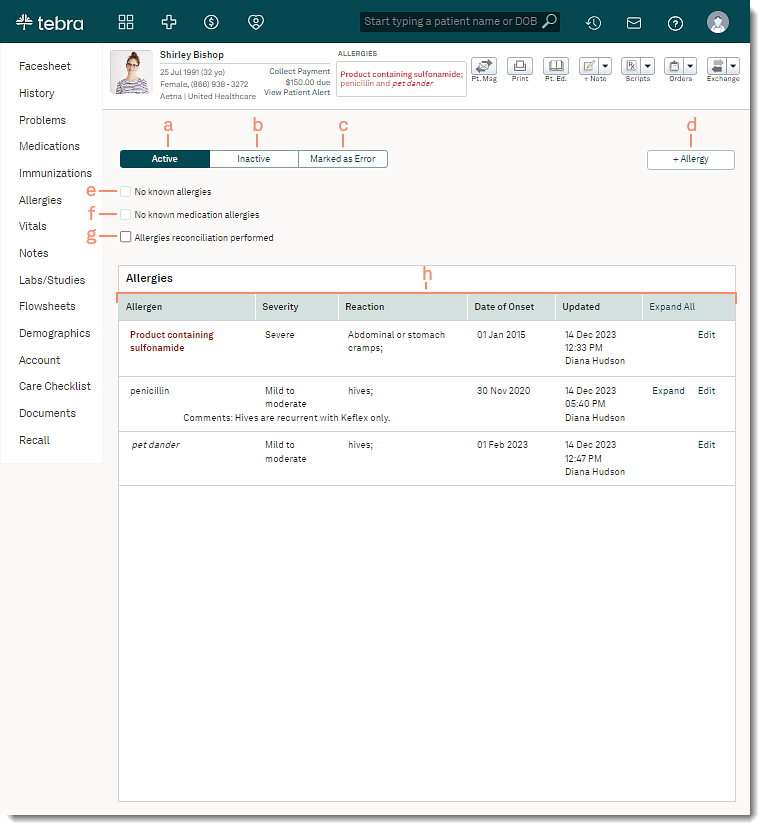 |