Flowsheets (Mobile App)
Assess a patient's health progress by reviewing historical observations and comparing them with the most recent values. This will provide providers the ability to quickly identify areas of concern and make necessary adjustments to the care plan.
Access Flowsheet
|
 |
Review GraphData in the flowsheet is populated from recorded vitals, discrete paper lab results, or eLab results using specific LOINC codes. If vitals or lab observations have multiple values for the same day, the results will stack. It will be ordered from most recent on top to oldest on the bottom. See Adult Preventative Care Flowsheet, Diabetes Flowsheet, Hypertension Flowsheet, Mental Health Flowsheet, or Vitals Flowsheet to learn how the data is populated. |
 |
Example Full Screen Graph View |
 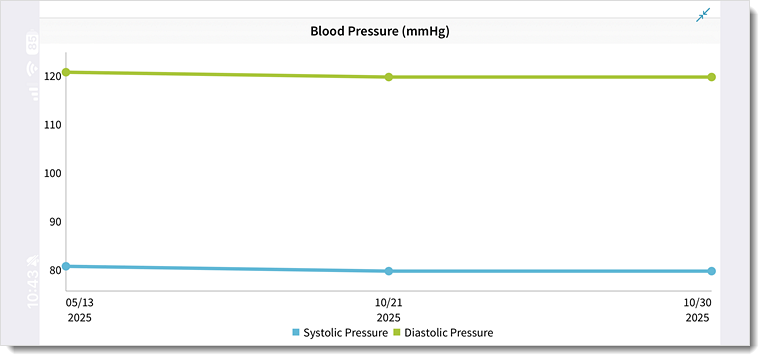 |
