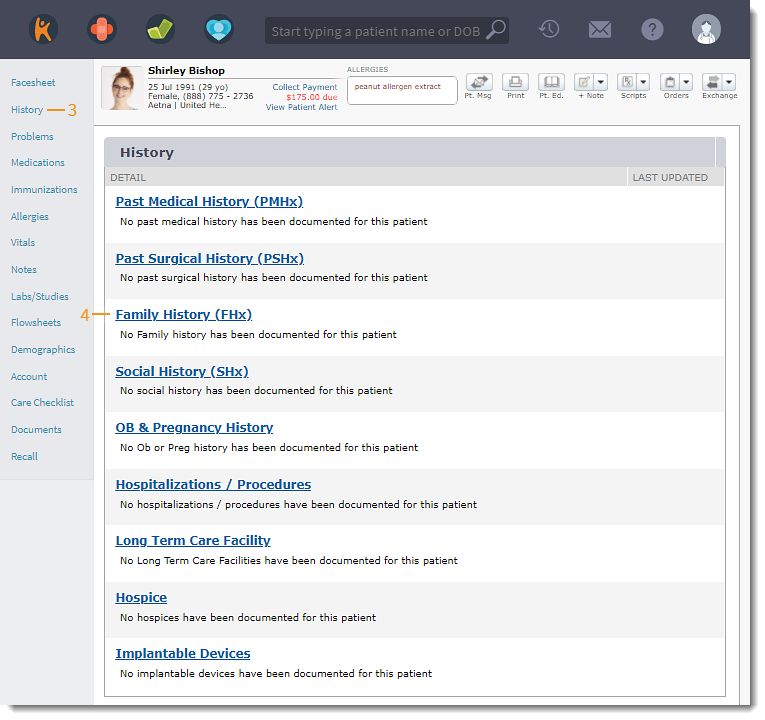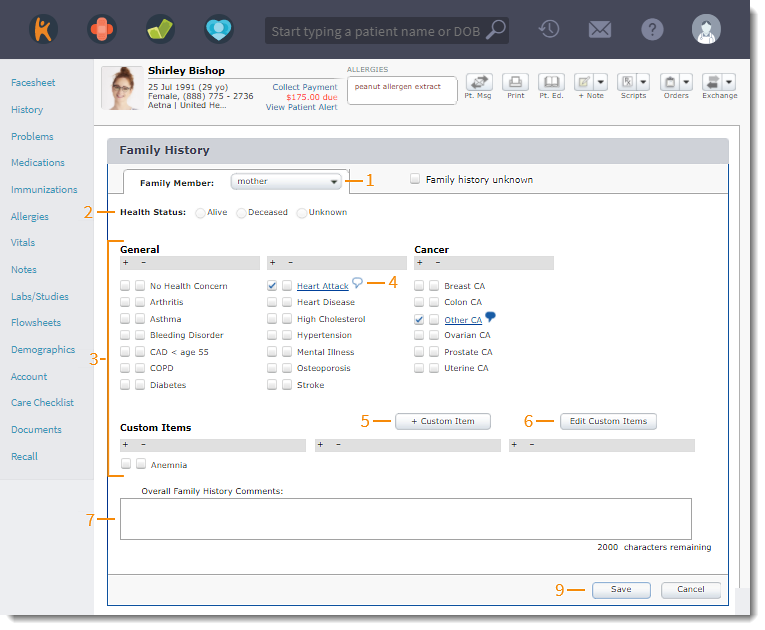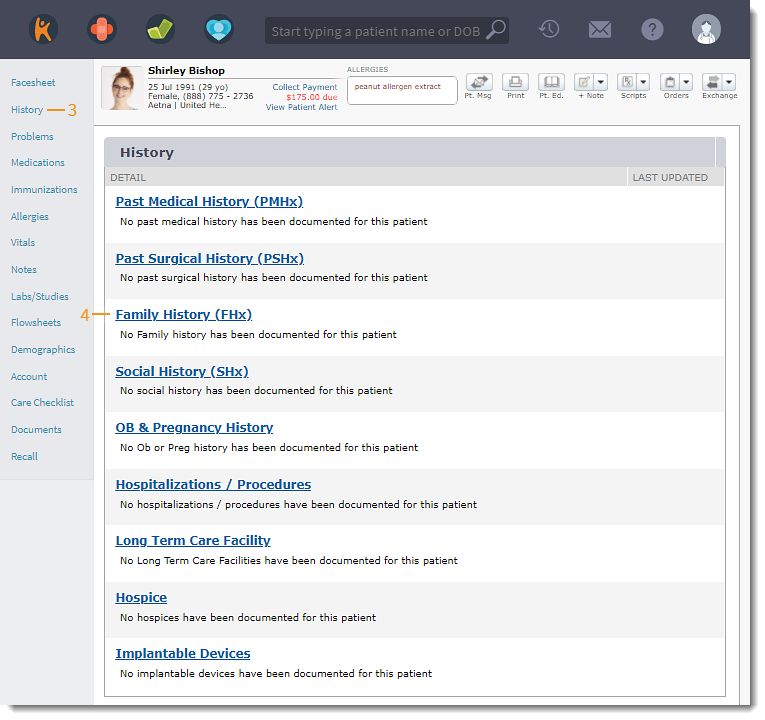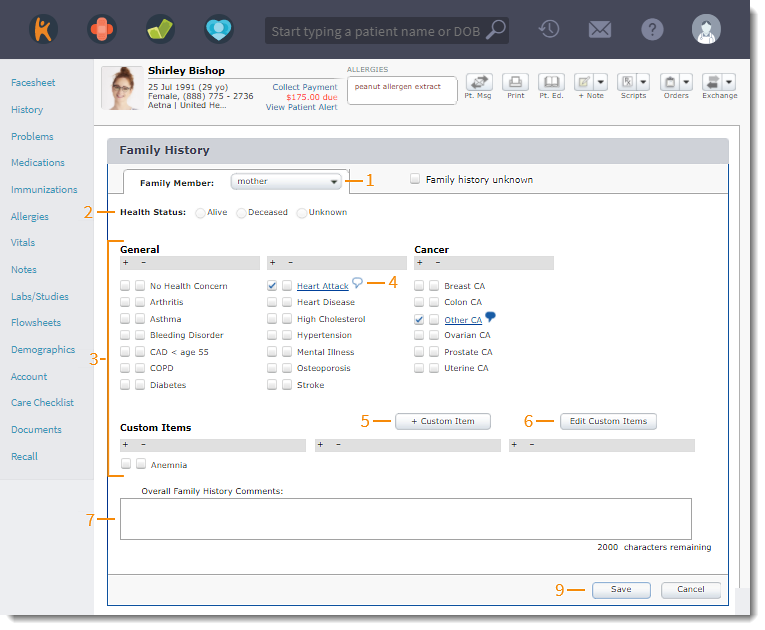Updated: 06/09/2023 | Views: 2219
Document the patient's family member health status and prior medical condition(s) under Past Family History.
Access Family History
- Enter the first 2–3 letters of the patient's name or date of birth (mm/dd/yyyy) in the top navigation bar search box.
- Click to select the patient from the auto-populated results. The patient's Facesheet page opens.
- Click History. The History page opens.
- Click Family History (FHx). The Family History page opens.
|
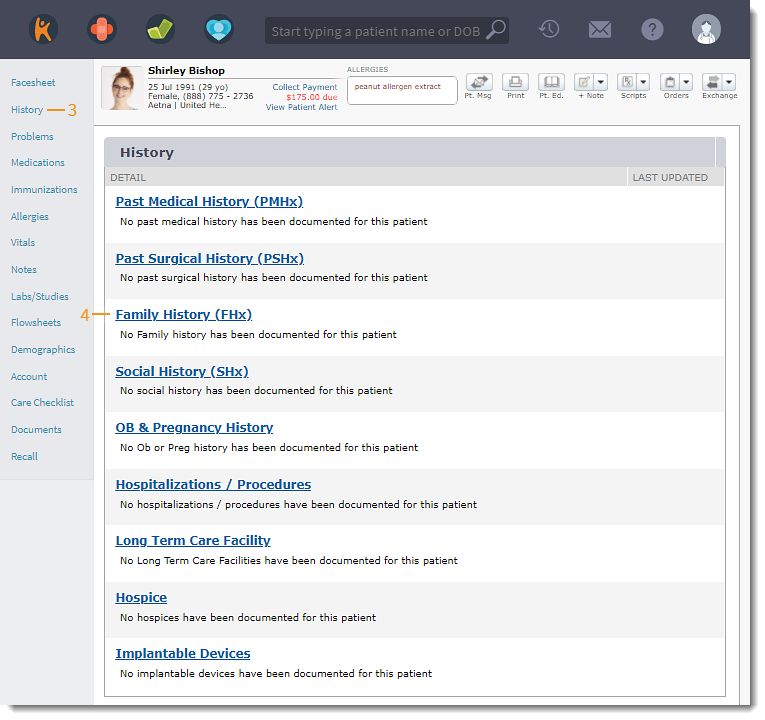 |
Add Family History
- Select the Family Member from the drop-down.
- If family history is not known, click to select "Family history unknown".
- Select the family member's health status.
- If "Deceased" is selected, enter the Age at Death.
- Click to indicate condition(s) pertaining to the family member's history. Plus (+) indicates the presence of a finding and minus (-) indicates the absence of a finding.
- A comment icon appears next to selected conditions.
- Click the comment icon to add comments and optionally add the condition to the Problem List. Click Ok when finished.
- Click the blue comment icon to view or edit comments.
- To add custom items for Family History, click + Custom Item.
- To edit or delete custom items, click Edit Custom Items.
- Add Comments, if necessary.
- If applicable, select another Family Member and document their history. Repeat as necessary.
- Click Save when finished.
|
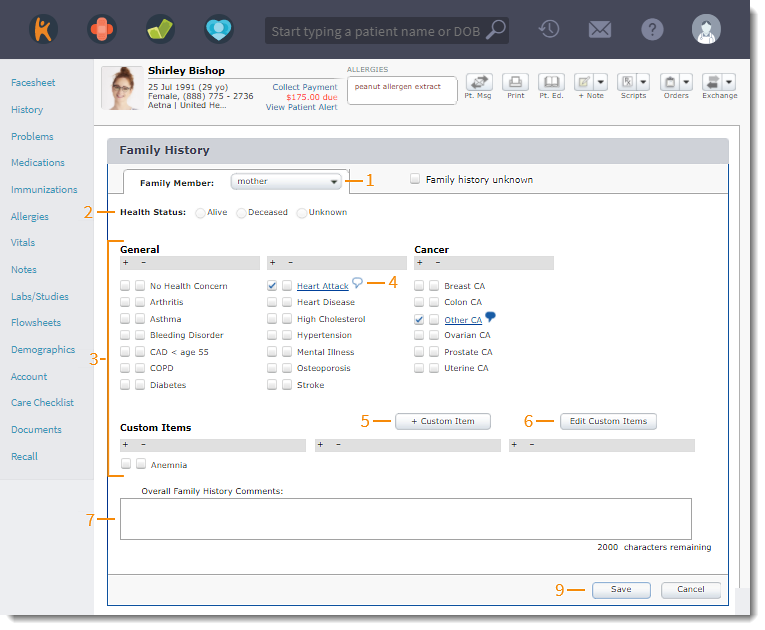 |