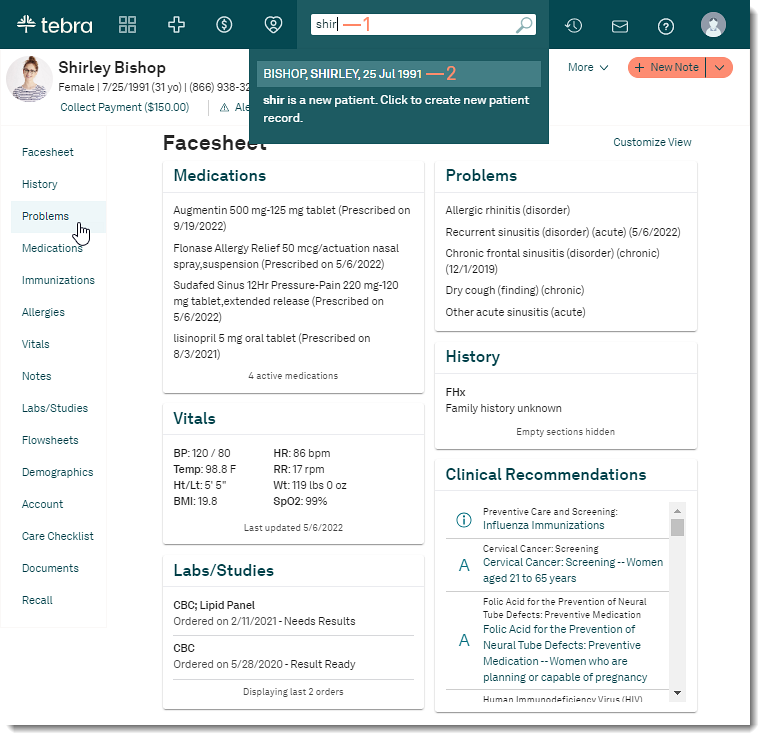Updated: 05/30/2024 | Views: 1921
The patient's diagnosis, conditions, and past medical history is recorded in the patient's problem from a clinical note or problem page. If necessary, edit the patient's problem, inactivate the problem, or mark the problem as an error. Changes can be made to a problem from within a note or on the patient's problems page.
Access Patient Problems
- Enter the first 2–3 letters of the patient's name or date of birth (mm/dd/yyyy) in the top navigation bar search box.
- Click to select the patient from the auto-populated results. The patient's Facesheet page opens.
- Click Problems. The Problems page opens.
|
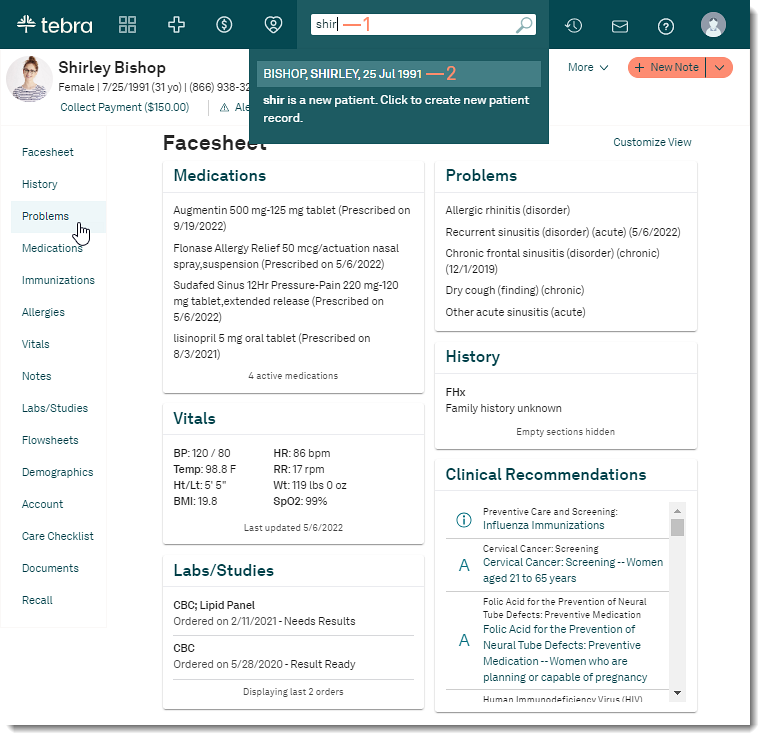 |
Edit Problem
- Click the problem. The Edit Problem pop-up window opens.
- To edit the problem type, click to select "Acute" or "Chronic".
- Make necessary edits to the Start Date or End Date:
- To add a date, click the calendar icon and select the date.
- To change the date, click the calendar icon and select a new date.
- To remove the date, select the date and click Delete on the keyboard.
- Enter or edit applicable Comments.
- If applicable, change an extension on an ICD-10 code, click Change Extension. The ICD-10 list displays.
- Select the new ICD-10.
- After an ICD-10 is selected, the appropriate SNOMED code auto-populates. If more than one SNOMED code is available, a list displays.
- If a list displays, select the appropriate SNOMED code. The selected SNOMED code is now mapped to the ICD-10 for the user.
Note: The SNOMED is only mapped to the ICD-10 code for the user logged in.
- If the user previously mapped a SNOMED Code to the ICD-10 code, the SNOMED code automatically populates.
- To map a different SNOMED code to the ICD-10 code, select a different SNOMED code from the list. The new selected SNOMED code is now mapped to the ICD-10 for the user.
- Click Save when finished.
|
 |