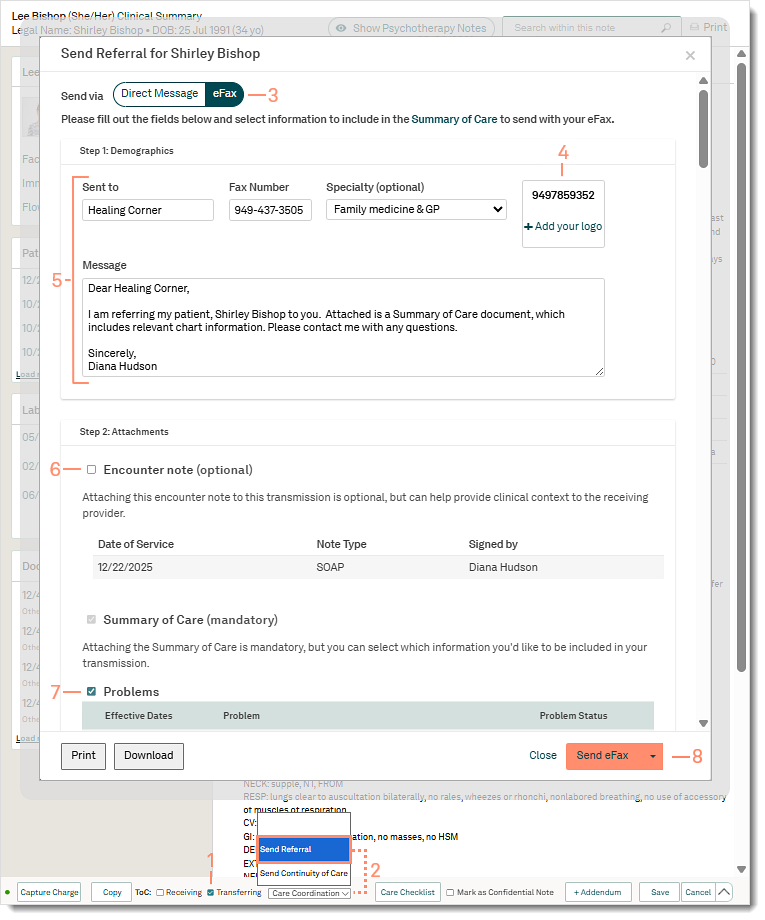Updated: 12/24/2025 | Views: 26732
Using eFax for referrals is an easy and secure way to transmit and receive patient data. The flexibility of eFax provides greater productivity and allows you to easily share important patient documentation with other providers. A patient referral is initiated from within a signed clinical note and includes a Transition Of Care (TOC) with the option to attach an encounter note. In addition to eFax, patient referrals can be sent through Direct Message, or by downloading and printing the file.
A history of your patient referrals can be viewed and managed from the Referrals page. For CMS Incentive Programs: When a referral comes back, mark it as received under Referrals as part of your Quality Measures.
Access Signed Clinical Note
- Enter the first 2–3 letters of the patient's name or date of birth (mm/dd/yyyy) in the top navigation bar search box.
- Click to select the patient from the auto-populated results. The patient's Facesheet page opens.
- Click Notes. The Notes page opens.
- Click View. The signed note opens.
Note: Referrals should be generated from a signed note.
|
 |
Send eFax Referral
- Click to select "Transferring" to indicate the patient is being referred to another provider.
- Click Care Coordination and select Send Referral. The Send Referral pop-up window opens.
- Click eFax. The eFax page opens.
- If this is the first time any provider in the practice is sending an eFax, click Your Fax Number. The eFax Settings pop-up window opens.
- Enter the practice's Fax Number.
Note: The fax number cannot be deleted once saved. If necessary, the fax number can be updated by accessing the eFax Settings pop-window again.
- Optionally, upload a practice logo. Click browse from computer to select an image.
- Click Submit when finished.
- Populate the recipient's details and outgoing message:
- Sent to: Enter the recipient's name or practice name.
- If an eFax was previously sent to a provider or practice, enter the first 2–3 letters of the name and select from the auto-populated result. The Sent to, Fax Number, and Specialty fields populate with the information from the previous eFax.
- To remove a saved result from the list, click X next to the result.
- Fax Number: Enter the recipient's fax number.
- Specialty: Optionally, select the recipient's specialty.
- Message: The message is auto-generated using the recipient's name, the patient's name, and the referring provider's name. If necessary, edit the message.
Note: The updated message is not saved for future use.
- Optionally, to include the clinical notes with the referral, click to select "Encounter note".
- By default, the Summary of Care is sent by default. Review the referral to select or remove information, as applicable.
- To include information that is not selected, click to select the information.
- To remove information that should not be included, click to clear the checkboxes.
- Click Send eFax to send the referral. A confirmation message displays and the referral is saved in the patient's documents and in the Referrals page.
- To review the fax before sending, click the Send eFax drop-down arrow and select Preview eFax. A PDF of the patient referrals opens in a new browser window.
- Click Close to return to the clinical note.
- Review the Referrals page to view the status of the fax.
- If the referral fails to send, providers can resend the eFax.
|
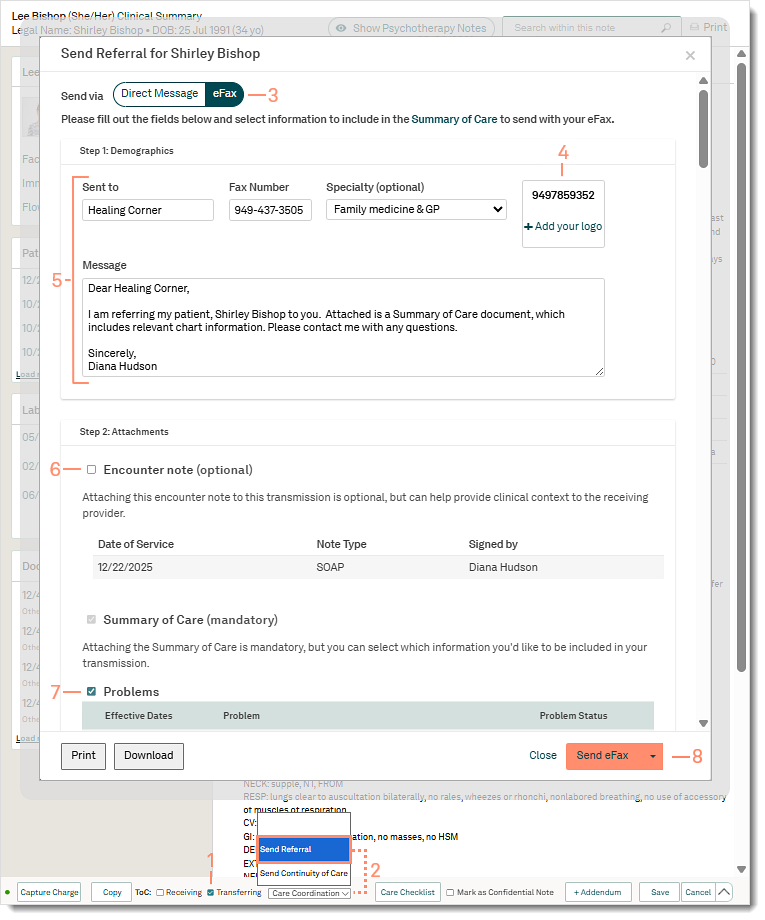 |