eRx Failed Message
An eRx failed message notifies the provider when an ePrescription is unable to reach the pharmacy due to communication issues. Providers can choose to phone the prescription into the pharmacy, print a paper prescription, or discard the prescription to clear the failed message.
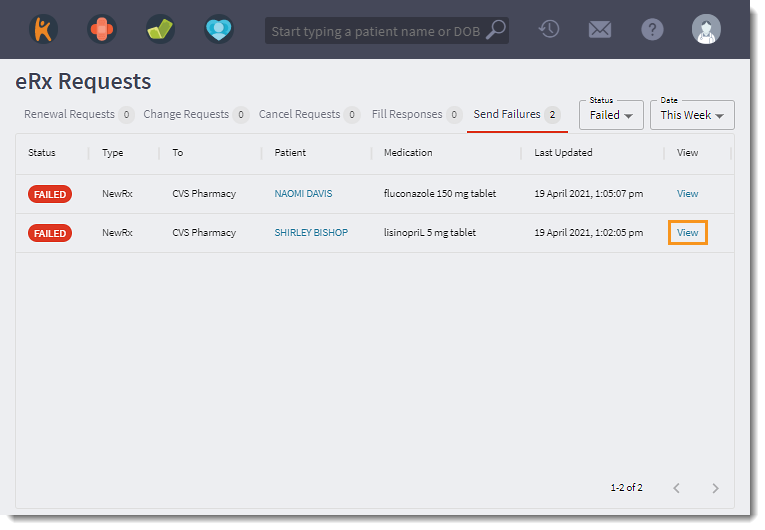 |
|
Phone In Prescription
|
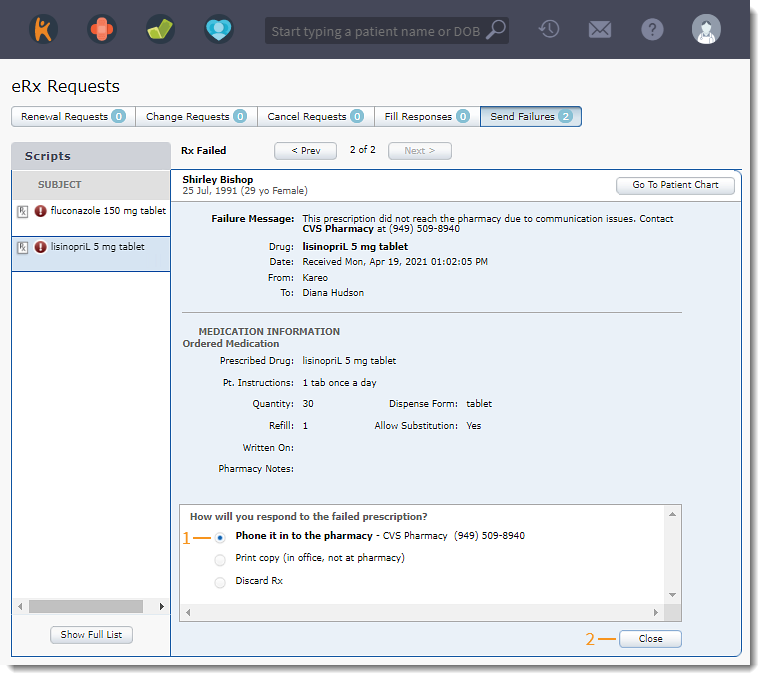 |
Print Prescription
|
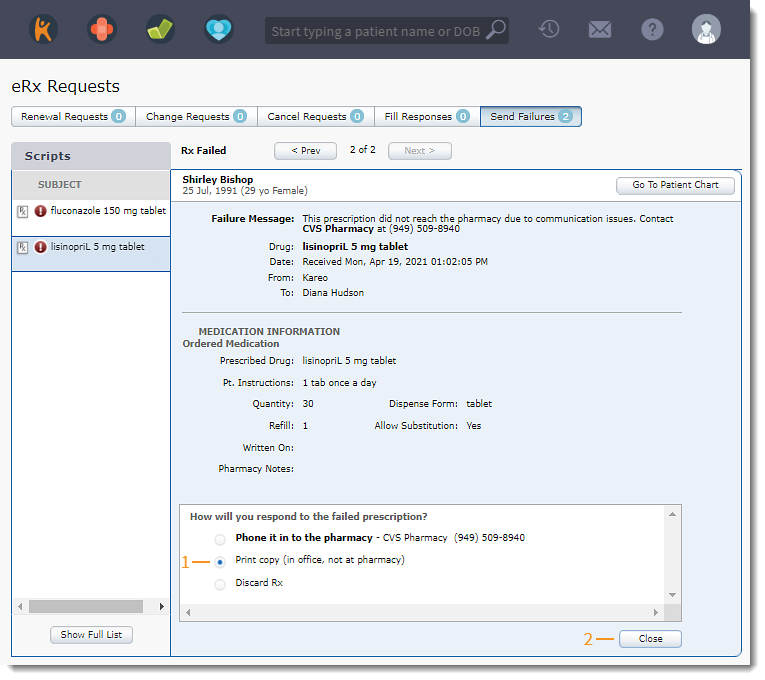 |
Discard PrescriptionSelect discard to cancel the prescription and move the medication to the patient's discontinued medication list.
|
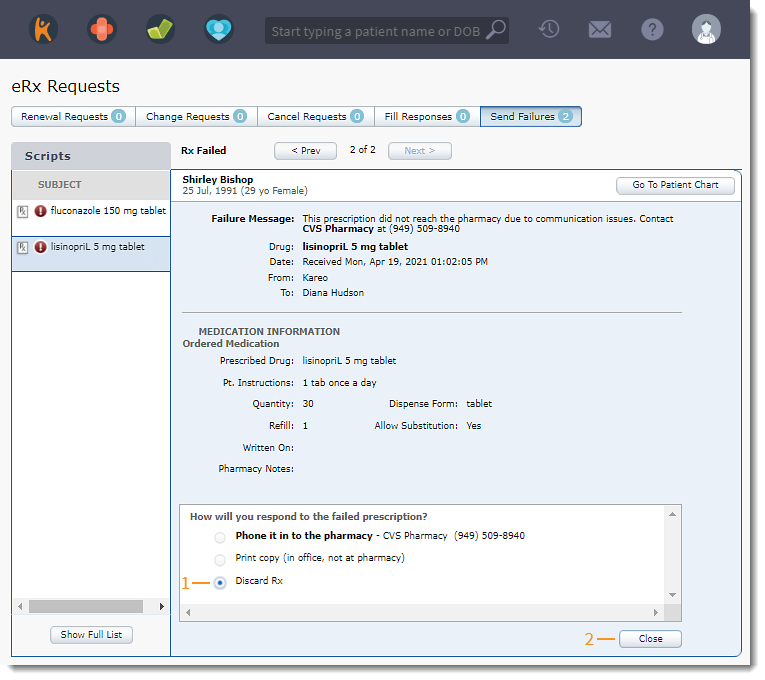 |
