Access Tebra Community
Tebra Community is a digital space where customers can share, inquire, learn, and get inspired. Our community empowers healthcare professionals to enhance patient care and improve business outcomes through connection, collaboration and learning.
Access Tebra CommunityTebra Community can be accessed from the Platform, Desktop Application (PM), and Practice Growth. Platform
|
 |
Desktop Application (PM)
|
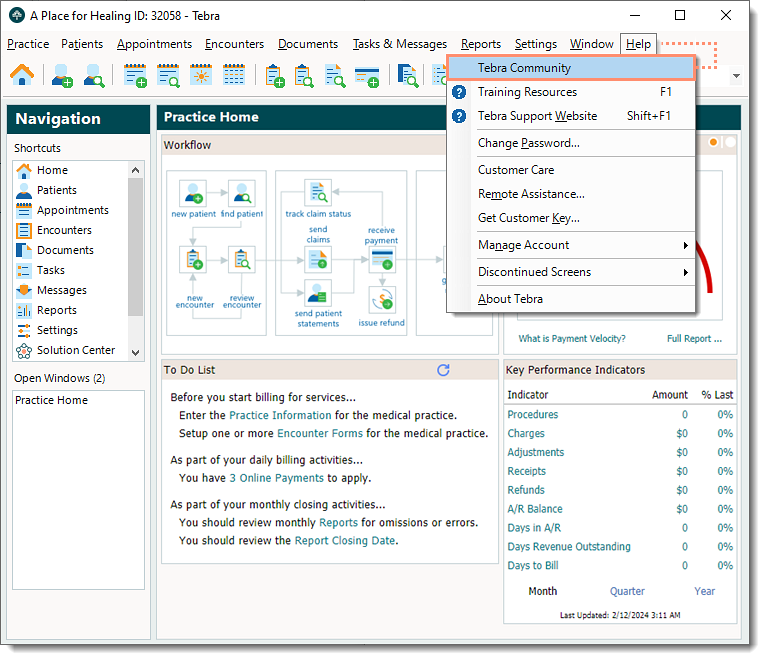 |
Practice Growth
|
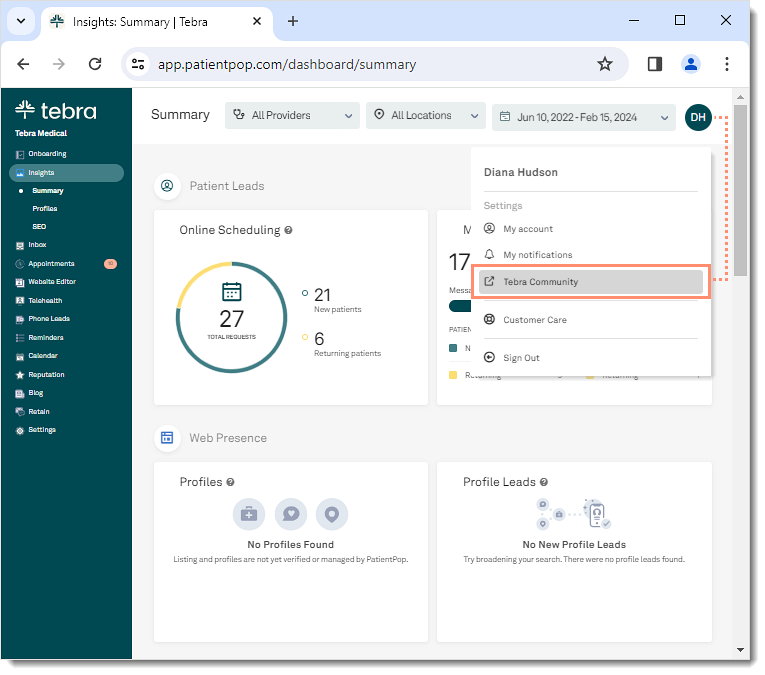 |
Create UsernameIf a username has not been set for the user, create a username to log into Tebra Community.
|
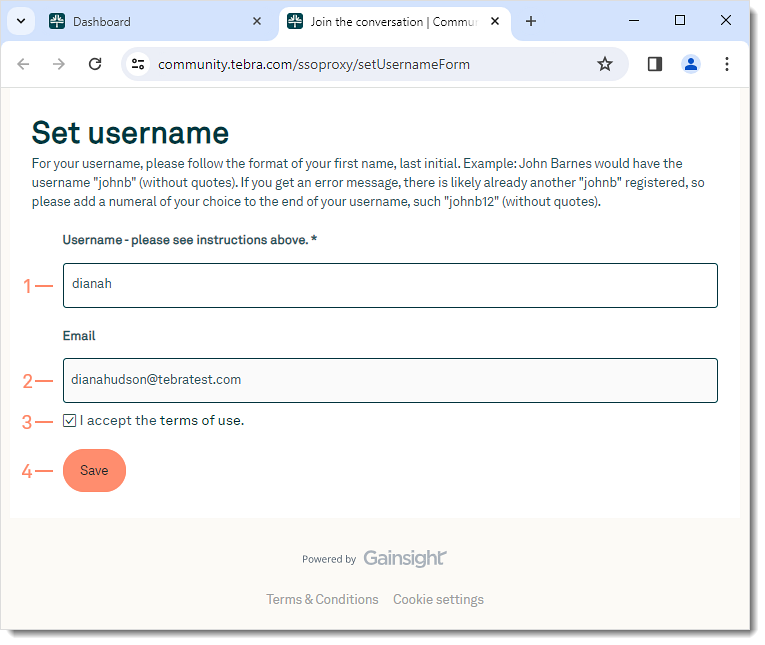 |
Tebra Community FAQs
Answers to the most common Tebra Community questions.
| Question | Answer |
| Can I use special characters (e.g., $, @, ~), a period, or spaces in my Tebra Community username? | No. Special characters, periods, and spaces will be removed if a username is created with them. It is recommended to format the username as first name and last initial (e.g., johnb) in lowercase. If the username already exists, add a number at the end of the username (e.g., johnb12). |
| Do I need to log out of Tebra Community after I'm done? | It is recommended you log out of Tebra Community to prevent another staff member from accessing your Tebra community account. Log out of Community:
|
| Are there any recommended workflows if I share a computer with other staff members? | If you share a computer with another staff member, it is recommended that you logout of Tebra Community and Tebra when you are done with your session to prevent another staff member from accessing your Tebra Community account. Note: Closing the browser will not log you out of Tebra Community. Log out of Community:
|
| How do I reset my Tebra Community password? | You do not need to set up a password to access Tebra Community. As long as you are logged into Tebra, you can access your Tebra Community account. If applicable, you can change the password used to access Tebra. |
| If I have access to multiple accounts, can I use the same community login? | Yes, if you use the same email address to access all accounts, you can use the same community login. If you use different email addresses to access the accounts, you will need to create a different username for each user. |
| If I have both Practice Growth and Practice Operations, where do I access community? | If you use the same email address to access Practice Growth and Practice Options, follow the Access Tebra Community instructions to access the community. If you use different email addresses to access Practice Growth and Practice Options, it is recommended to only access Tebra Community from the platform you use the most to avoid duplicate profiles. |
| Where can I find additional information about community? | Access Tebra Community and click the First time in the Community? card on the dashboard to learn more about the community.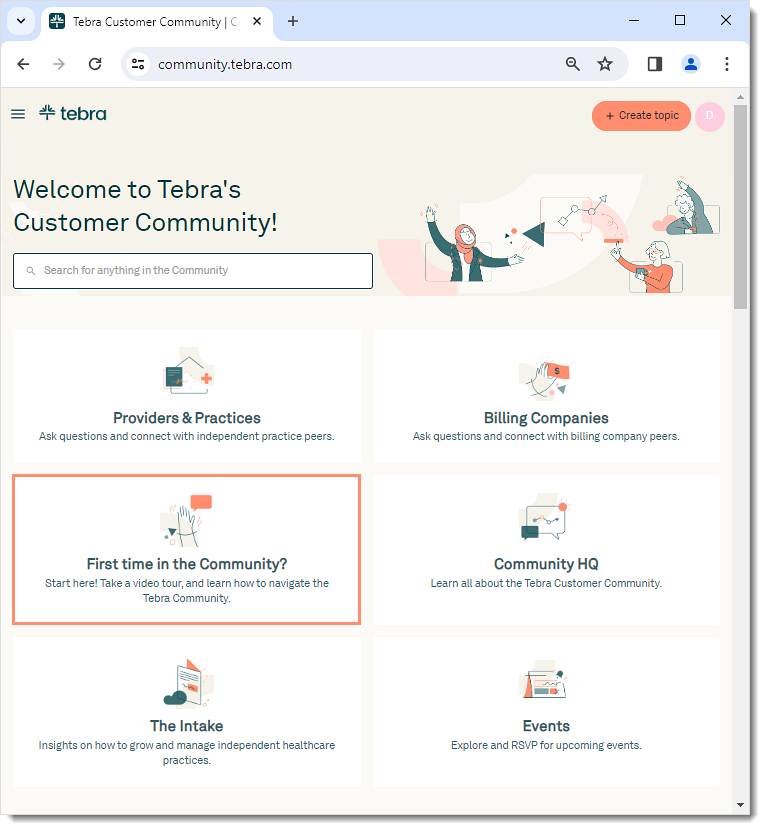 |
