Review Medical History Intake
Medical Intake offers providers an easy to use and intuitive experience for capturing the patient's hospitalization histories, medications, and allergies.
Invite the patient to complete the patient intake form prior to their appointment. Once the patient submits the intake form, the front office can review and merge applicable information into the patient's chart. Custom Forms and Medical History documents are saved to the patient's document section.
During the patient appointment, a clinical assistant or provider can review the patient's medical intake in a note.
Available for Engage subscribers and accounts with access to Patient Intake.
Create NoteIt is recommended to use a H&P (History and Physical) note to review Medical History. Other note types may require users to manually add history sections into the note for every patient. If desired, create a custom note to use a note specific to the practice's needs.
|
 |
Review Medical History
|
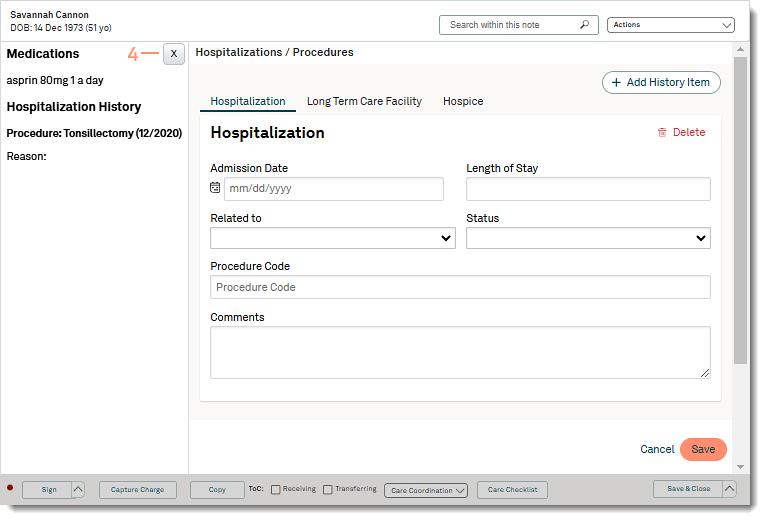 |
